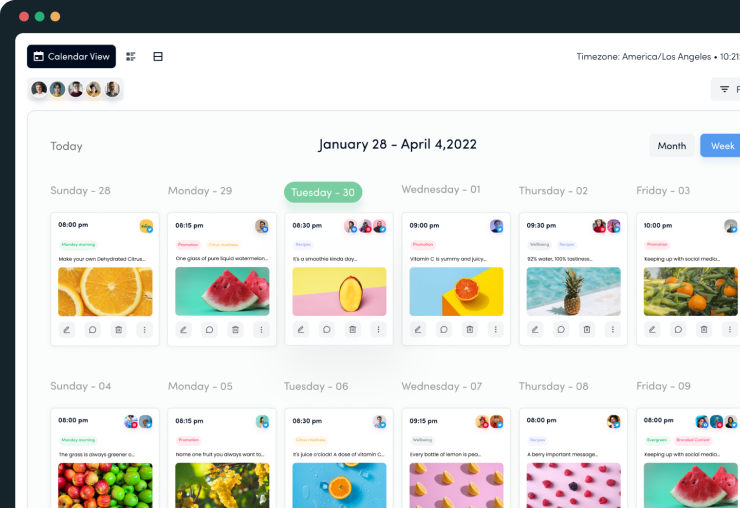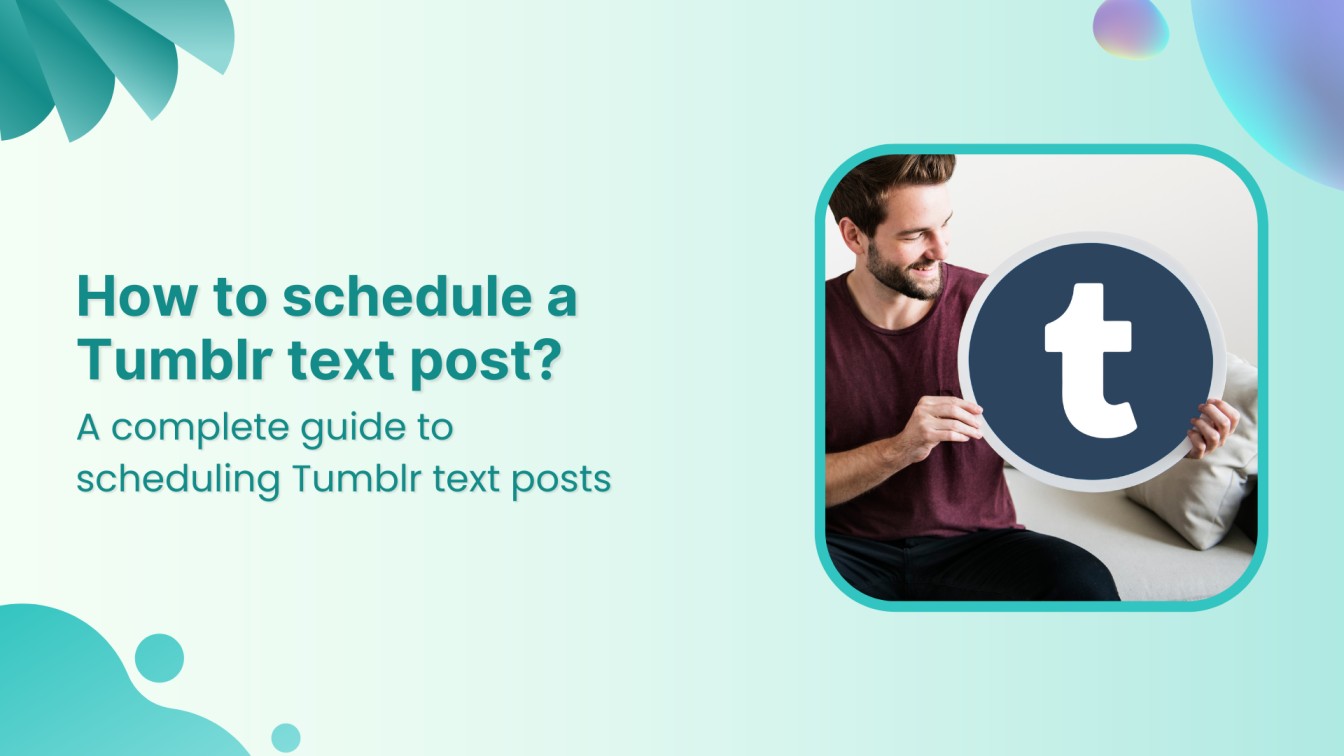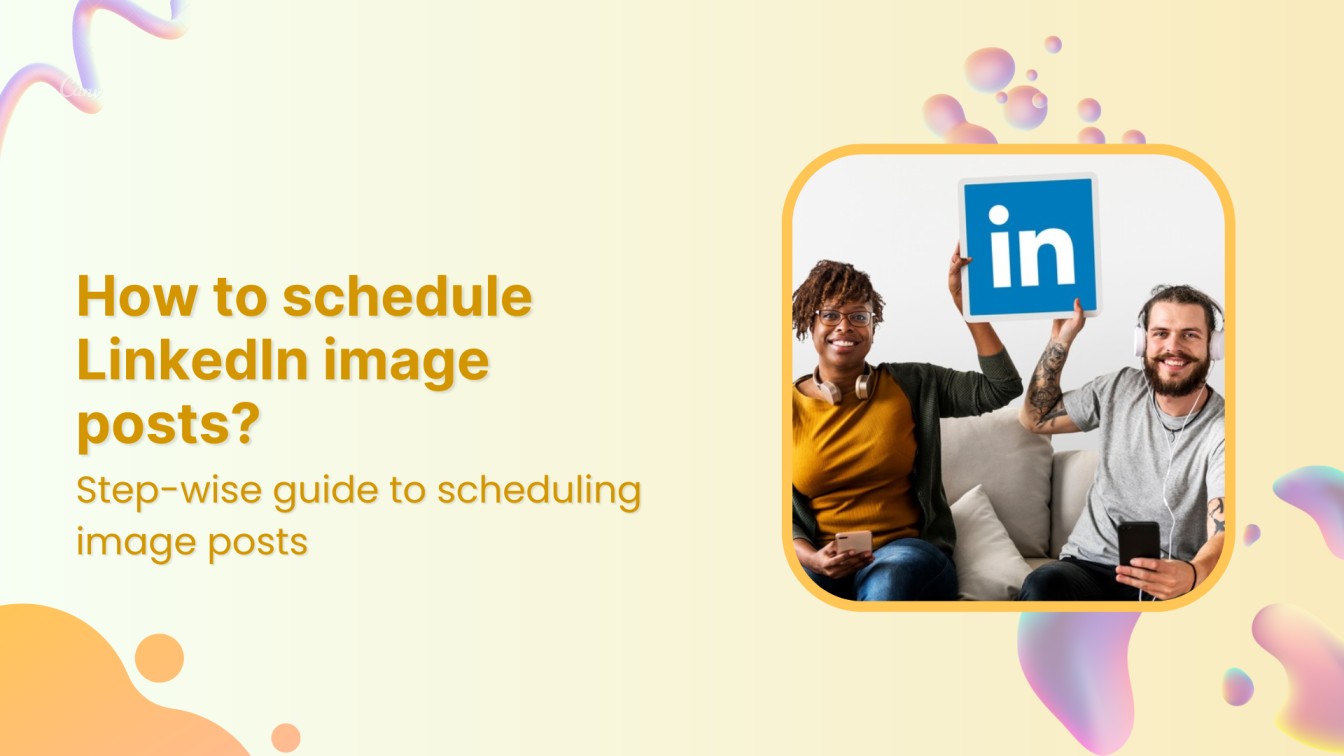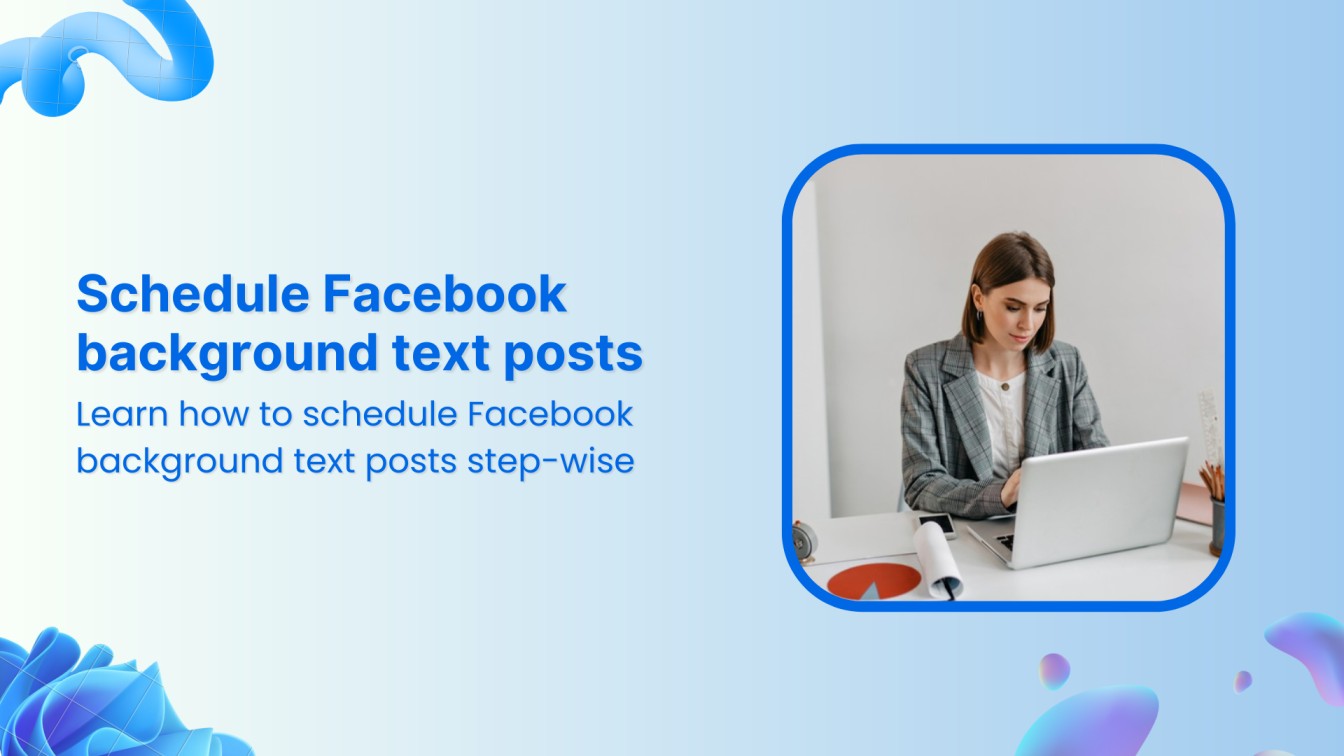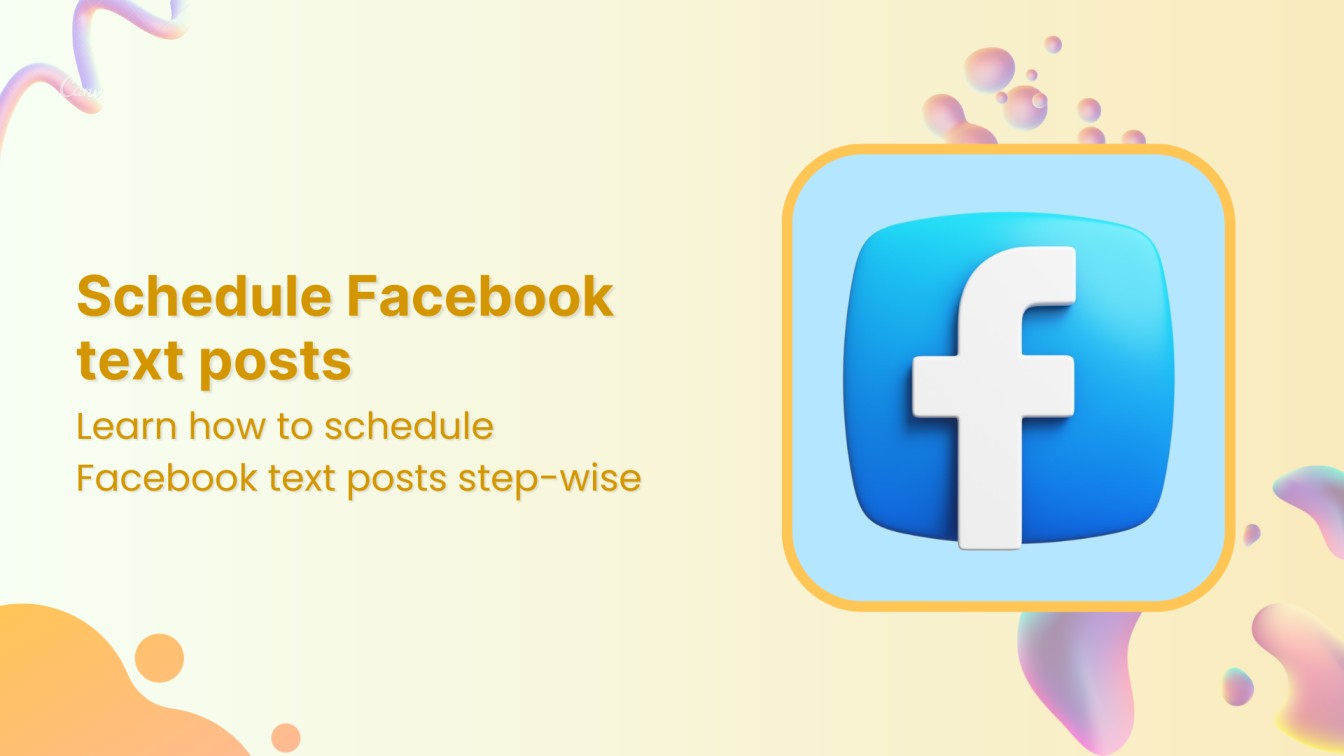Do you want a clean slate on YouTube browser?
Well, you are in the right place. We’ll cover how to delete YouTube search history both on your computer and mobile device, making it easy for you to keep your YouTube experience private and tidy.
Let’s get started.
Steps to delete YouTube search history on a PC:
Follow the below steps to erase your YouTube search history.
Step 1:
Visit YouTube on web or mobile. Click on the “History” in the sidebar menu on the YouTube homepage’s top left corner.



Step 2:
Click on “Clear all watch history” on the right of the page. You’ll also see your recent searches listed here. To delete a specific inquiry, click on the “X” button next to it.



Explore More: How to Clear Facebook Watch History?
Step 3:
YouTube will ask you to confirm the deletion. Click “Clear watch history” to confirm and erase your search history.
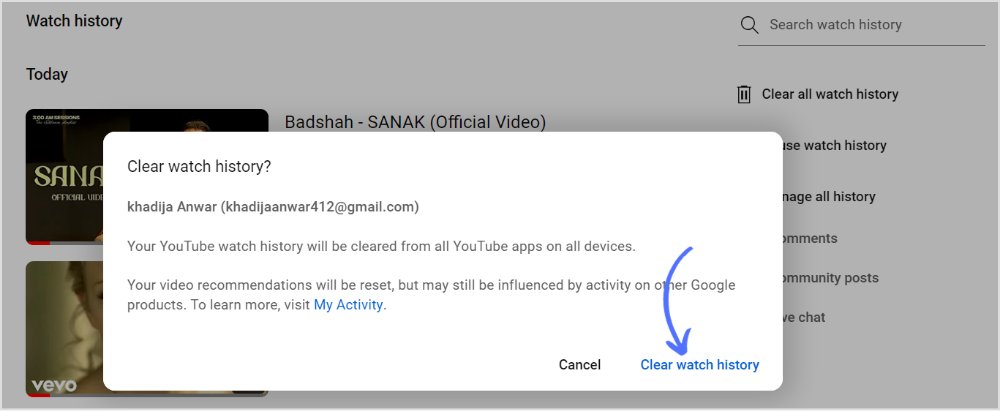
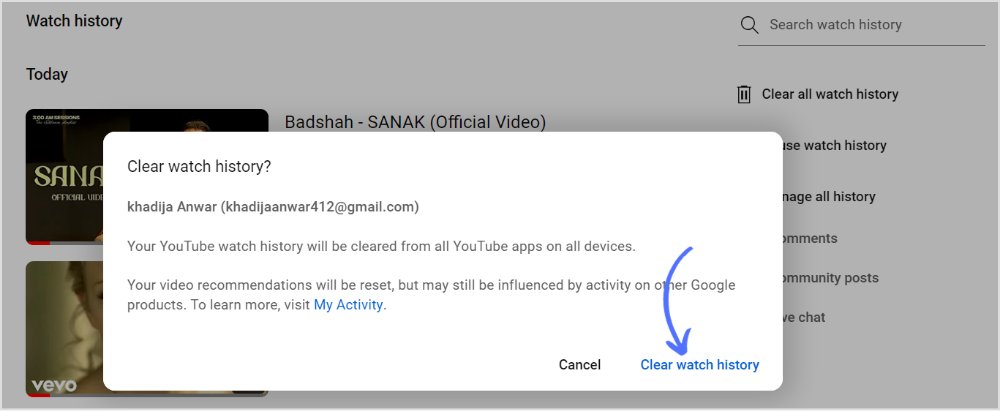
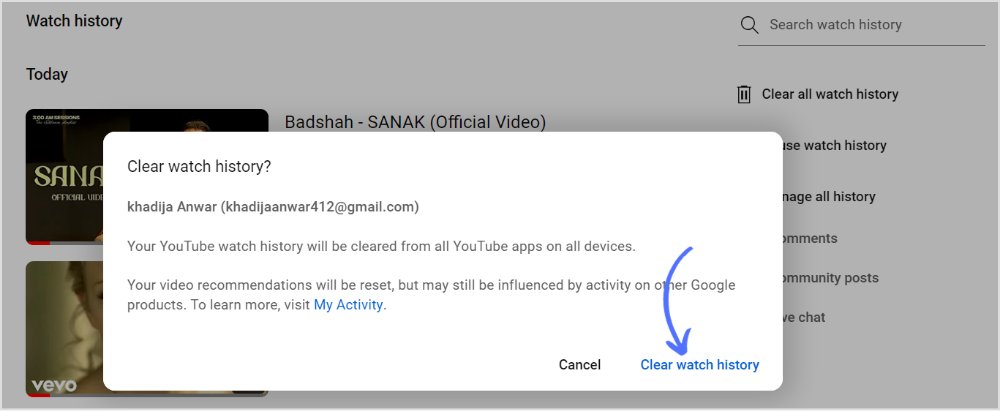
Steps to delete YouTube search history on mobile:
Step 1:
Open your YouTube app on a mobile device. Tap your “profile” icon at the top right corner of your mobile screen.
![]()
![]()
![]()
Step 2:
Tap on “Settings” from the menu.



Step 3:
Tap on “Manage all history” from the settings menu.



Step 4:
Choose your Google account to manage YouTube’s settings and history.



Step 5:
To delete a specific search, tap the “X” icon on the right of every YouTube inquiry or “Delete all time.”



Step 6:
Tap on “Delete.”



Step 7:
Tap on “OK.”



And that’s it! You’ve successfully cleared your YouTube search history on your PC and mobile device. Enjoy a cleaner and more private YouTube experience.
Also Read: How to Clear Facebook Search History?
FAQs
How do I delete all my YouTube search history?
To delete all your YouTube history, go to your History page, click on “Search history,” and then select “Clear all search history” or “Delete all,” depending on your device. Confirm the deletion and your entire search history will be removed.
Is it OK to delete search history?
Yes, it’s okay to delete your search history for privacy and clutter management.
Khadija Anwar
Meet Khadija Anwar, an accomplished tech writer with over 500 published write-ups to her name. Her impressive portfolio can be found on the ContentStudio blog, LinkedIn, and the Fiverr platform.