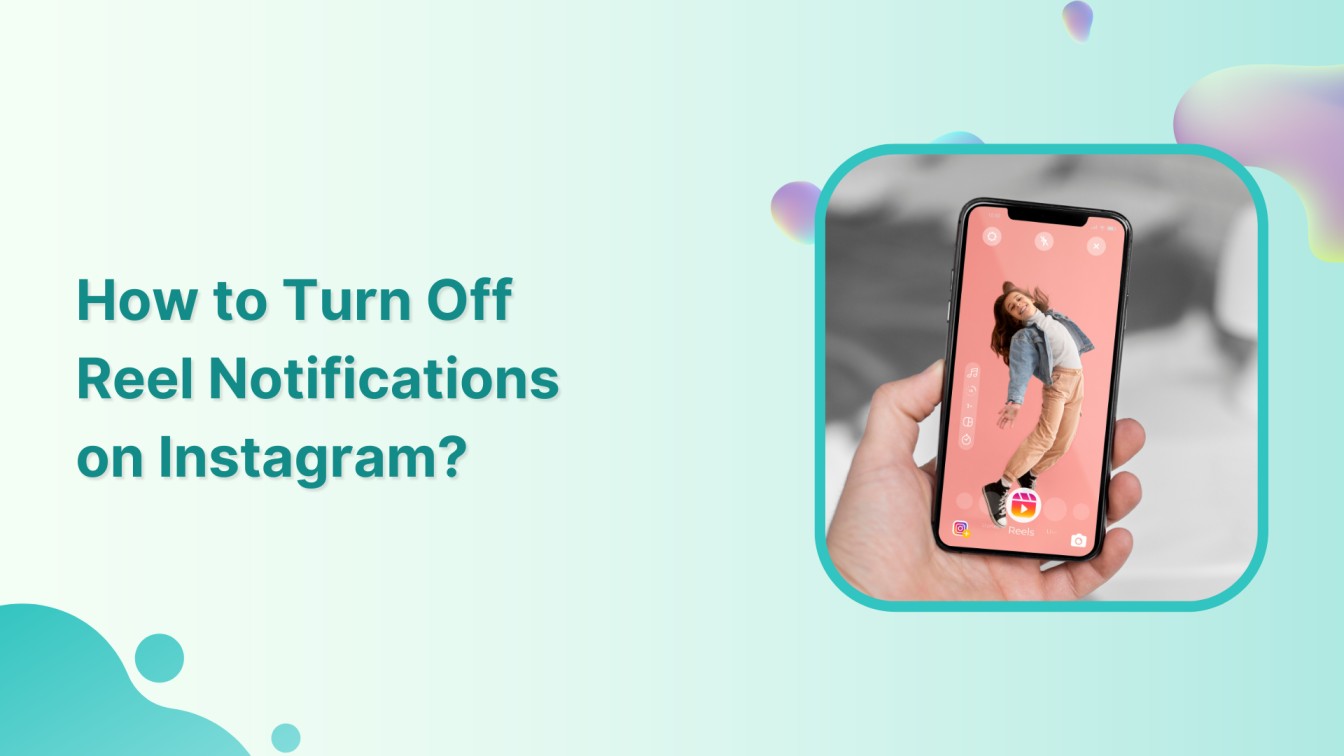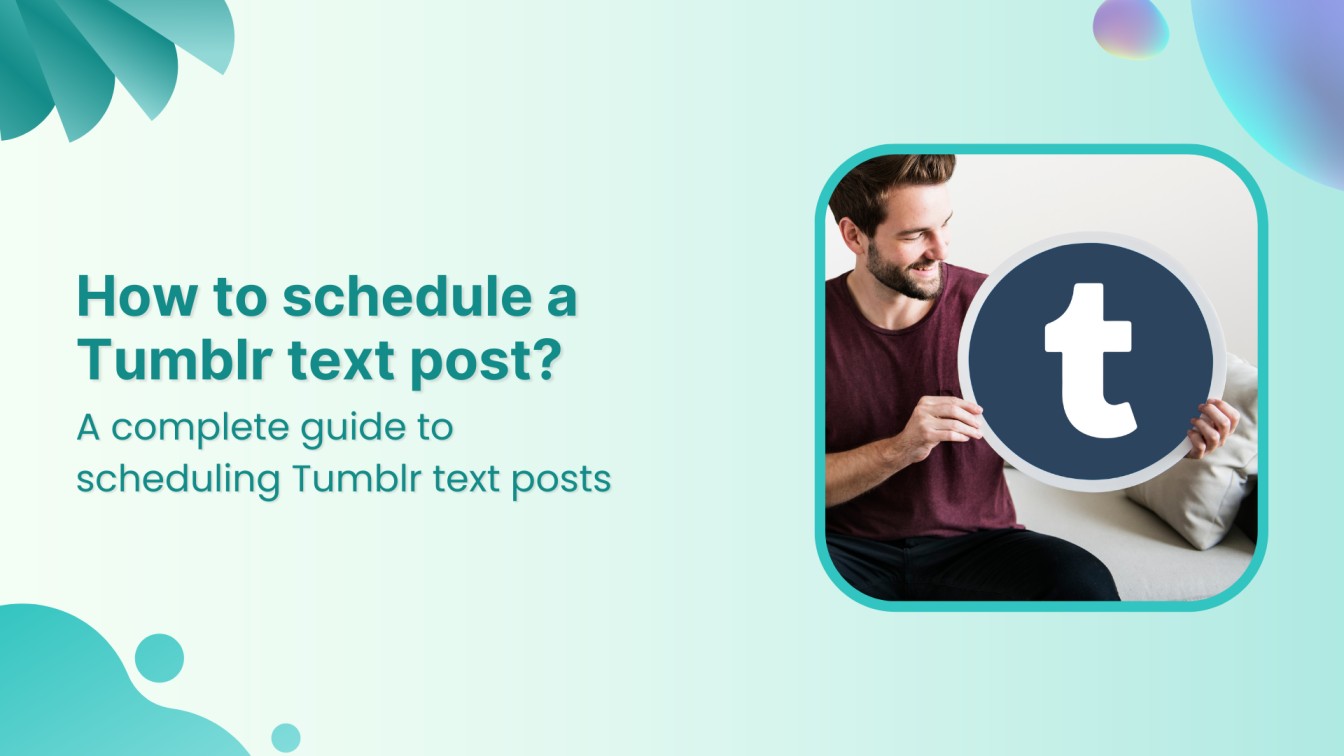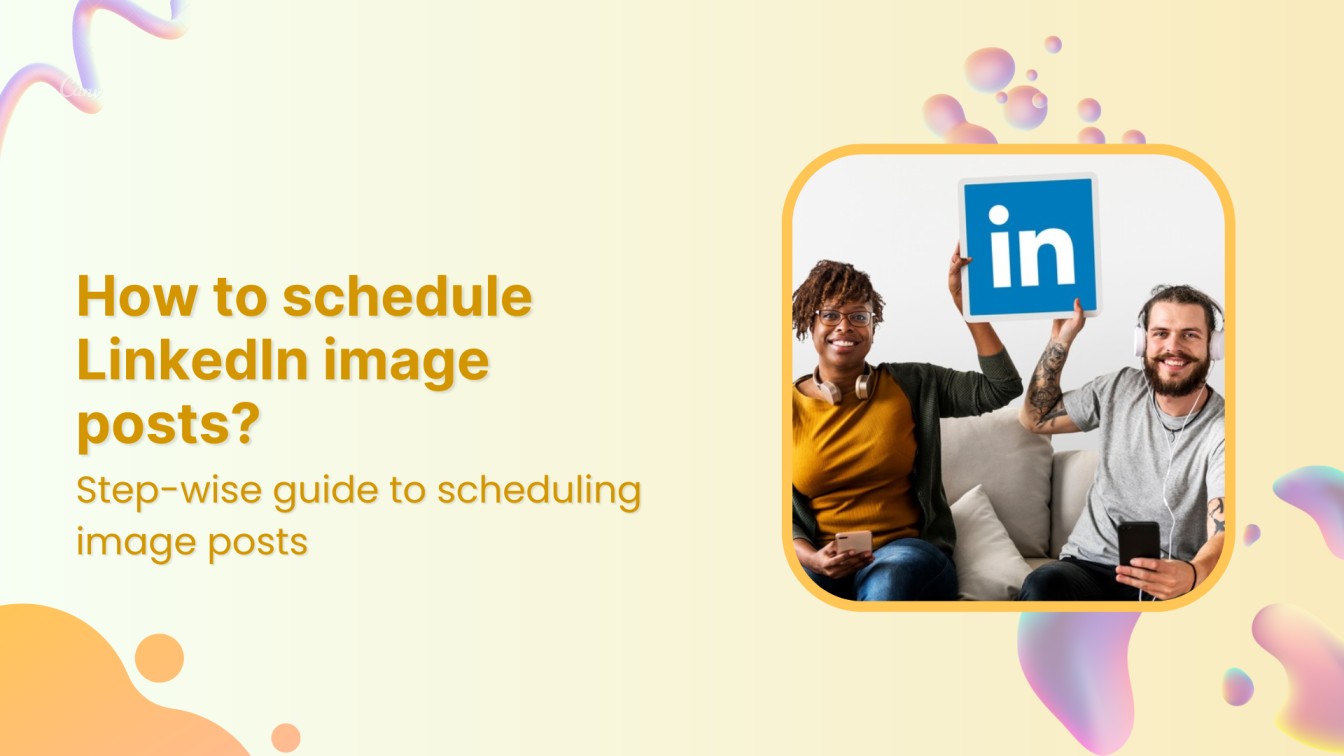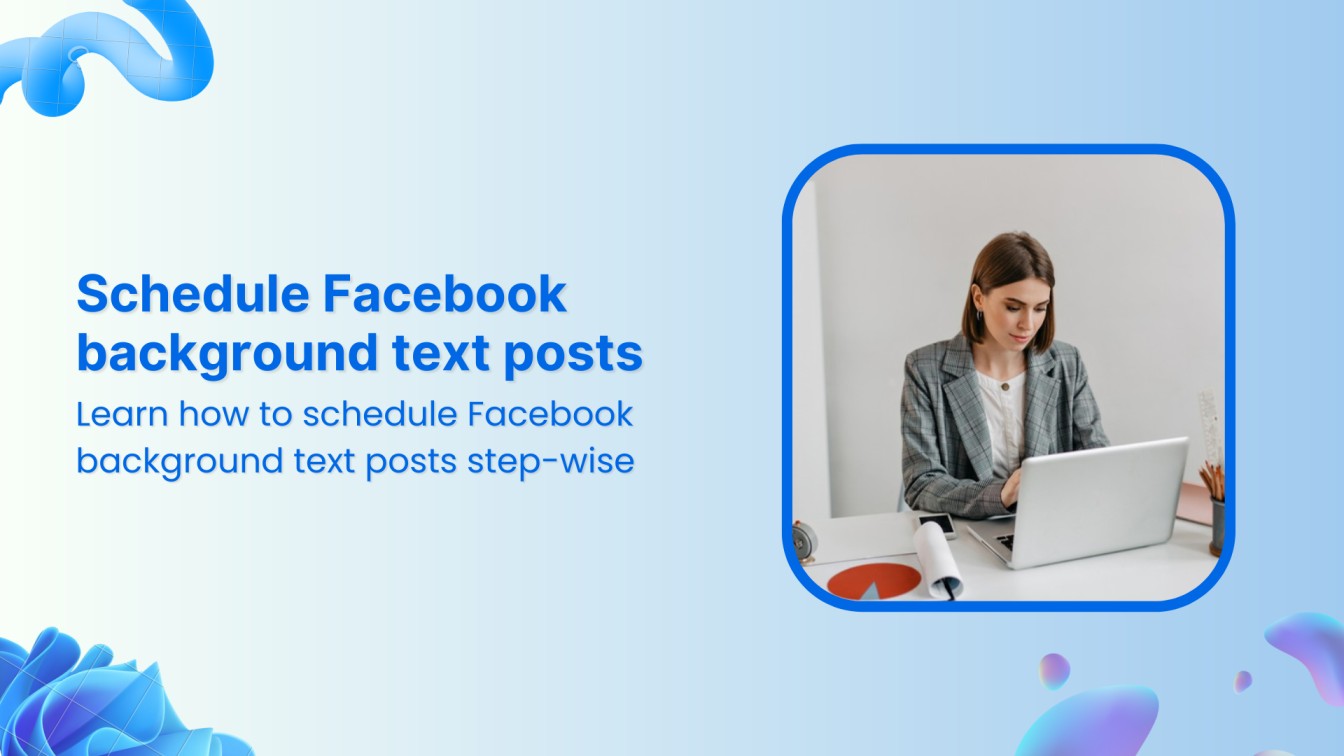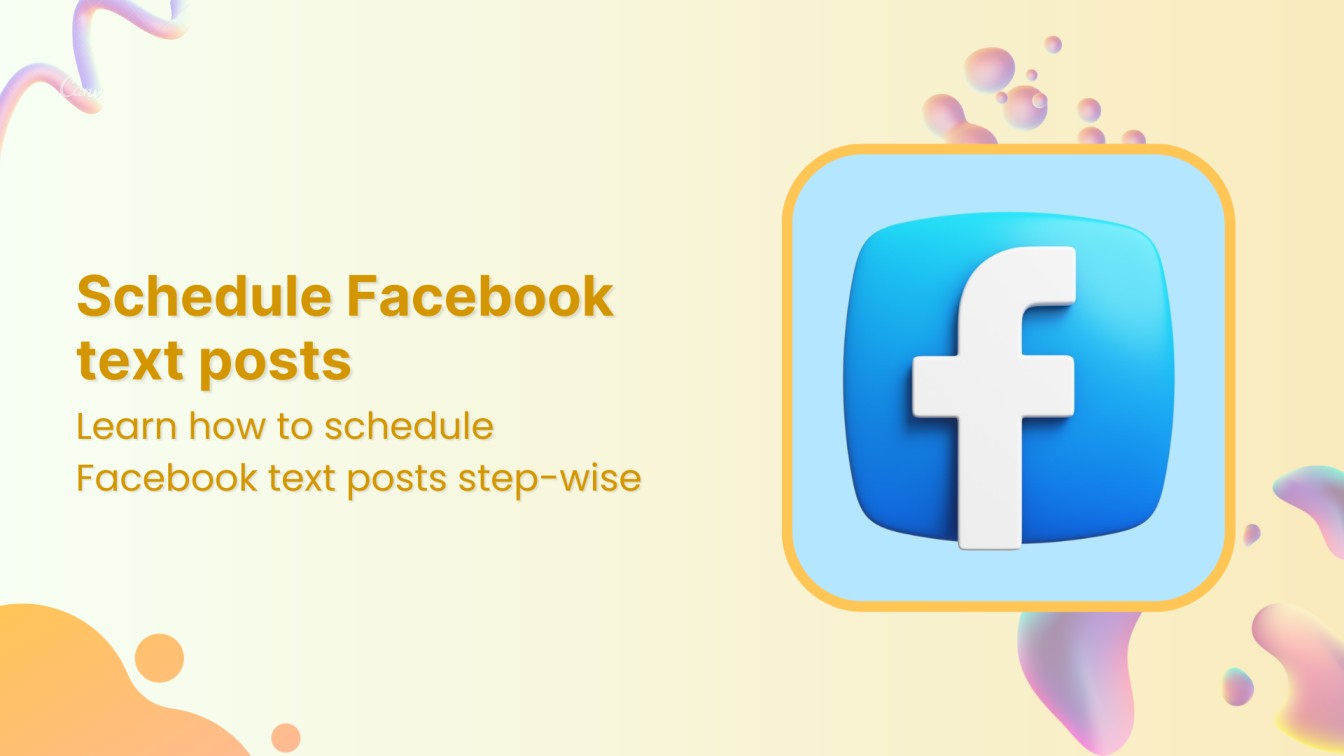Tired of being bombarded with endless reel notifications on Instagram? You can turn off those pesky reel notifications and enjoy peaceful scrolling without interruptions.
This help center guide is about turning off reel notifications on a particular user account and collectively from all accounts.
Instagram Marketing Schedule your Instagram posts, Reels, and Stories, and get recommended best time to publish for maximum engagement.


Without any delay, let’s get started.
Also Read: How to Find Saved Reels on Instagram?
Turn Off Instagram Reel Notifications for Someone in Particular
Step 1:
Locate the profile of the user whose reel notifications you want to disable. Use the Instagram search bar to locate or find followers in your followers’ list. Once on the user’s profile, tap the “Bell” icon in the top right corner.
![]()
![]()
![]()
Step 2:
A drop-down menu will pop up. From the menu, switch the “Toggle” icon on the right of the reel option. This action will disable reel notifications specifically for that user.
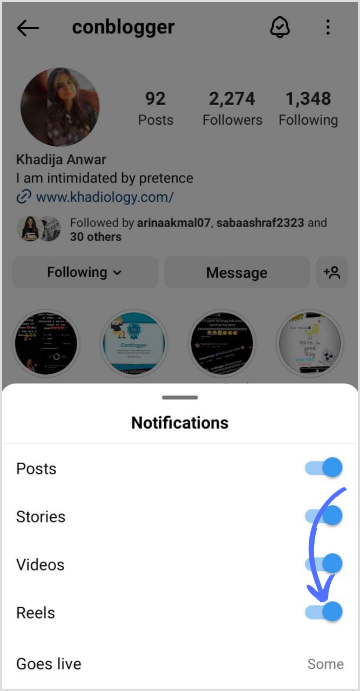
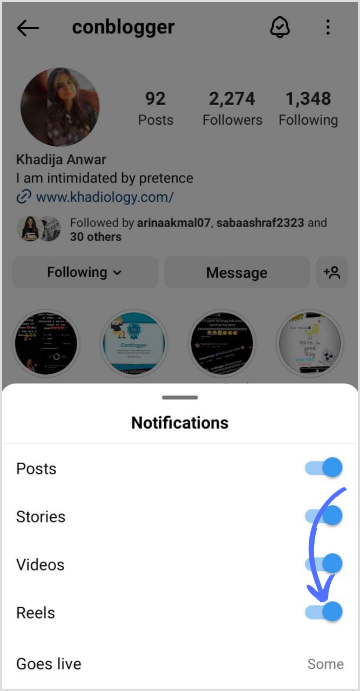
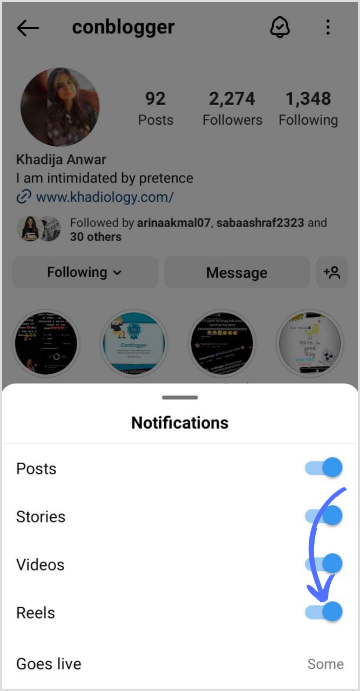
Optionally, you can adjust other notification settings in this menu to personalize your Instagram experience further.
Turn Off Instagram Reel Notifications Collectively
Step 1:
Open your Instagram app and tap the “Profile” icon at the far right to access your profile.
![]()
![]()
![]()
Step 2:
Once on your profile page, tap the “Hamburger” icon (three horizontal) lines at the top right corner of the screen. A drop-down menu will appear. Tap on “Settings.”
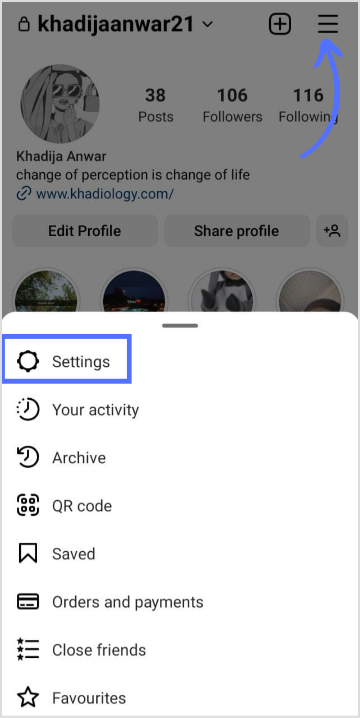
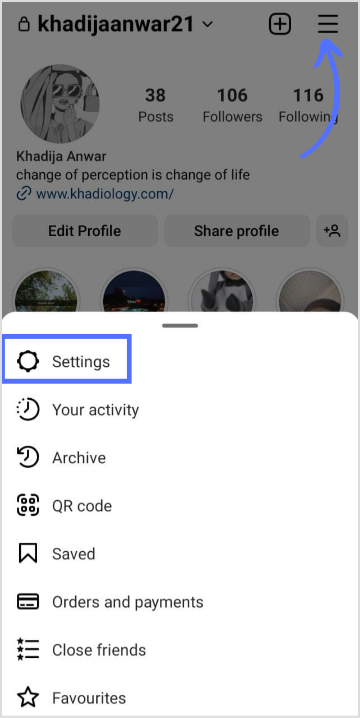
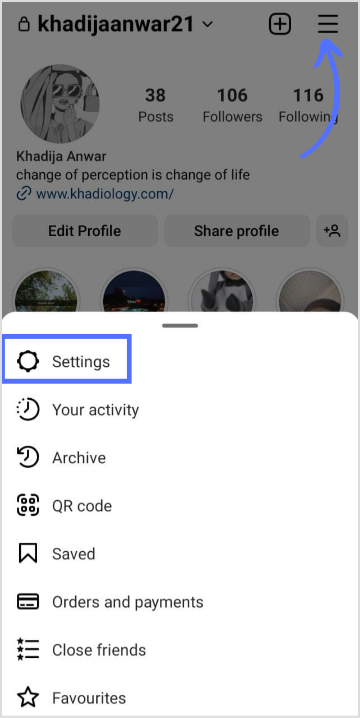
Step 3:
Scroll down the settings options and find “Notifications” from the list. Tap on it to proceed.
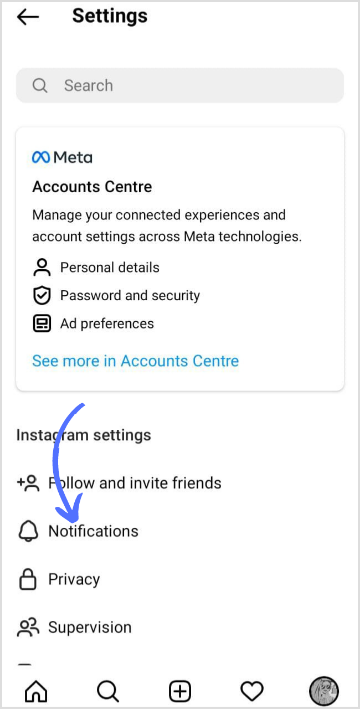
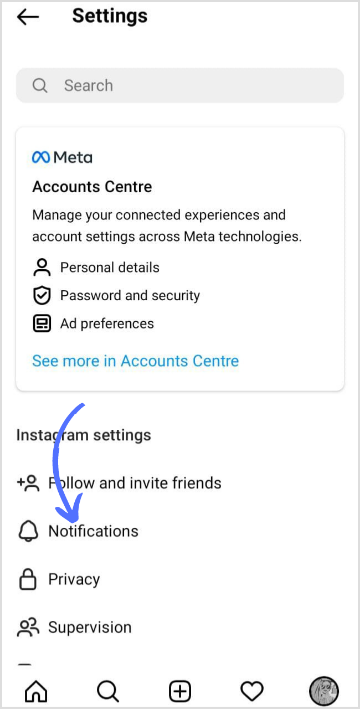
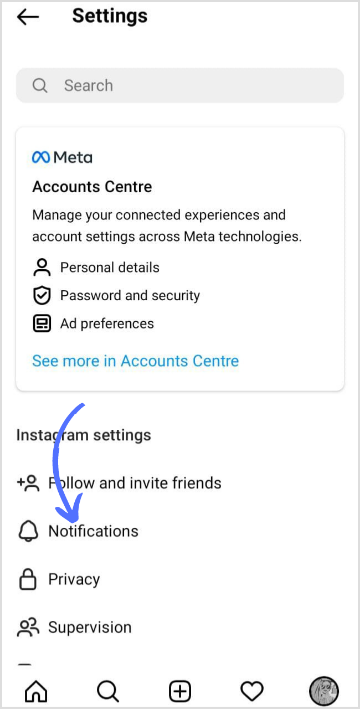
Step 4:
In the Notifications menu, you will see several notification categories. Look for and tap on “Live & Reels.”
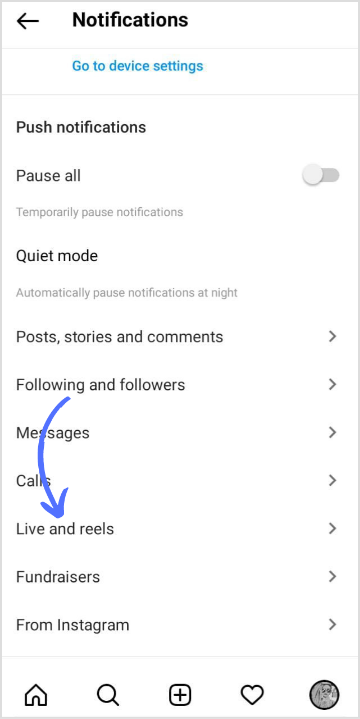
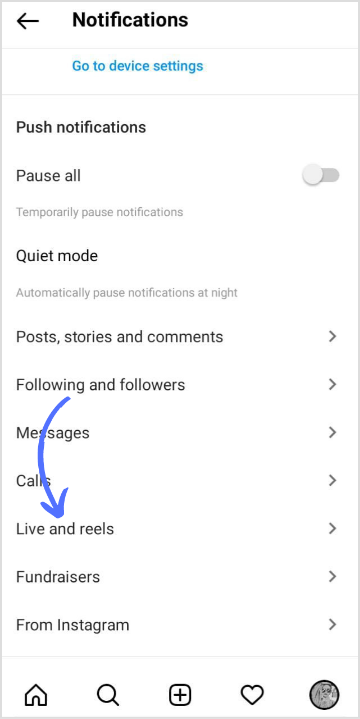
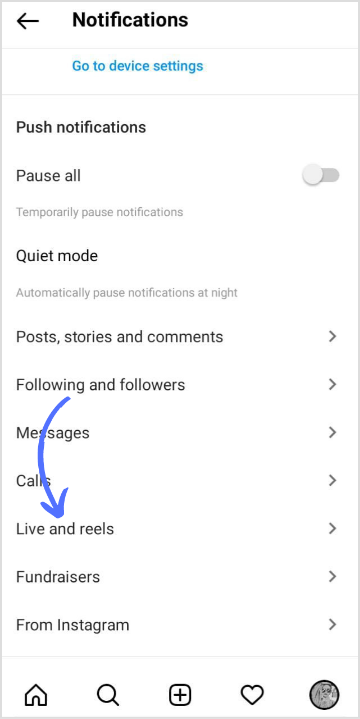
Step 5:
Check mark “Off” on the right of the reel option. After turning off the switch, you can customize your preferences further. Once you have adjusted the settings to your liking, exit the menu, and your changes will be saved automatically.
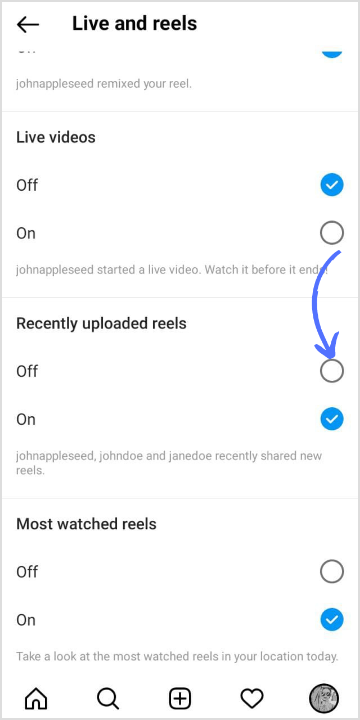
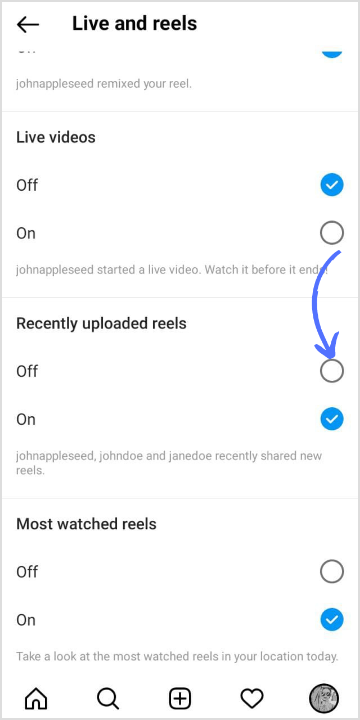
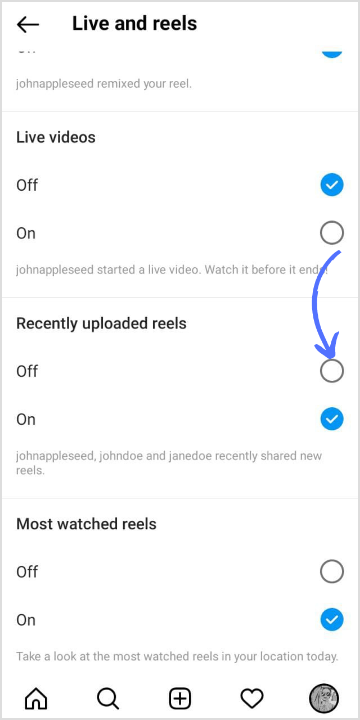
That’s it! Now you can scroll Instagram at your own pace, focusing on the content that interests you the most.
FAQs
How do I stop certain notifications on Instagram?
Go to Instagram Settings> Notifications> Click to customize and stop notifications of Instagram.
Why aren’t my Instagram notifications working?
Go to App Settings> Look for notification and tap on it> Toggle on the show notifications switch.
Khadija Anwar
Meet Khadija Anwar, an accomplished tech writer with over 500 published write-ups to her name. Her impressive portfolio can be found on the ContentStudio blog, LinkedIn, and the Fiverr platform.