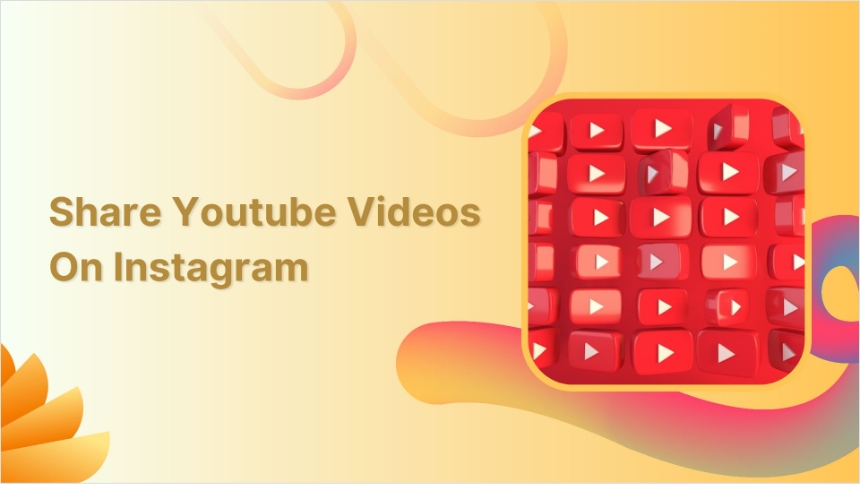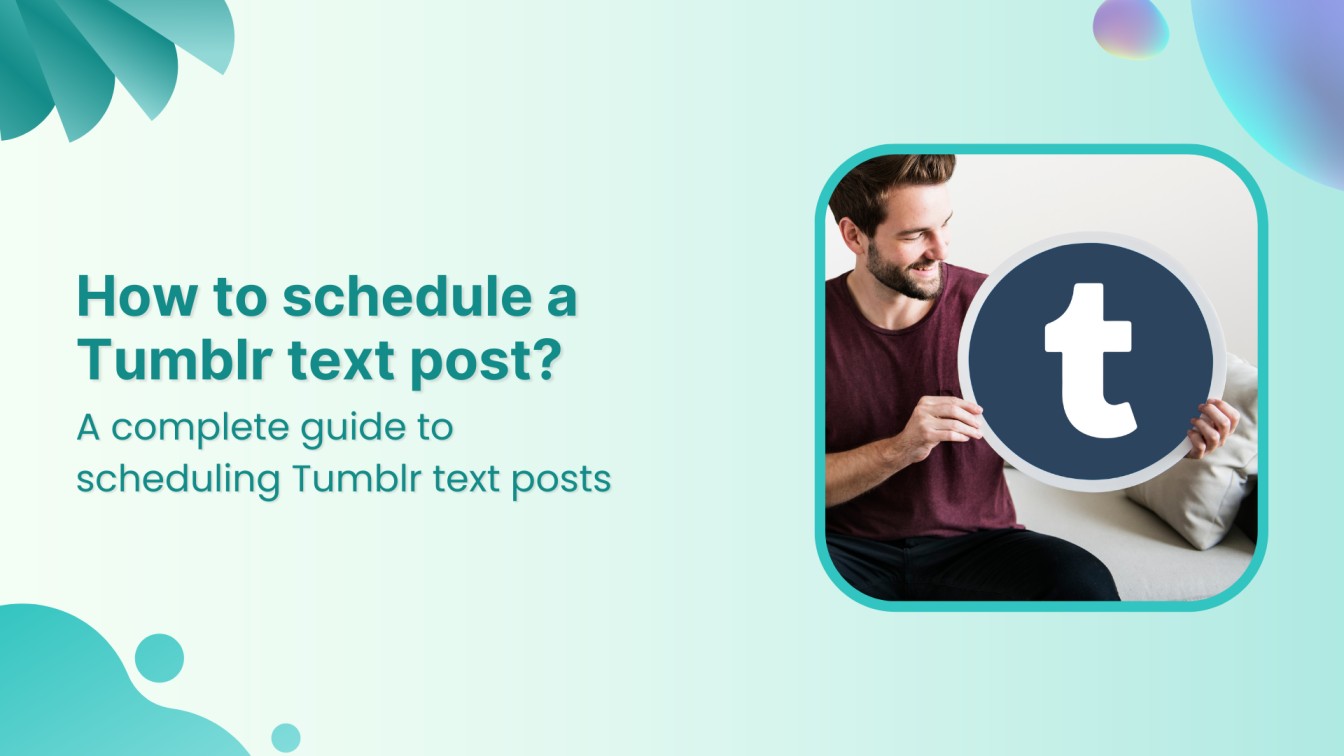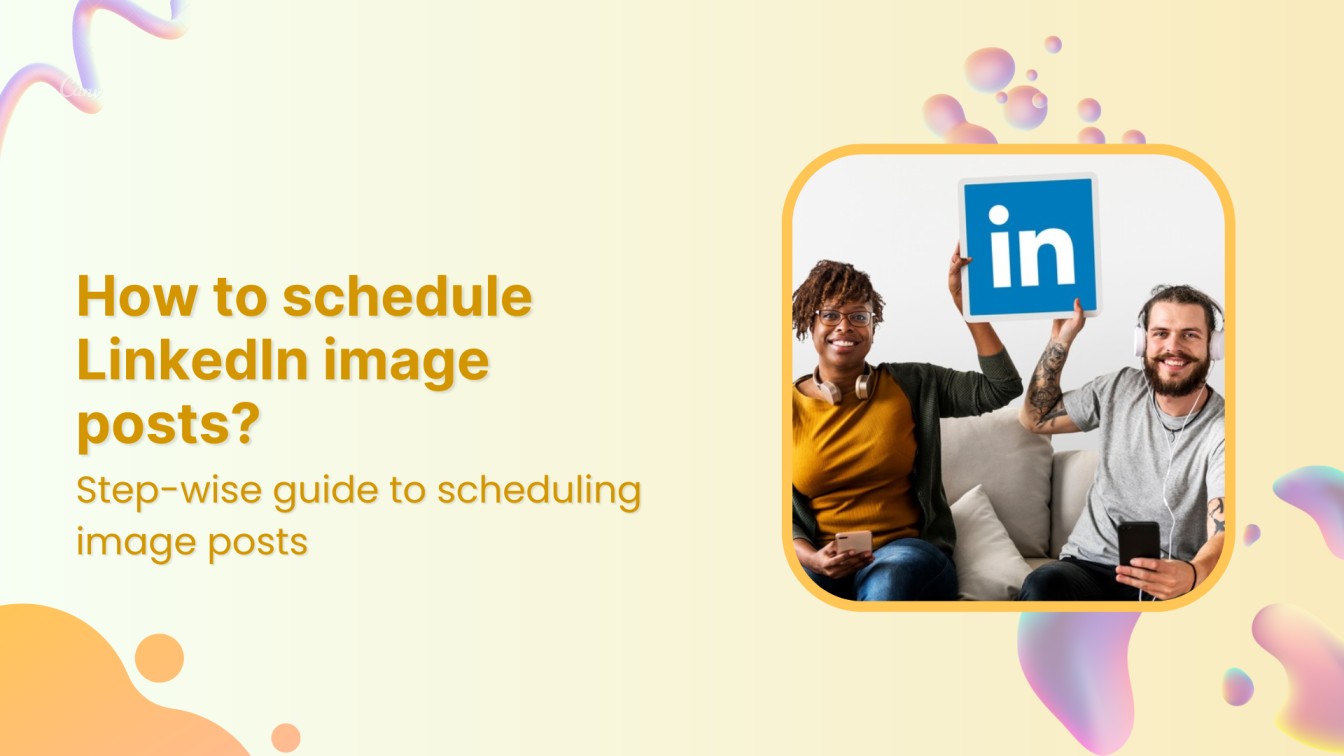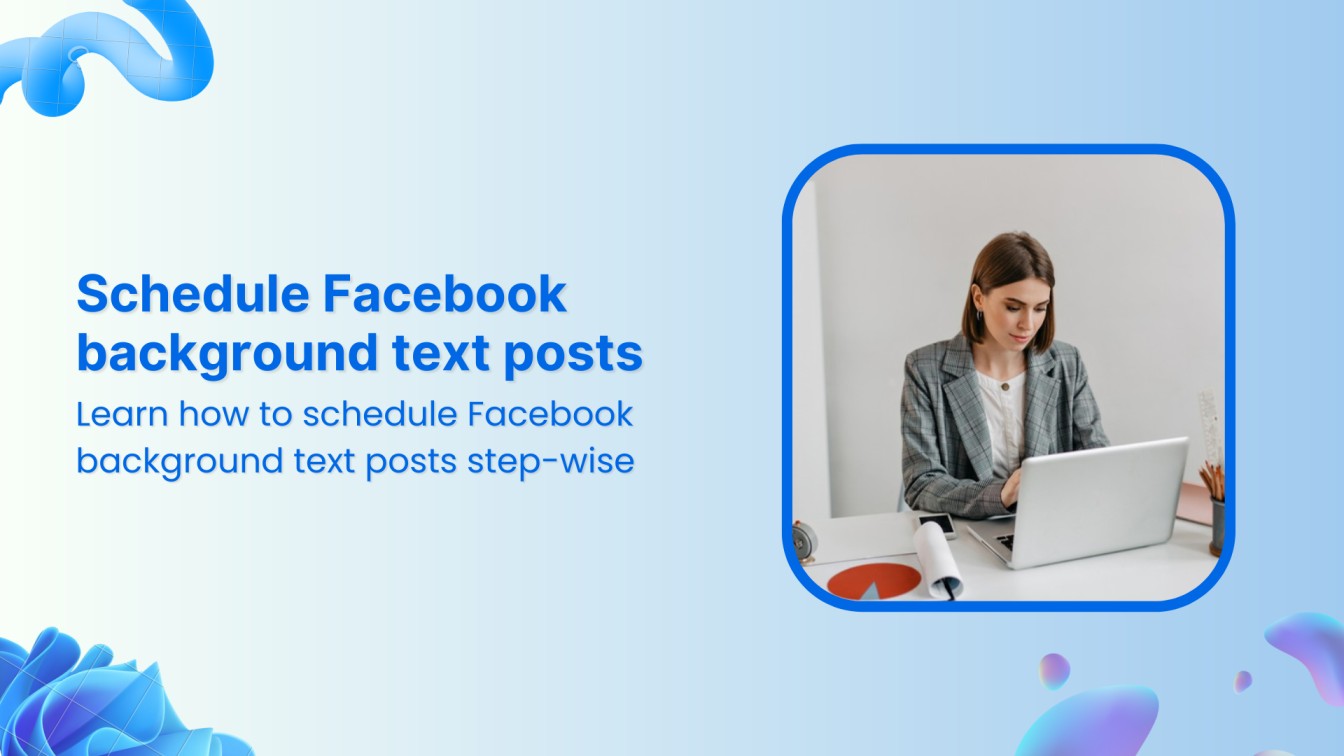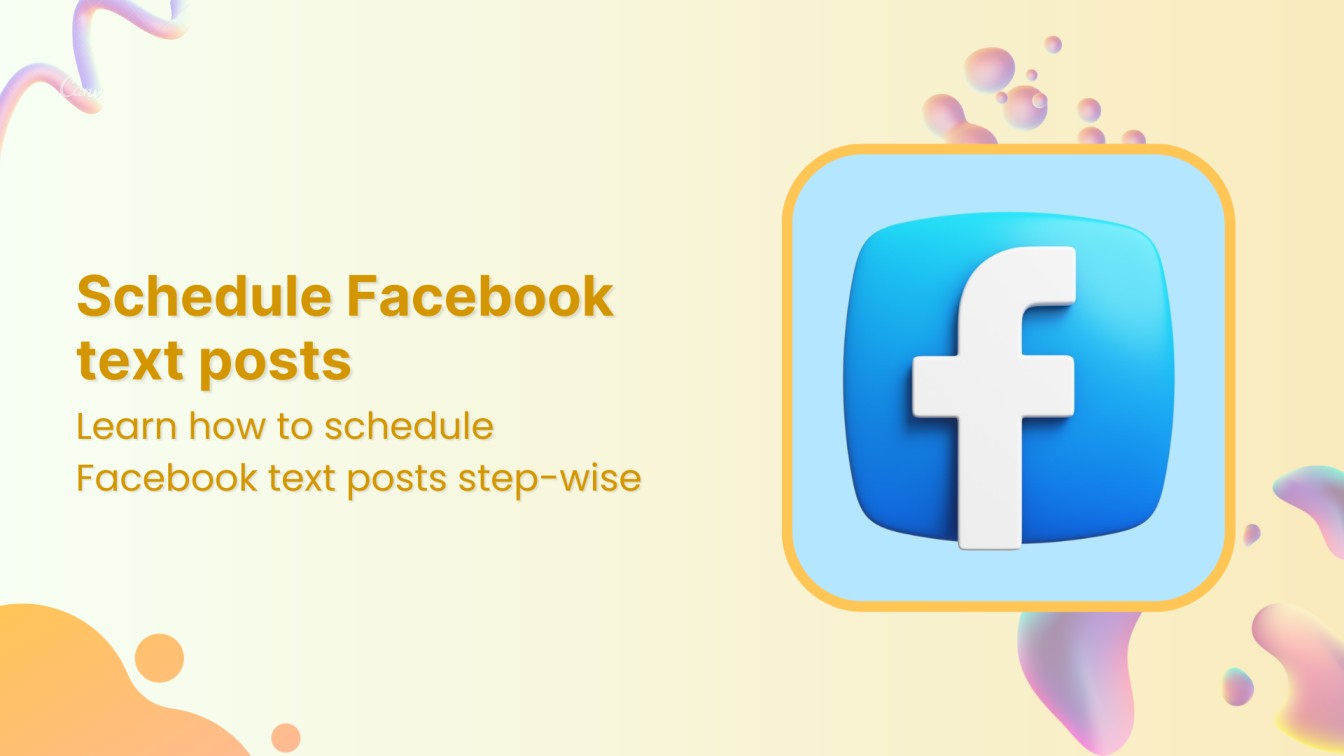YouTube marketing is important for brand awareness. Clients can access information faster and easier than any other form of marketing.
YouTube doesn’t offer a feature for sharing YouTube videos on Instagram. Well, we have sorted out this problem.
If you are looking for how to share your YouTube video on Instagram, here are a few easy steps.
Share the YouTube video as a post
First, you need to download your video using a third party tool. Once the video is downloaded in the gallery, open the Instagram app.
Step 1:
Tap your “profile icon.”
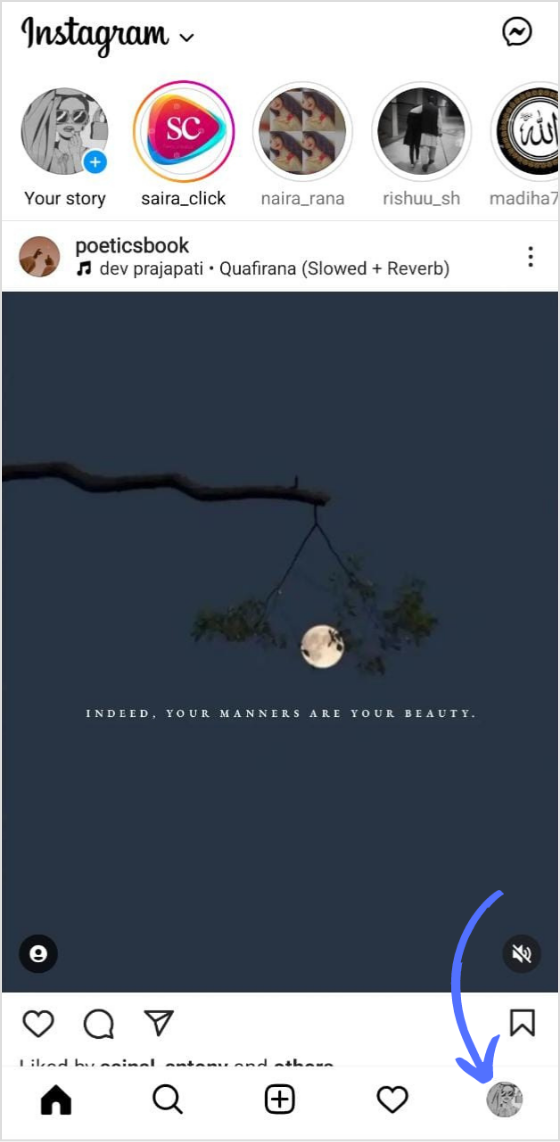
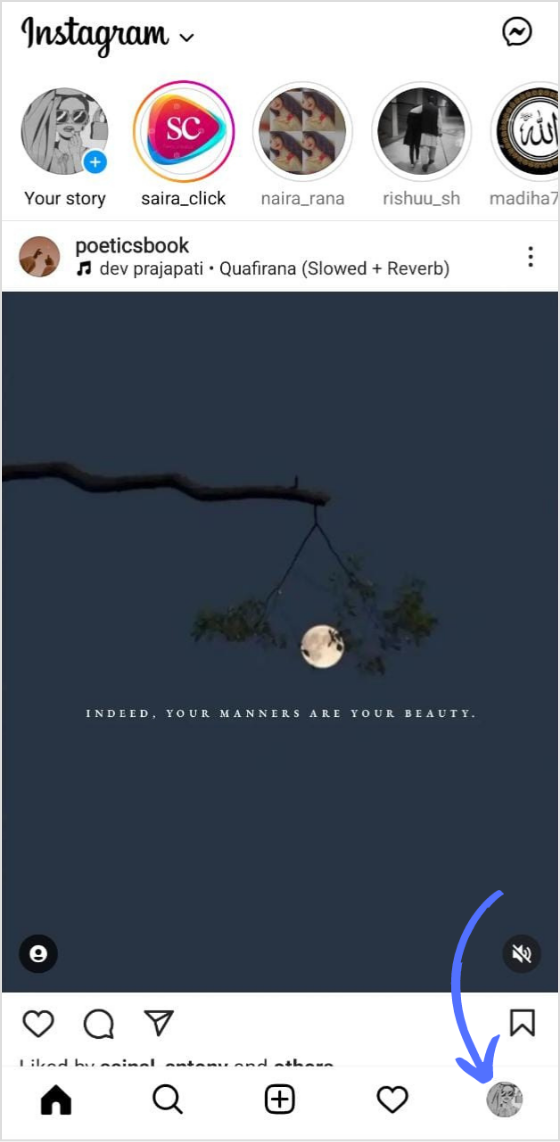
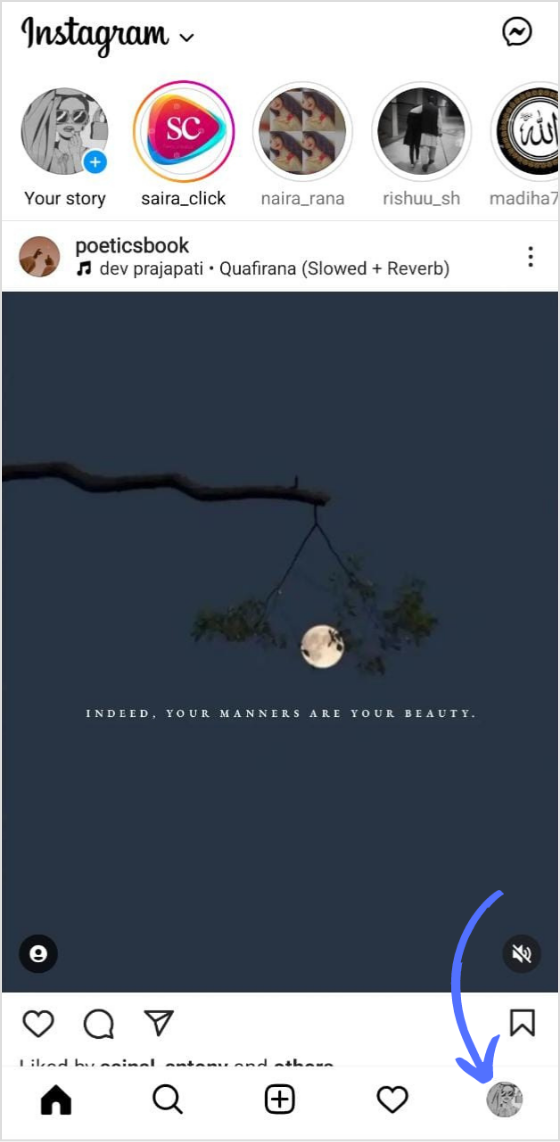
Step 2:
Tap “create icon” and when the drop down menu appears, tap on “Post”
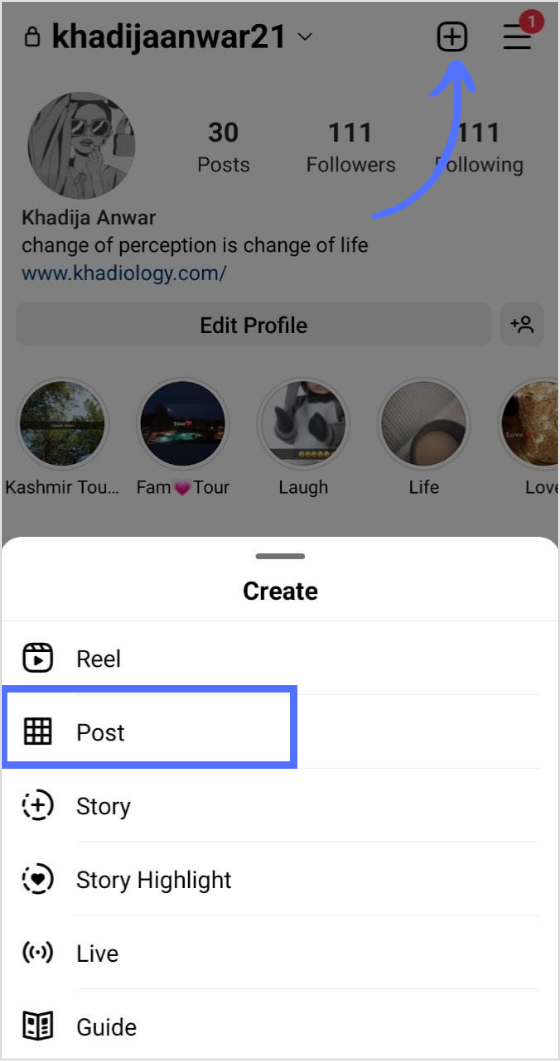
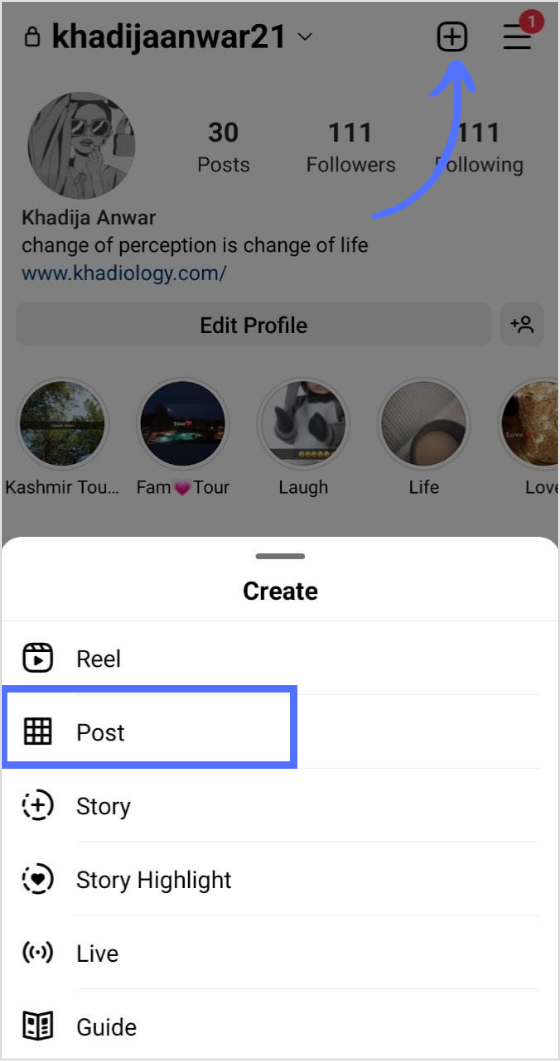
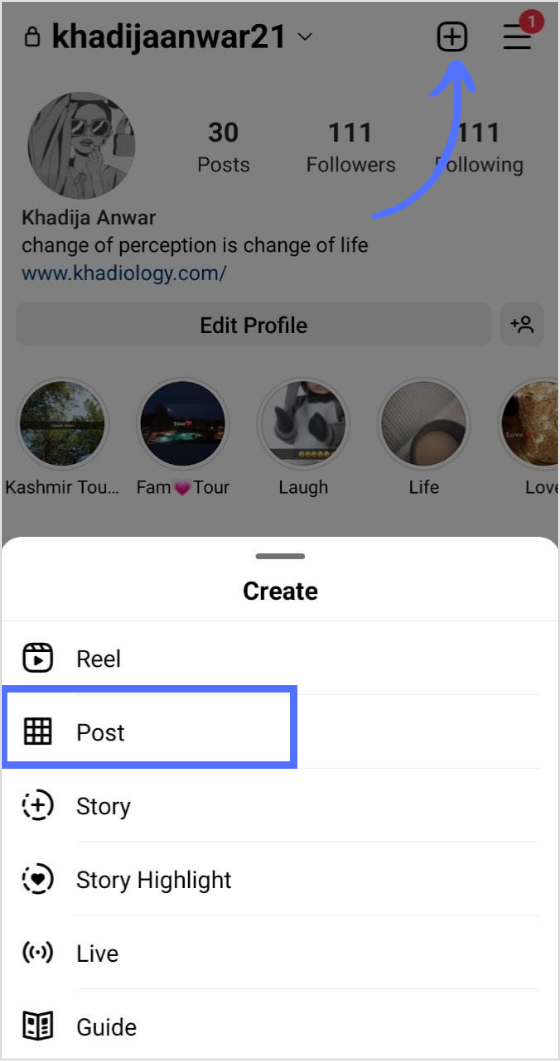
Step 3:
Upload your video from the gallery
Tap the “arrow icon” at the top of the right-hand side
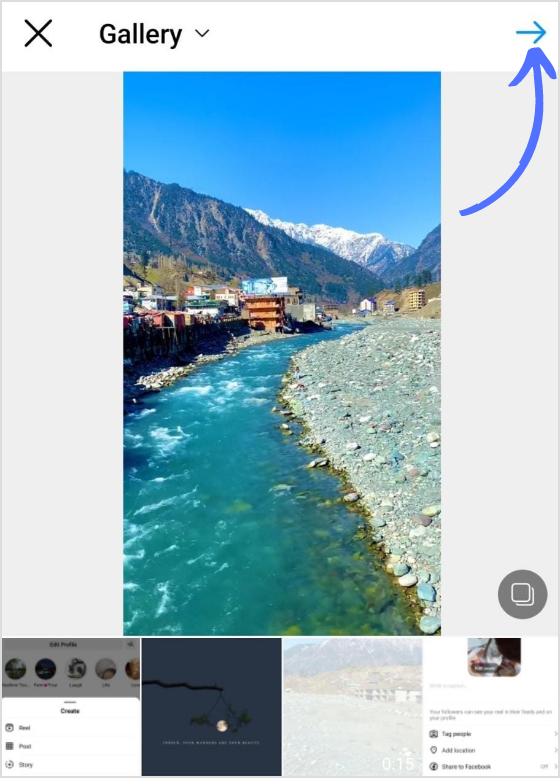
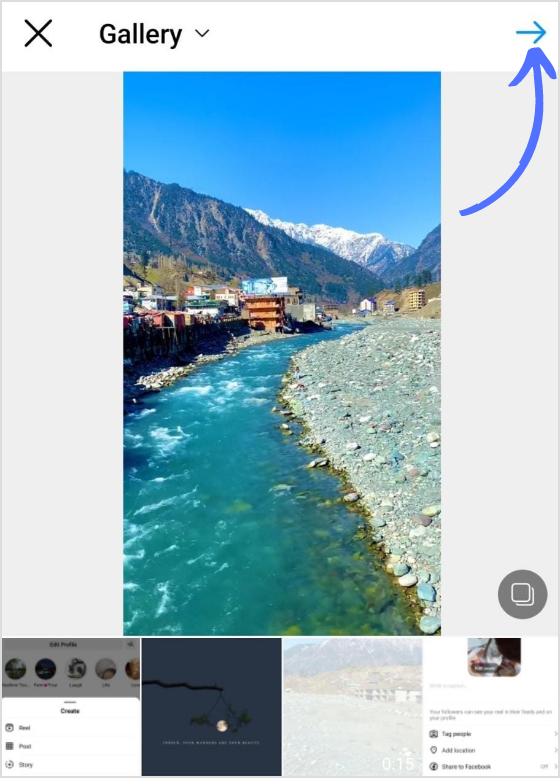
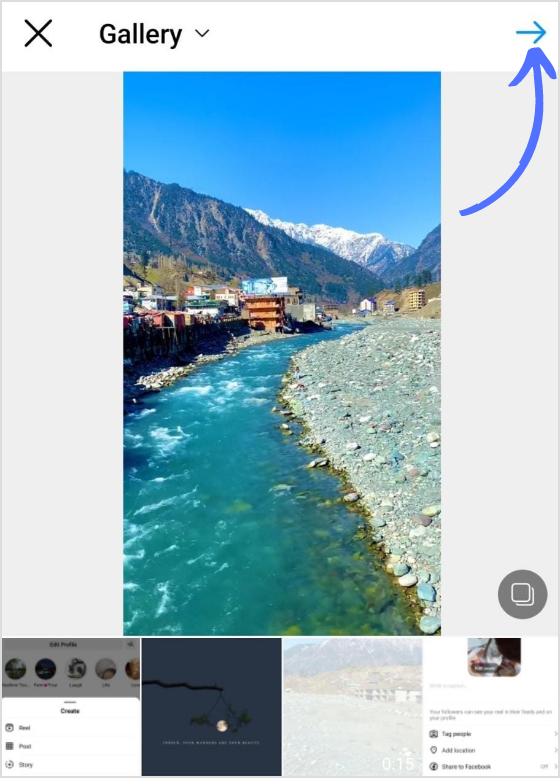
Step 4:
You will have all editing options on the top



Step 5:
Once the editing is complete, tap “Next.”



Step 6:
Tap “share” to upload a YouTube video on Instagram.
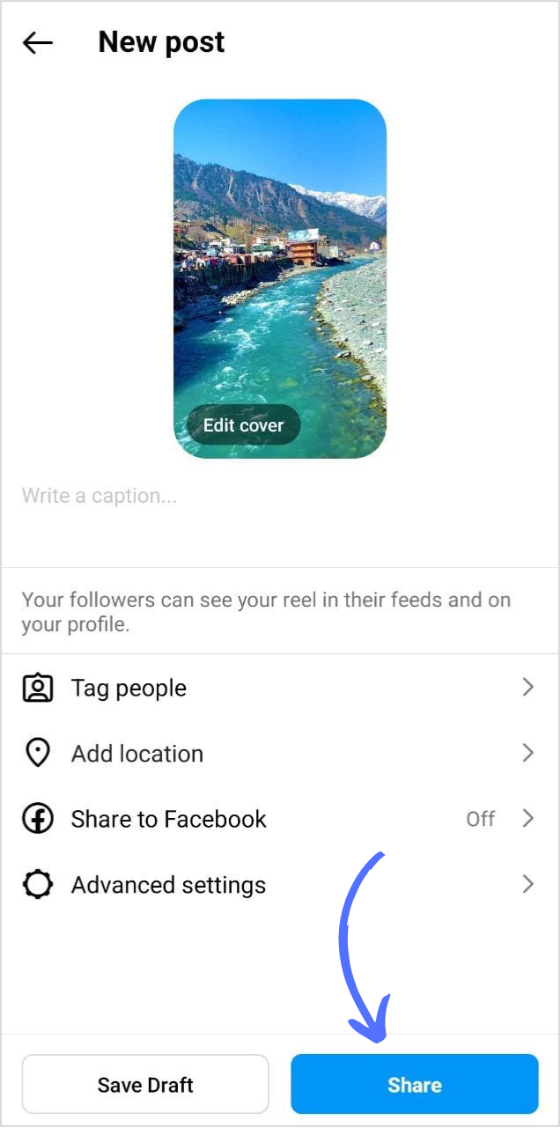
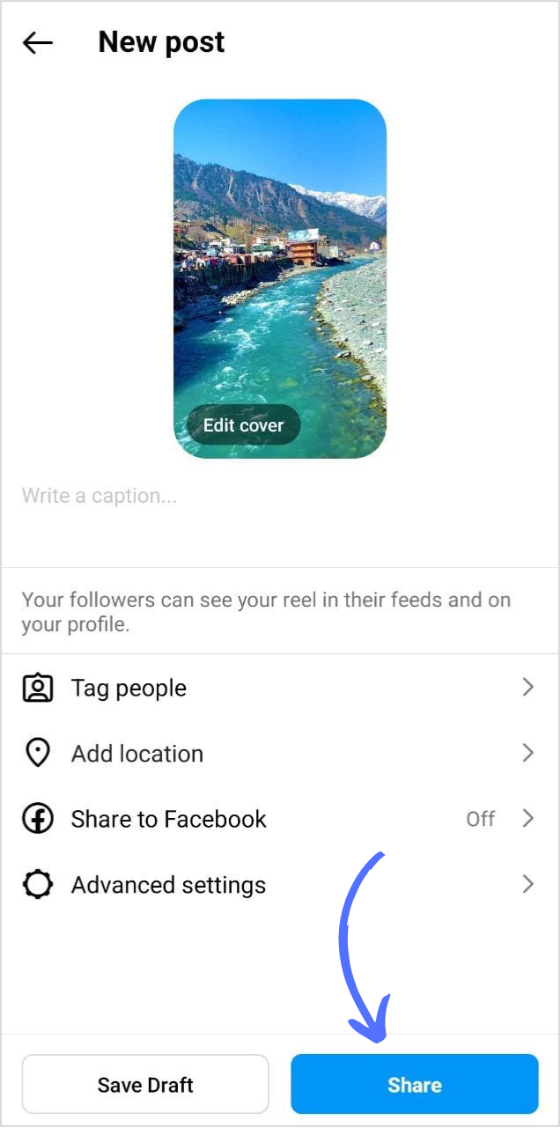
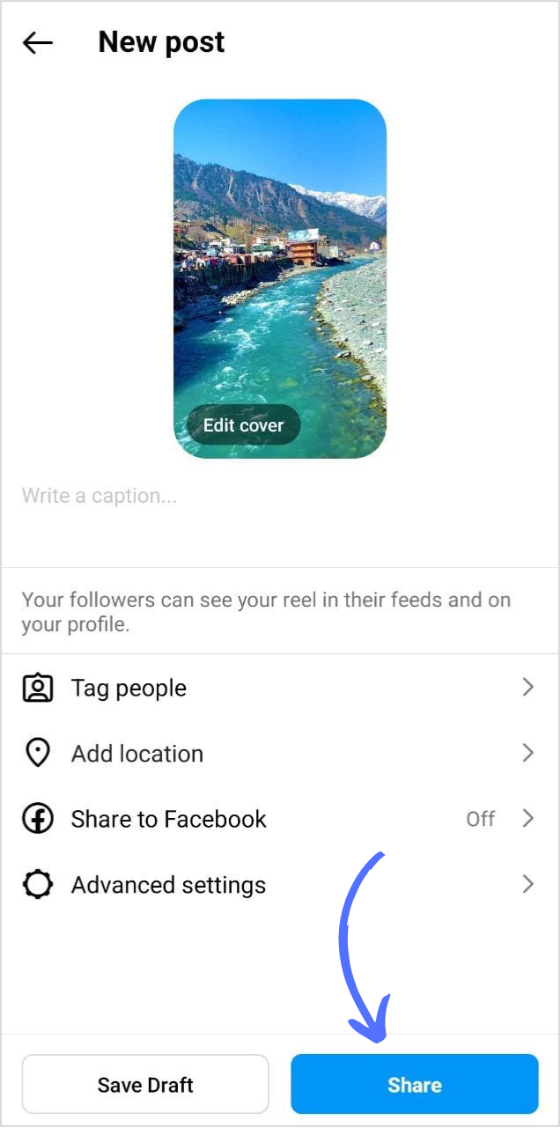



Social Media Calendar for Digital Agencies
Organize all your social posts and visualize your client’s social media content plan with an interactive Content Calendar
14 days free trial - no credit card requiredShare a YouTube video on the story
Step 1:
Open the Instagram app
Tap the “story icon” on top of the left-hand side
Step 2:
Upload your video from the gallery
You will have an editing option on the top
Step 3:
Once the editing is complete, tap “>” to move forward on the next tab
Step 4:
Tap “Share” to upload your YouTube video on your Instagram story.
Here’s the preview of the above steps
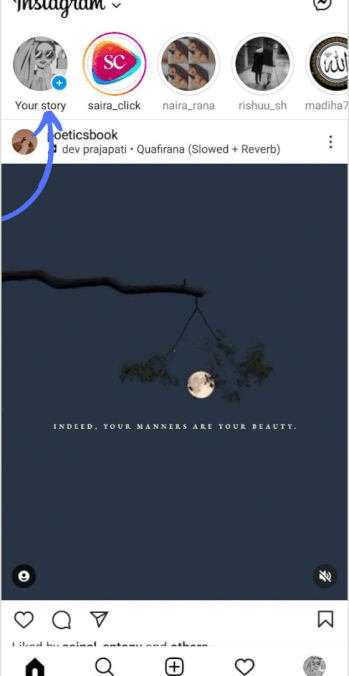
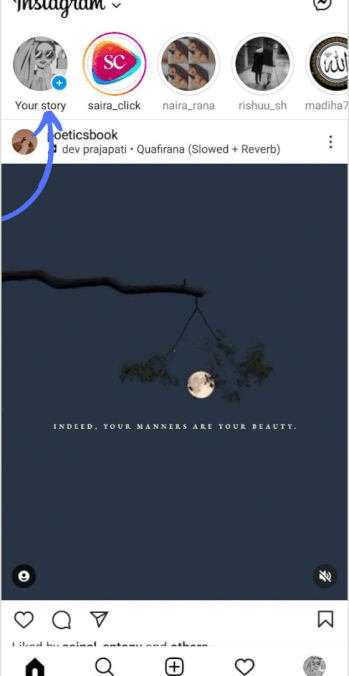
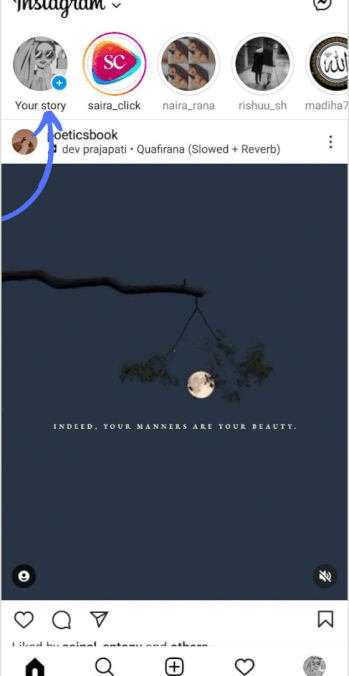
The easiest way to manage & grow your social channels
Trusted by 80,000+ forward-thinking agencies & brands worldwide
Discover MoreShare the YouTube video link on the story
Step 1:
Open the Instagram app.
Tap the “story icon” on top of the left-hand side
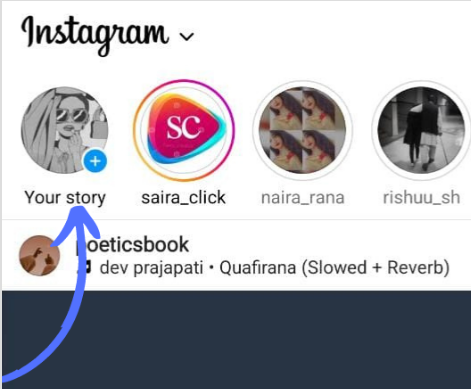
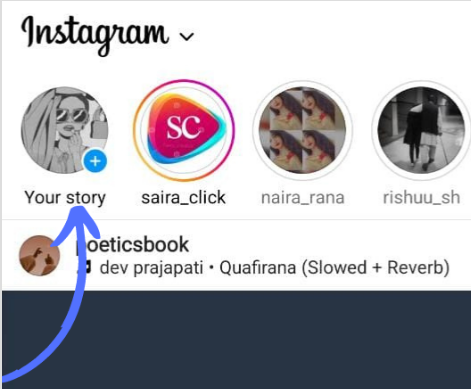
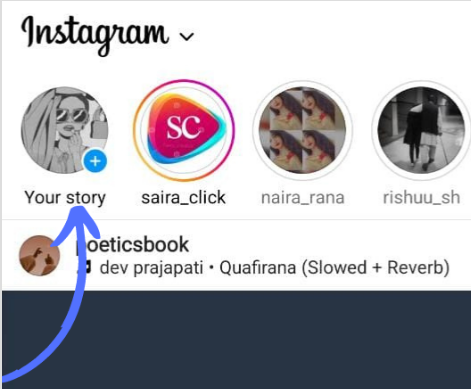
Step 2:
Tap “Camera”
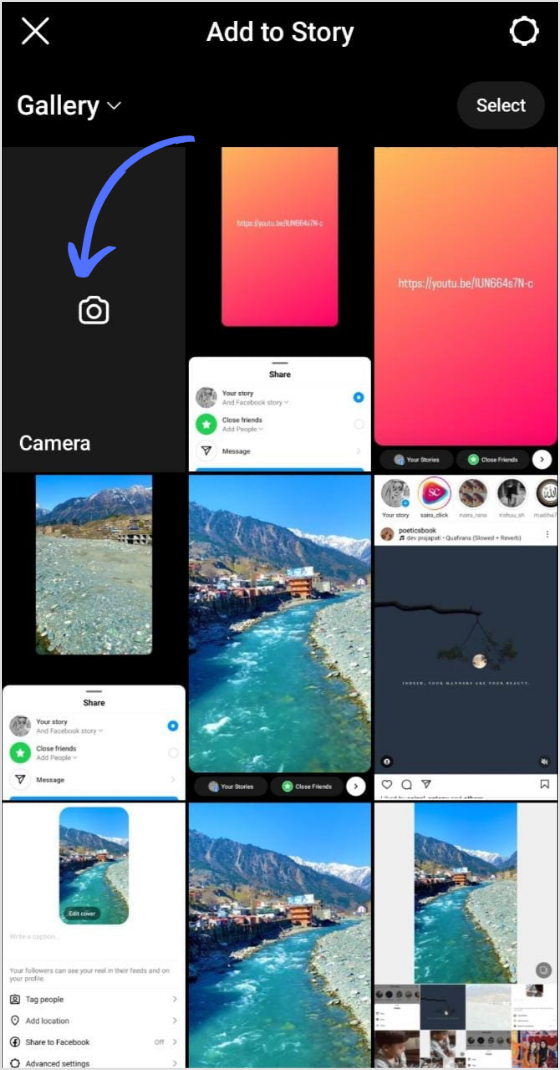
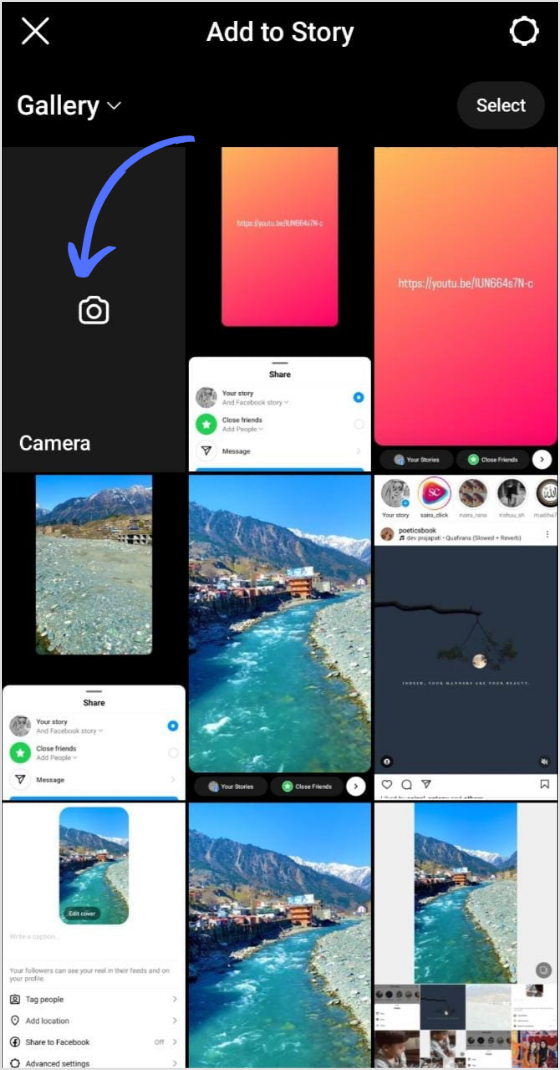
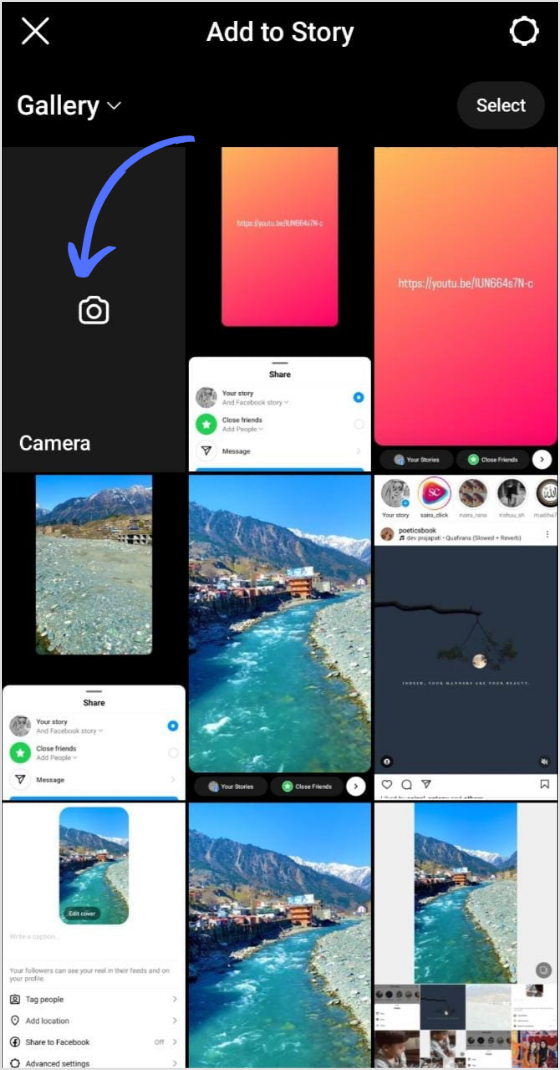
Step 3:
Tap “text”
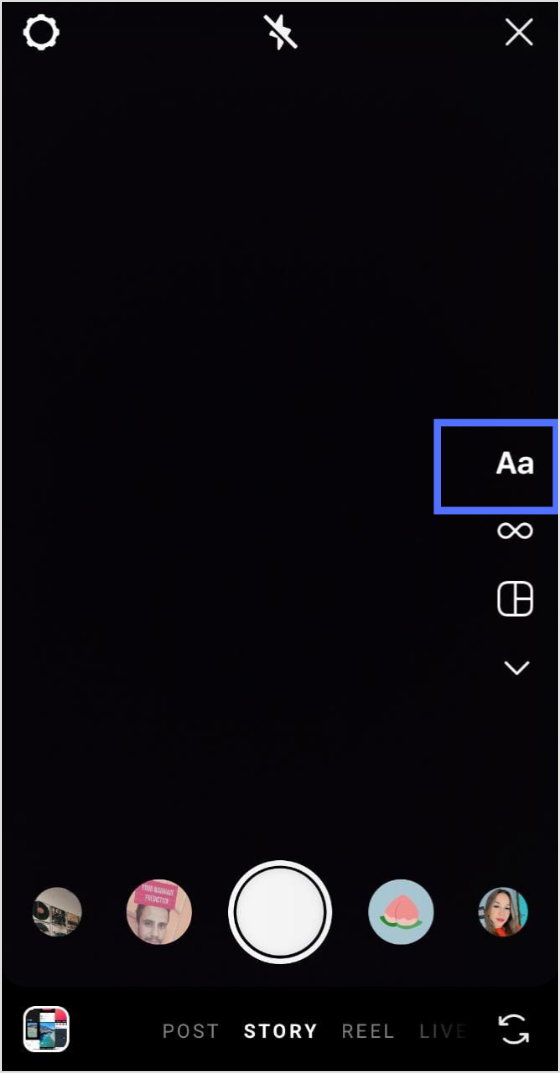
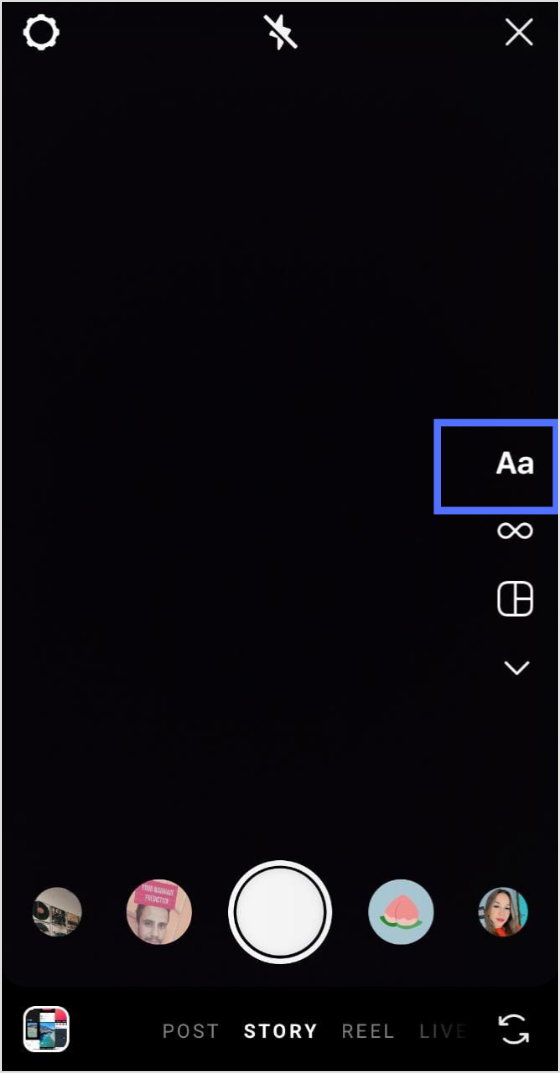
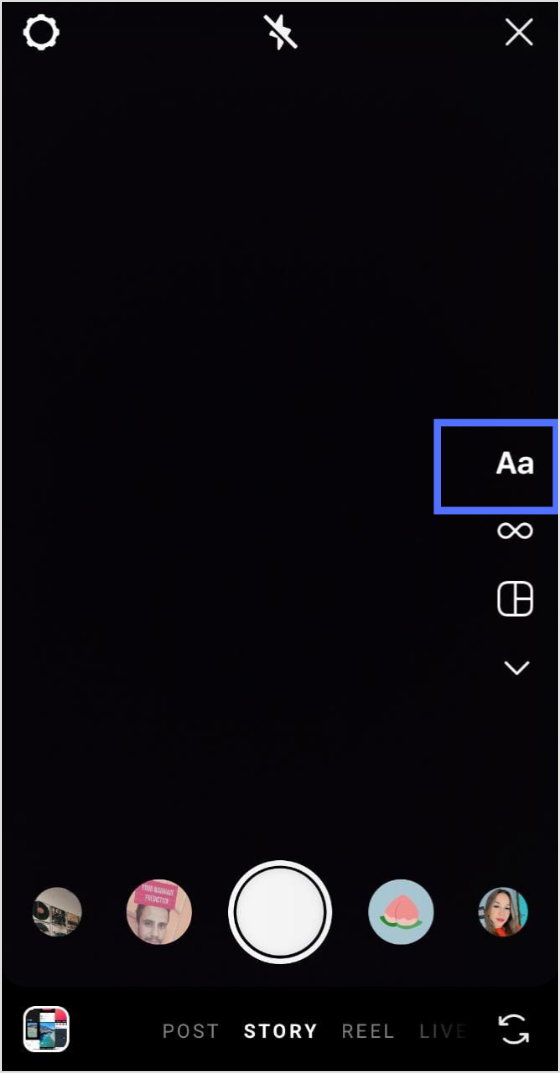
Step 4:
Paste your video URL.
At this stage, you will also have editing tab on the top
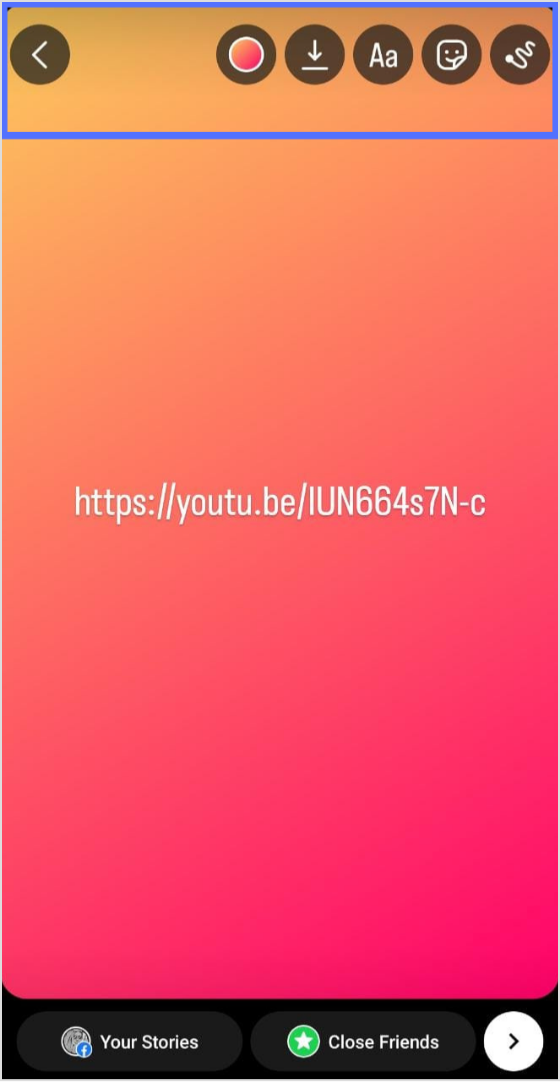
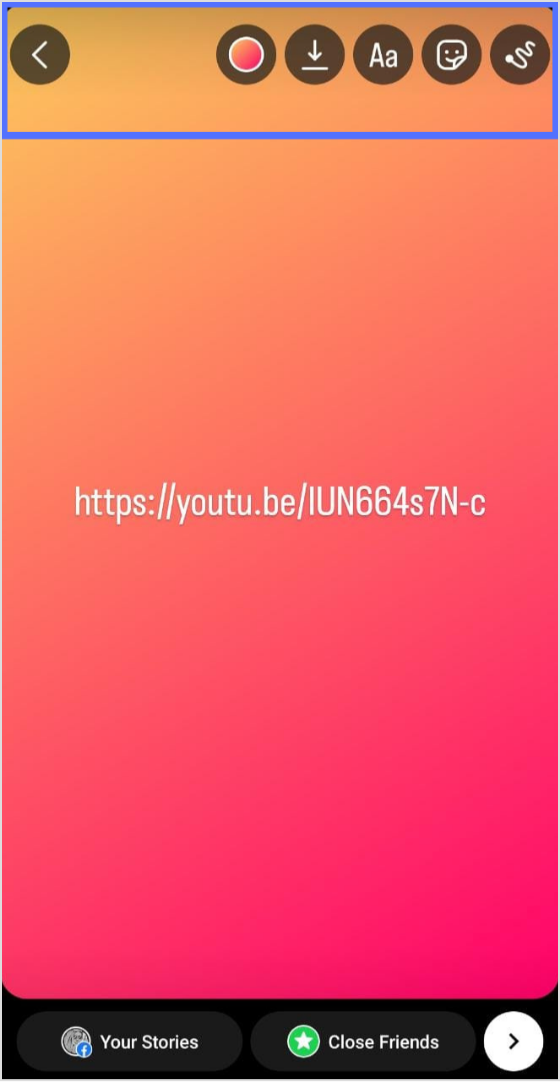
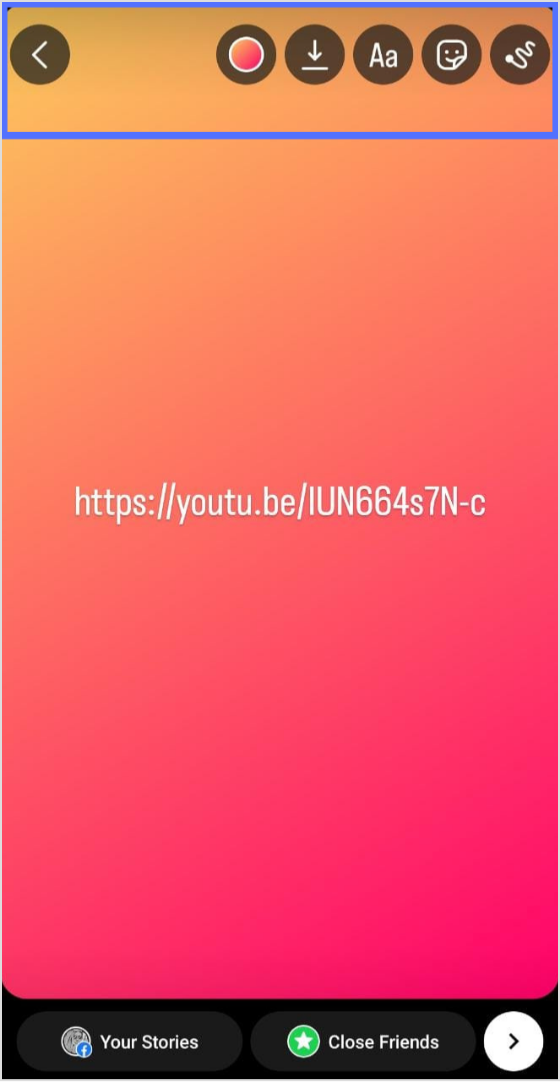
Step 5:
Tap “>” to move on to the next tab
![]()
![]()
![]()
Step 6:
Tap “Share”
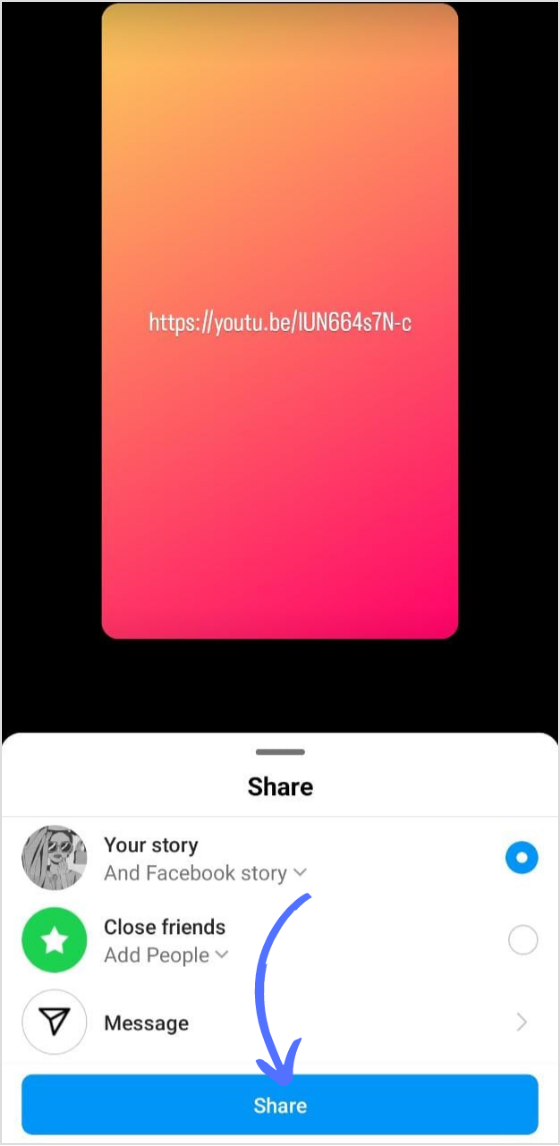
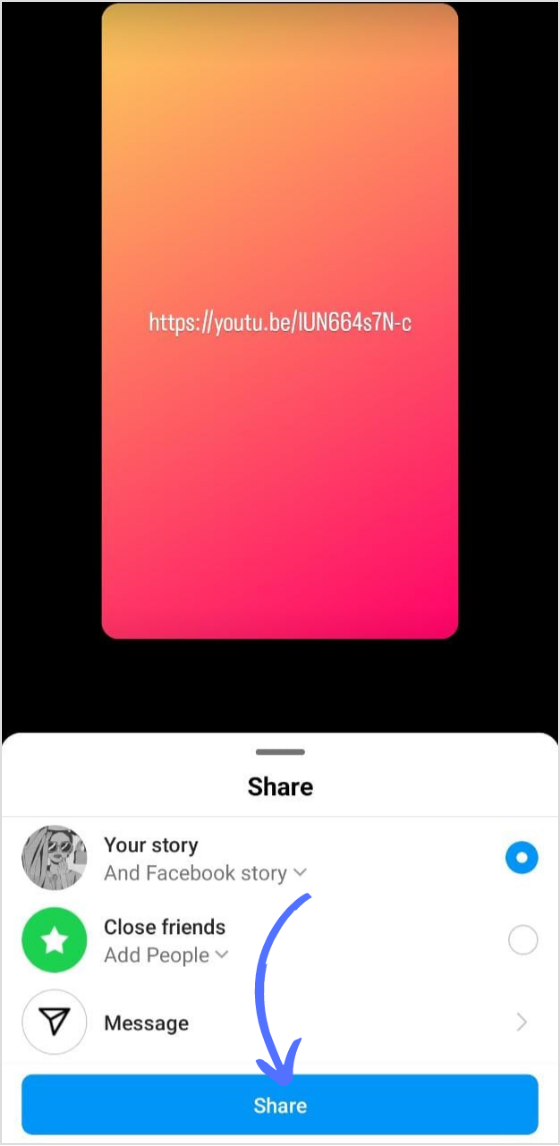
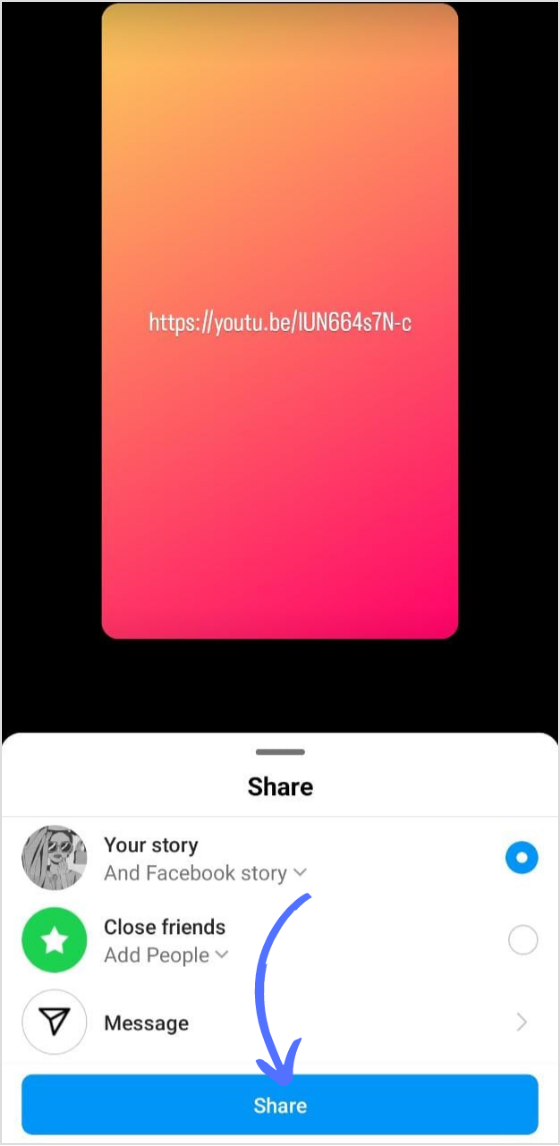
Trending Topics
How to Schedule YouTube Videos in 2023?
Content curation tool to maintain your publishing flow
Powerful social media automation tool
Best URL Shortener
Khadija Anwar
Meet Khadija Anwar, an accomplished tech writer with over 500 published write-ups to her name. Her impressive portfolio can be found on the ContentStudio blog, LinkedIn, and the Fiverr platform.