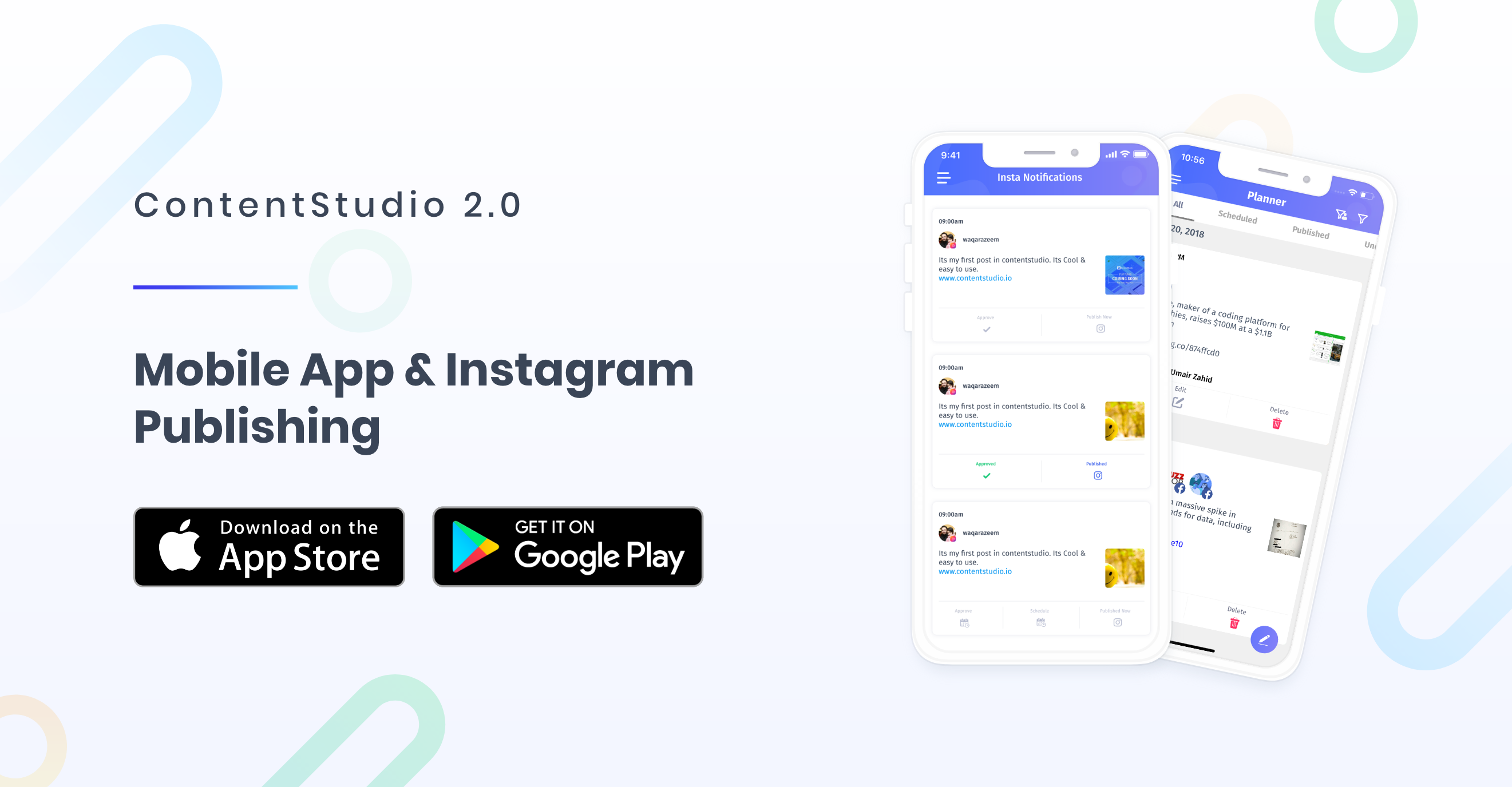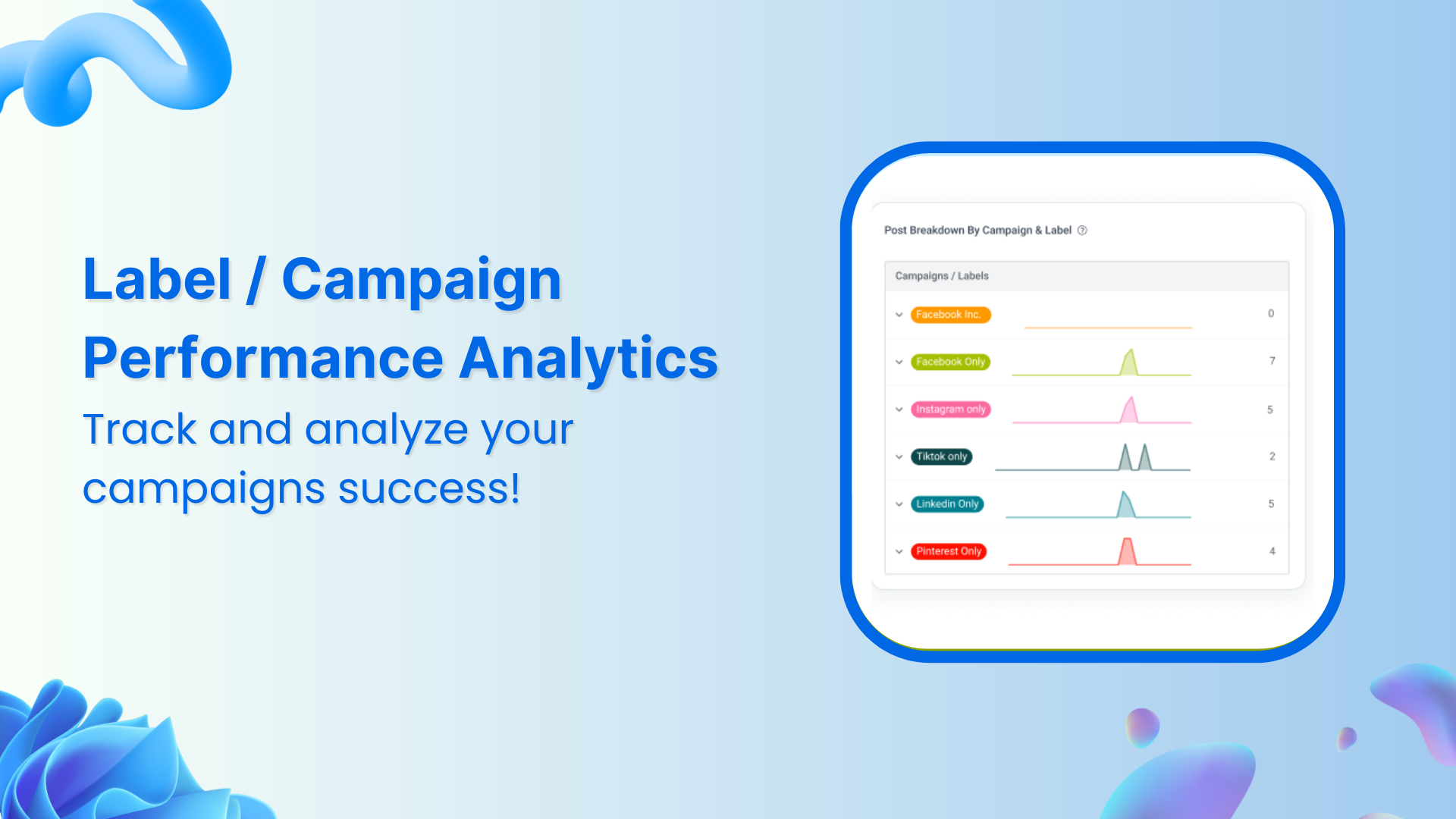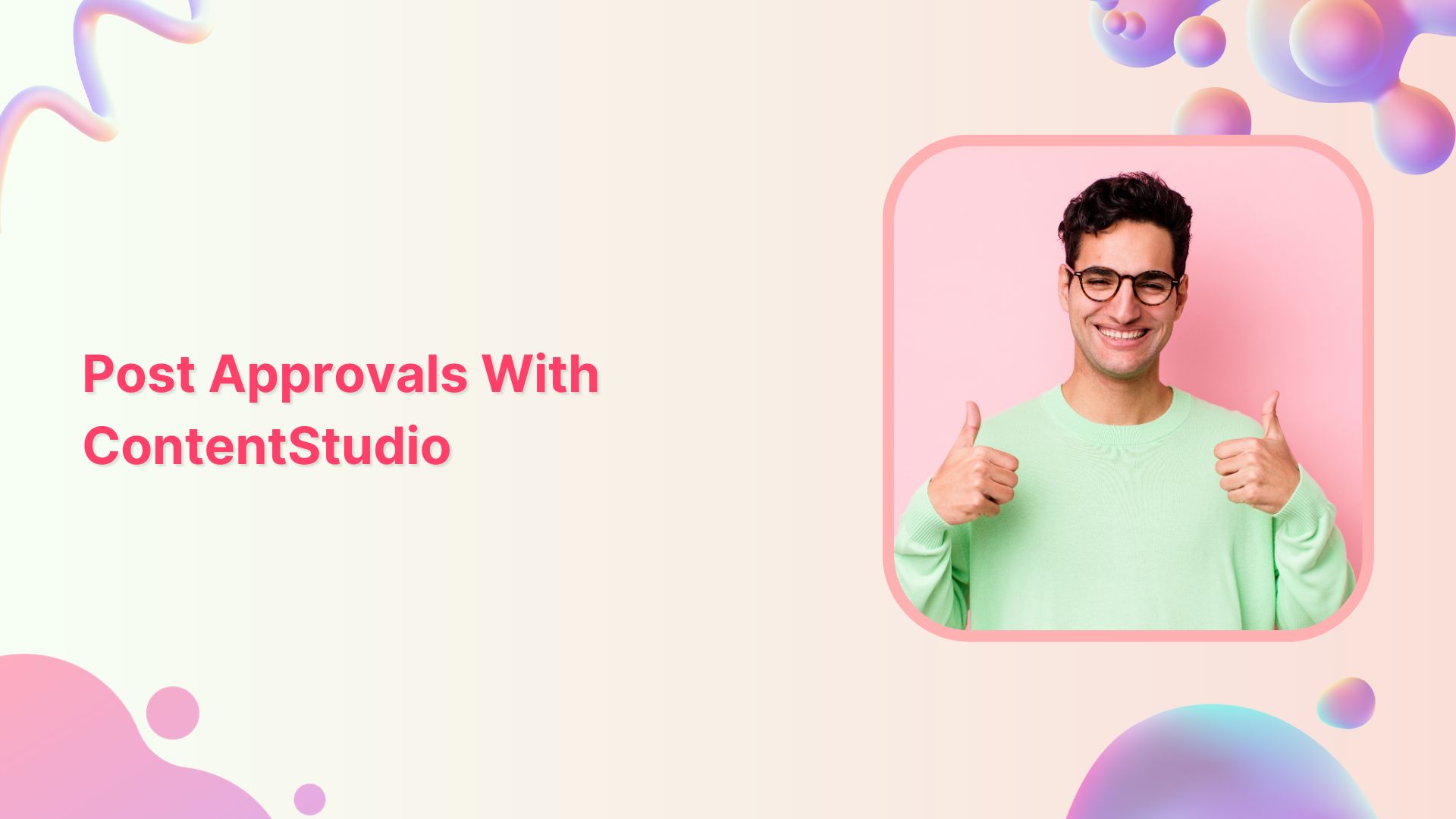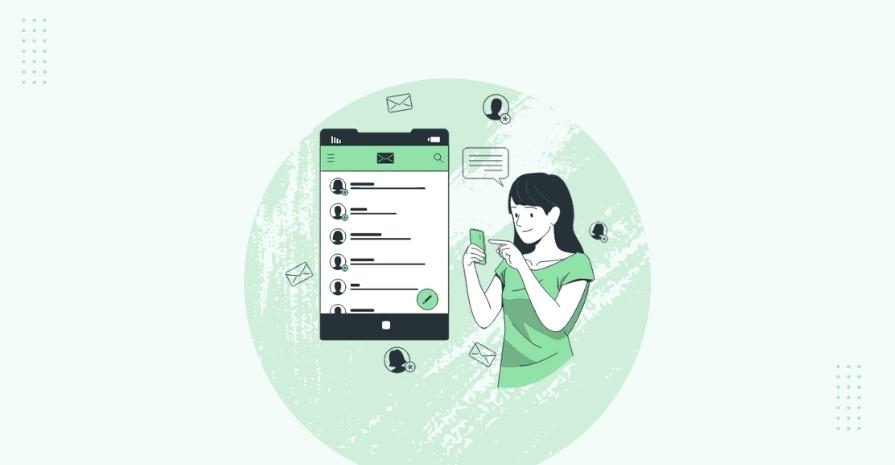Welcome to Instagram Publishing & Scheduling by ContentStudio. With our mobile app, you can now schedule Instagram posts for all your pages.
ContentStudio 2.0 embraces you with an Instagram scheduling capability along with other social media platforms to schedule all type of content and share with other fellows. The content consists of:
- Images
- Videos
- Add valuable content to your stories
Schedule and Publish Content to Instagram
You can increase the Instagram engagement by composing your images or videos. For this purpose:
1. You need to write a post on in a ContentStudio platform or a mobile app.
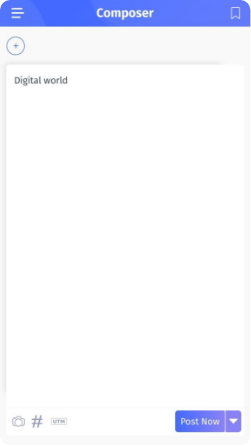
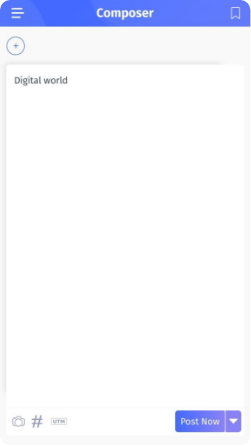
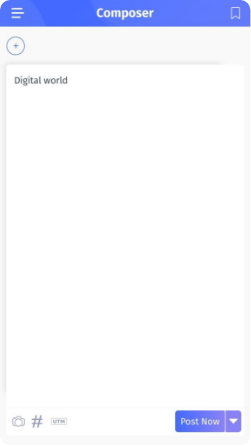
2. Going ahead, you are required to choose your Instagram account and click done.
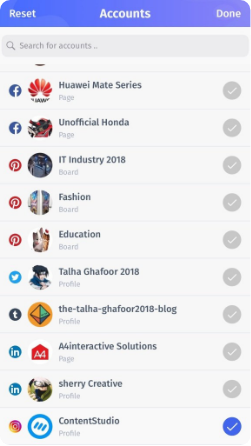
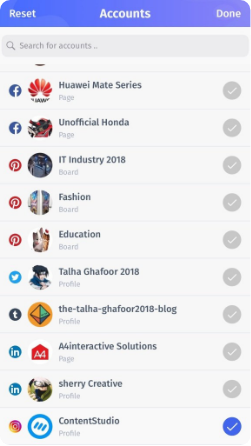
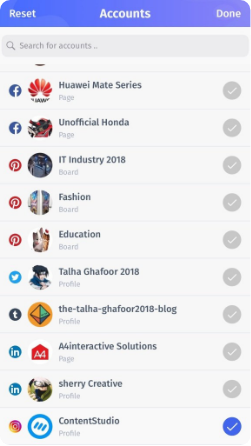
3. You can also add an image or a video which is relevant to your content by clicking on the Camera icon placed on the left bottom corner.
4. After adding images or video from photo library click on ‘Post now’ and you’ll get notified when your post has added.
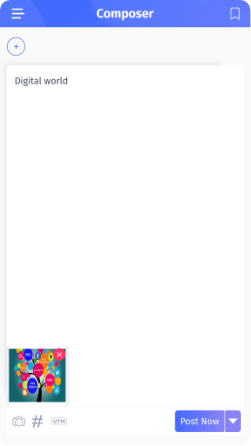
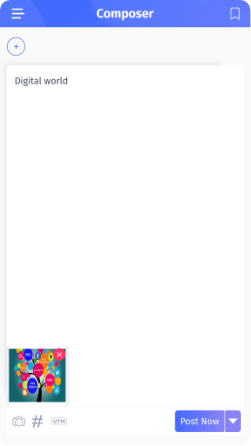
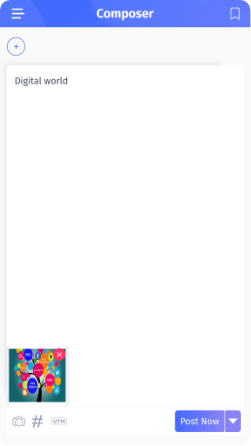
5. Click on the Notification, on top of your mobile screen.
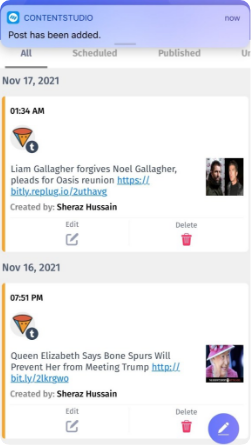
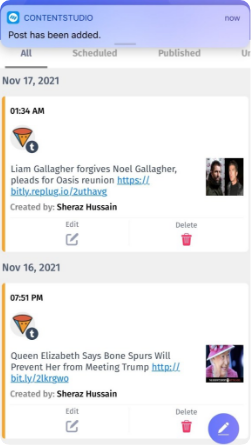
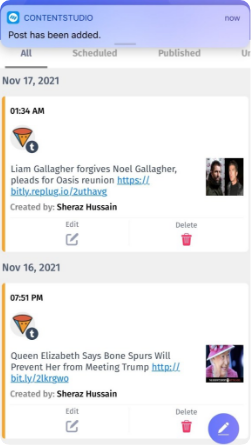
6. Clicking on the notification will bring you to the screen below.
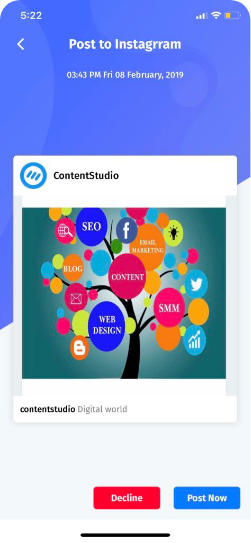
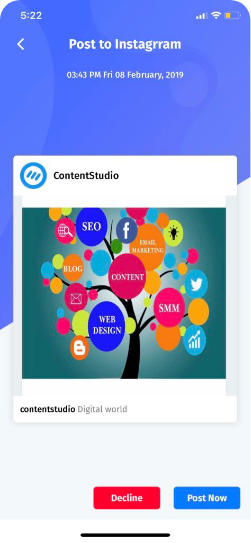
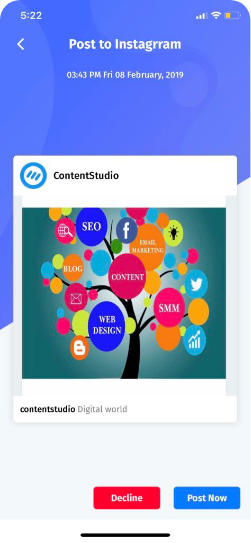
7. Now click on the “Post Now” button to will navigate to the post now screen.



From here onwards your normal Instagram posting cycle will begin.
If you press “Decline” the ContentStudio app will navigate to “Planner“, rejected posts.
Missed Notifications
If you have not performed any action on a post, it will be intact under the pending Instagram notification section. Following are the steps which illustrate how you can view your pending notification and approve them to be posted.
a. Hover over to the workspace on the left corner side and click on the Insta Notifications located under the composer.
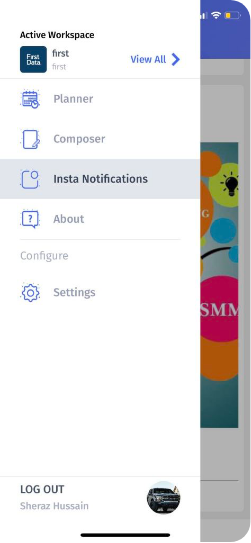
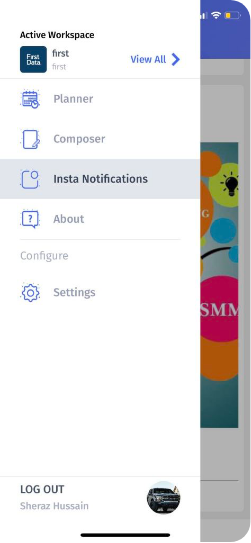
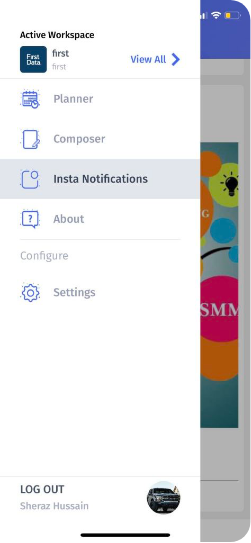
Here you will see all the pending Instagram posts. Select the one you want to post and click “Post Now” as shown below.
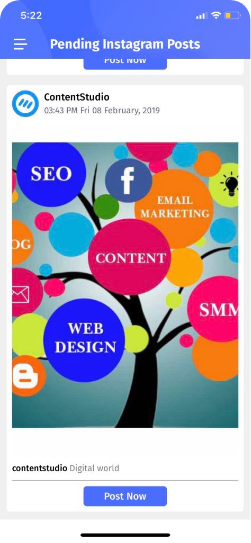
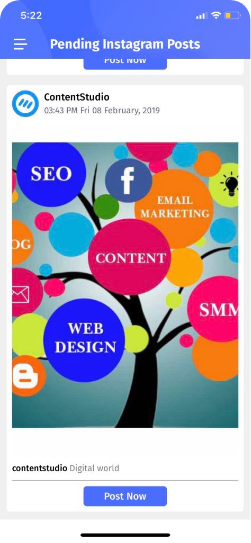
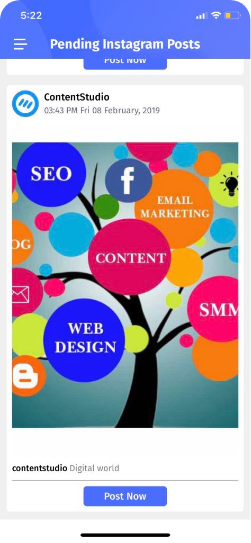
Click on the “Post Now” and you will be navigated to “Post to Instagram Screen“.
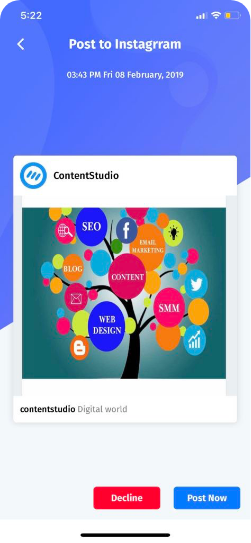
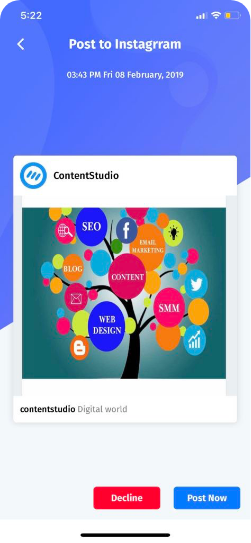
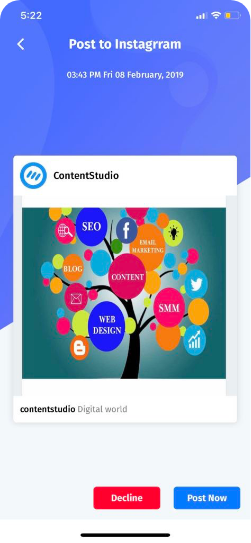
Click on “Post Now”



From here onwards your normal Instagram posting cycle will begin.
We hope this article will help you with planning and scheduling content on Instagram. In case you want to do the same for Facebook, here’s an Ultimate Guide to Schedule Facebook Posts, Reels & Stories. Let us know what you think.
Wasiq Naeem
Wasiq Naeem is a content and digital marketing veteran who is passionate about his writing. Extensive research and producing high-quality content is just another day at the office for him.