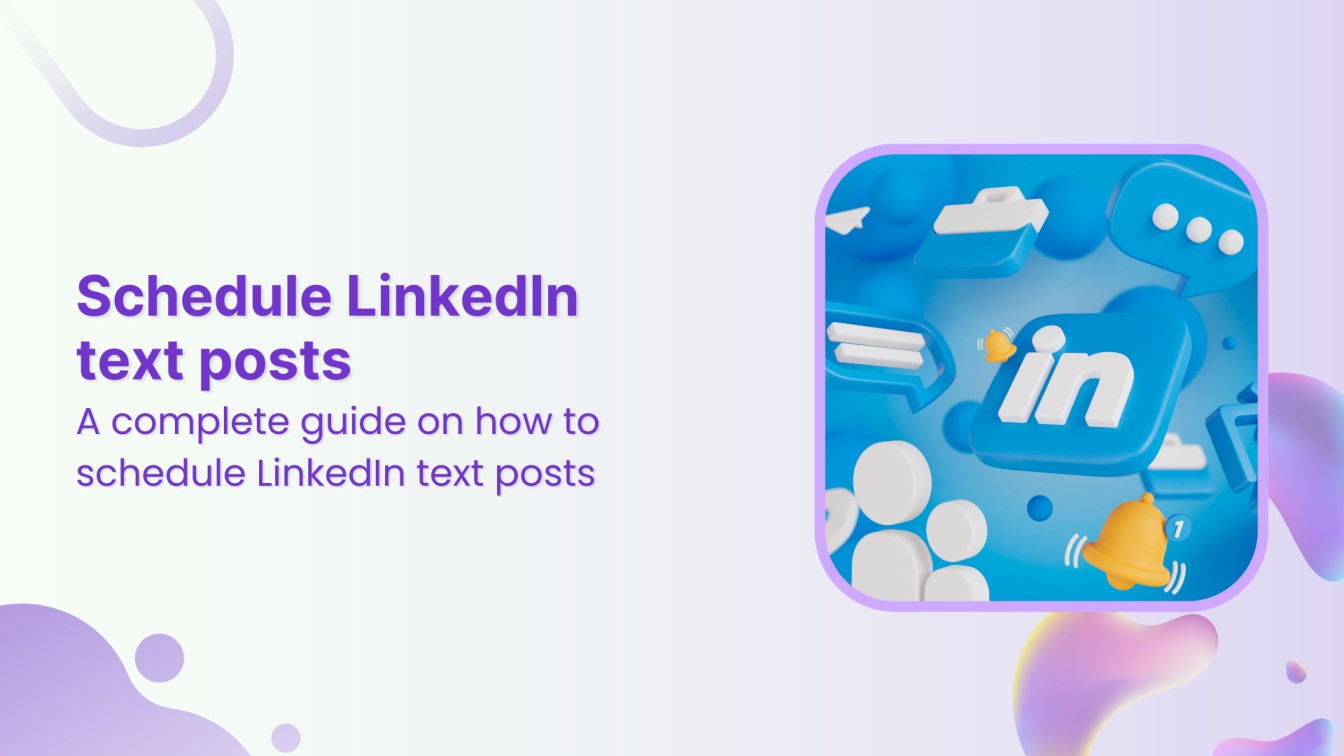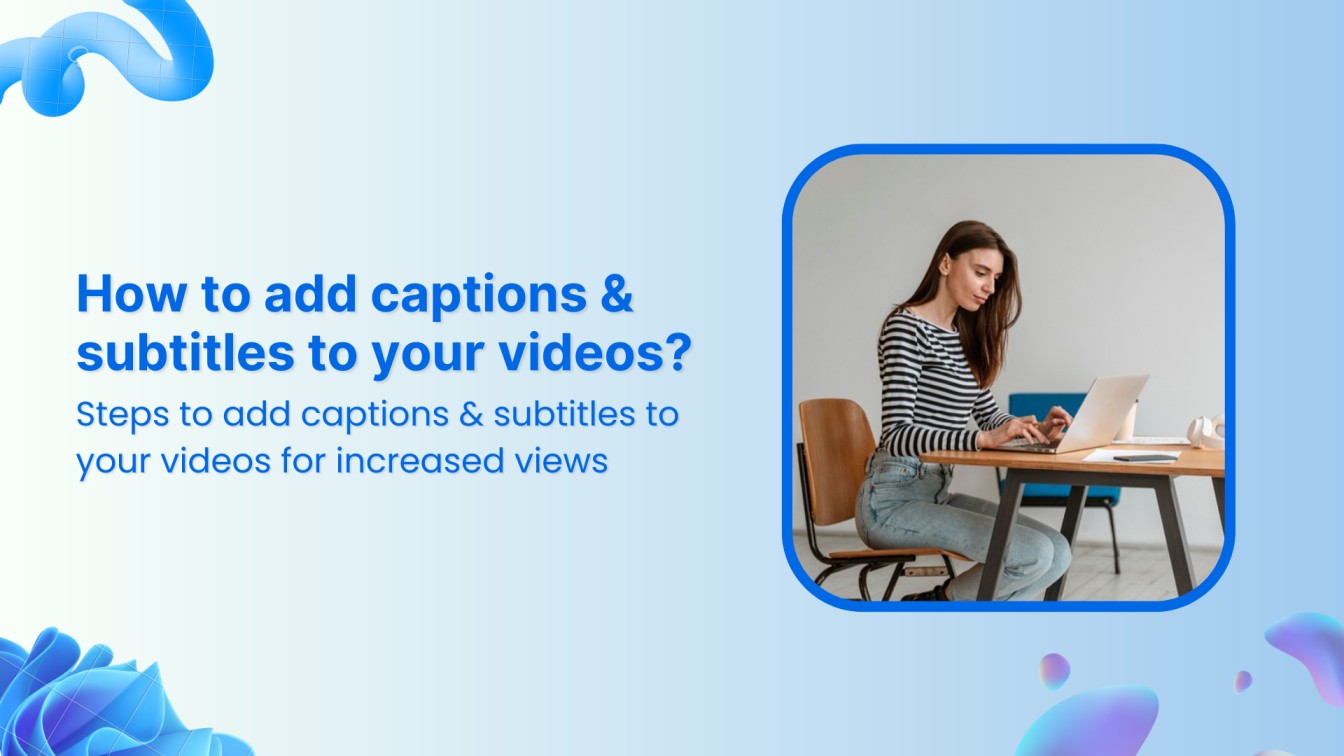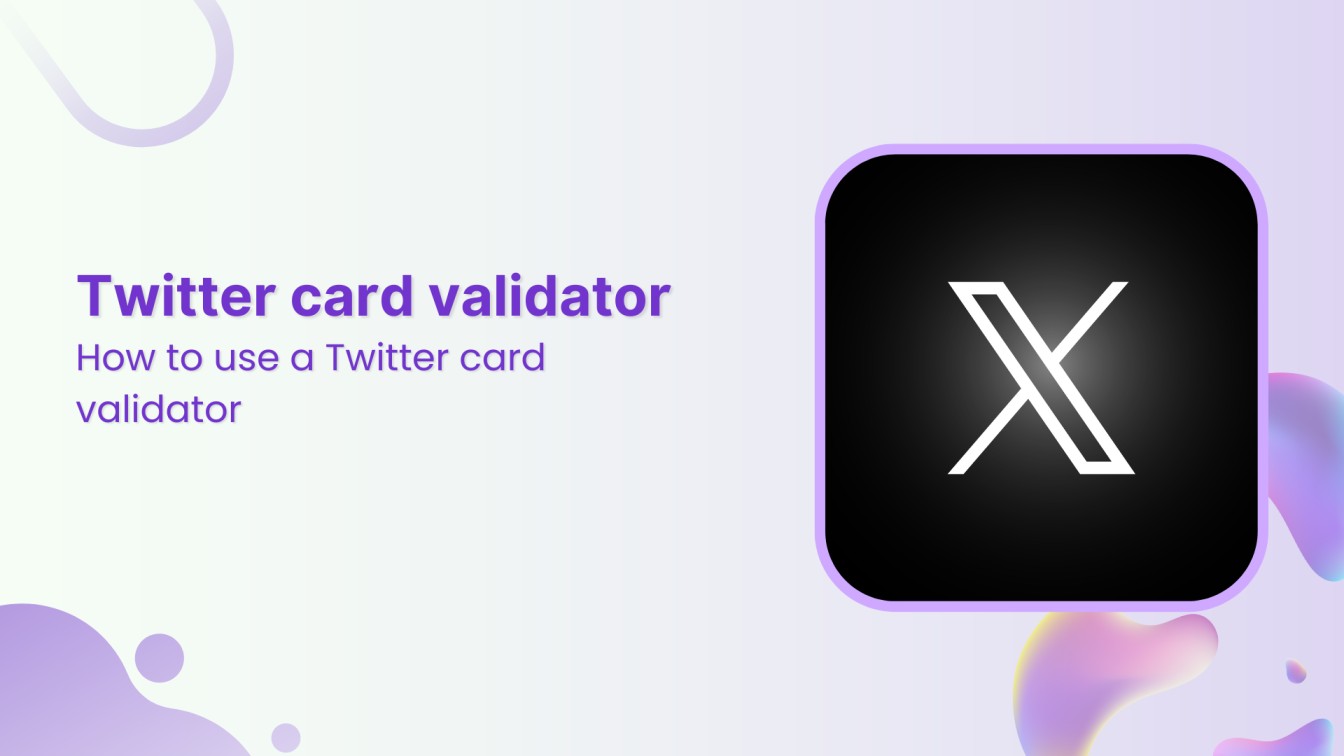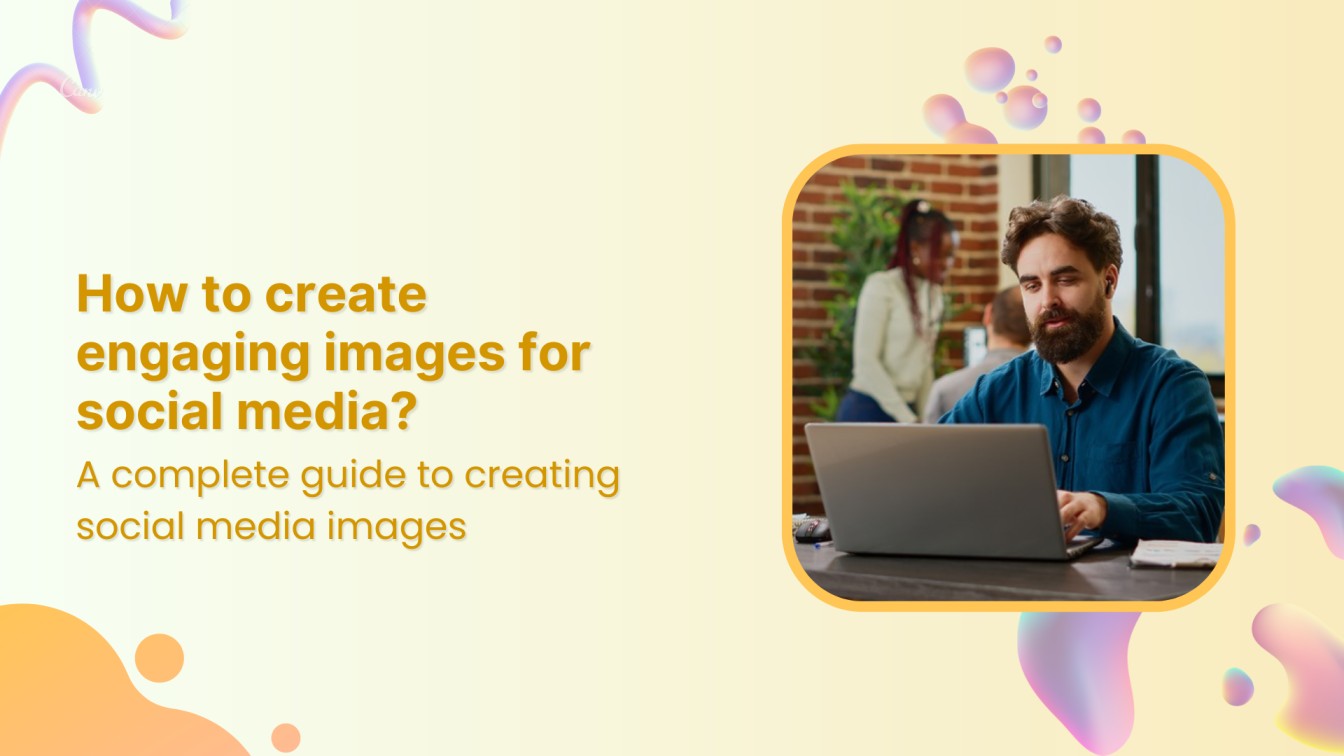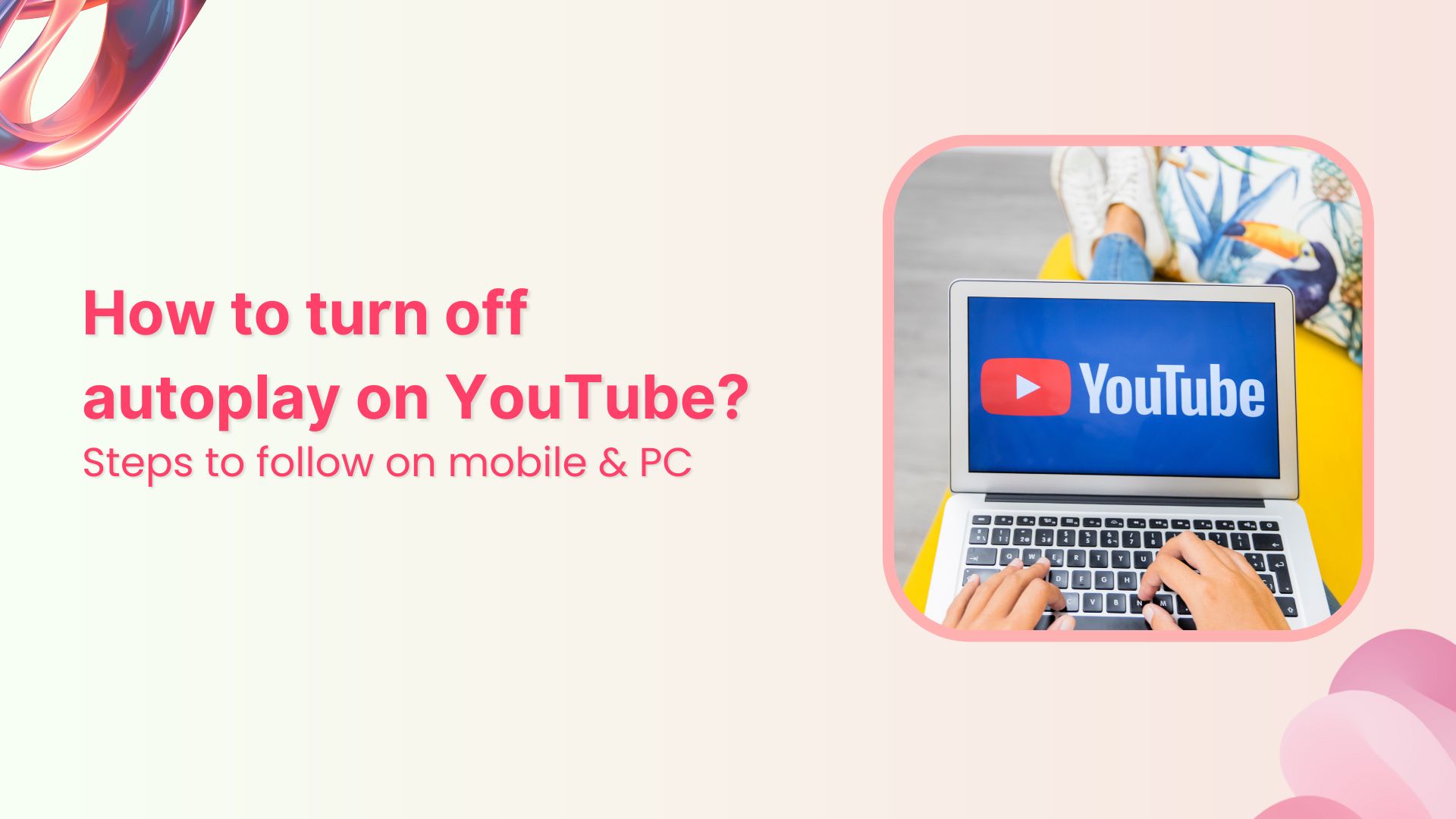Posting regularly on social media platforms, including LinkedIn, can enhance your online presence. Therefore, knowing how to schedule LinkedIn text posts is important to engage with your audience regularly and post at the perfect time when there is maximum activity on your LinkedIn.
So, if you like to plan your LinkedIn marketing strategy in advance and would like to up your LinkedIn game, you are in the perfect place!
In this article, we will learn how to schedule LinkedIn text posts, the best time to post on LinkedIn, and a free LinkedIn Post Generator tool for creating engaging content.
LinkedIn Marketing Establish your brand’s profile on LinkedIn by consistently posting engaging content and engaging with the community.


How to schedule LinkedIn text posts with LinkedIn’s built-in feature?
LinkedIn has a built-in scheduling feature that allows you to schedule posts up to three months in advance. This feature is limited to LinkedIn text posts, images, and videos. You cannot schedule jobs, polls, events, or carousels with the native LinkedIn scheduler.
Here’s how you can schedule LinkedIn text posts within the platform:
Step 1. Open LinkedIn and log in to your account.
Step 2. Click on the Start a post bar to start writing your text post.
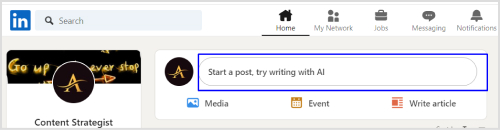
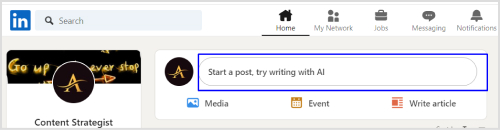
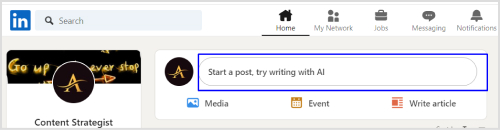
Step 3. Write the text of your LinkedIn post or simply generate it with a free LinkedIn Post Generator to captivate your audience with engaging content.
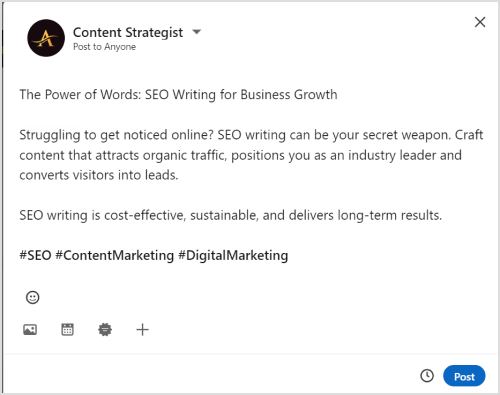
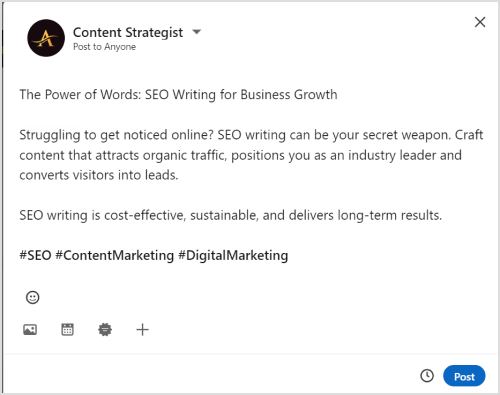
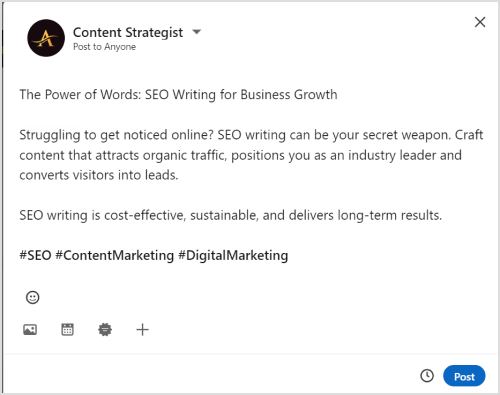
Step 4. Once have written the content, you have two options: immediately post the content or schedule it for posting at a later time by clicking on the clock icon.
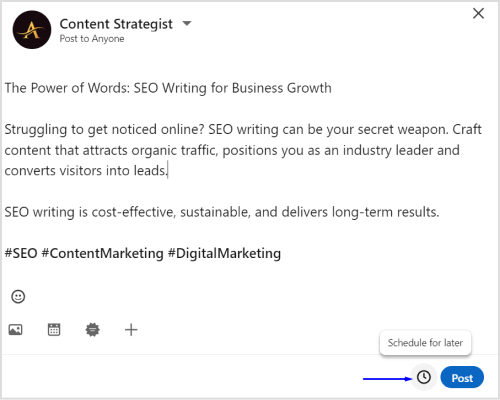
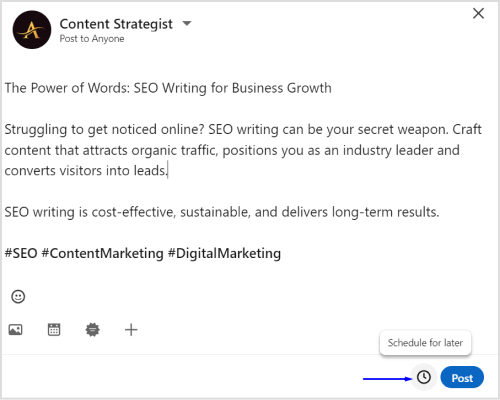
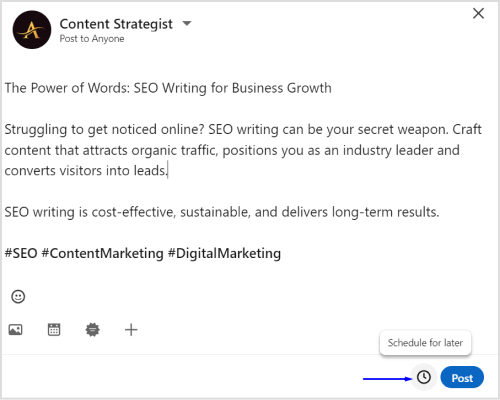
Step 5. Choose a suitable date and time for the LinkedIn post to go live on your profile. You can schedule the post from anywhere between one hour to three months in advance.
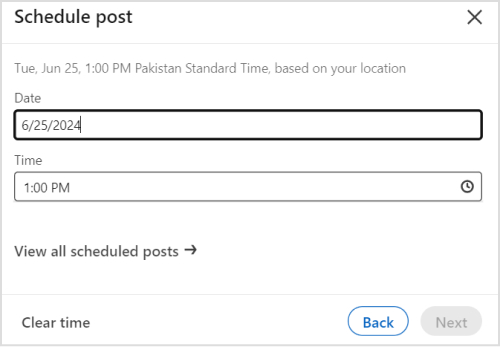
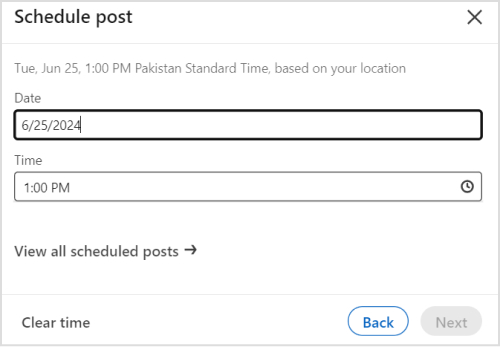
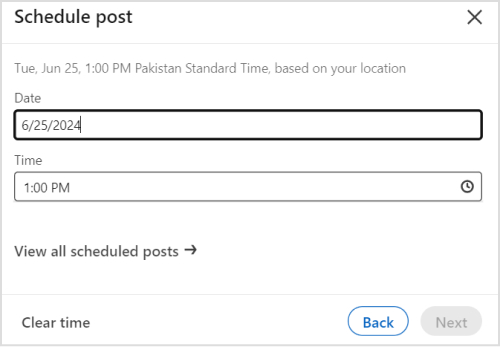
Step 6. Click on the Schedule button to schedule your post on LinkedIn.
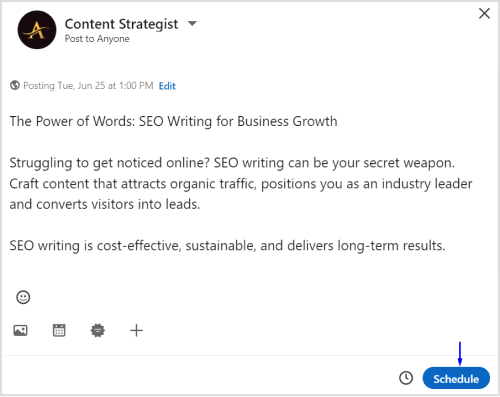
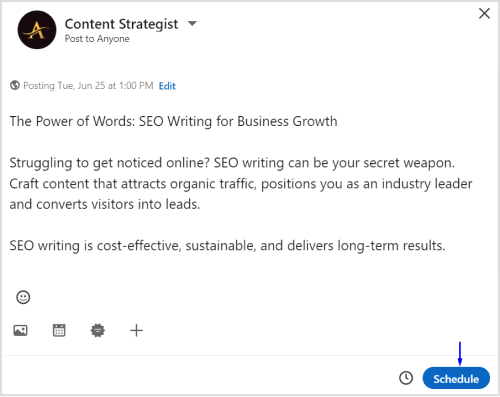
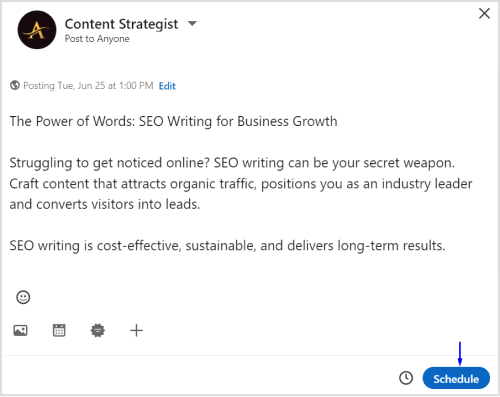
How to edit scheduled posts on LinkedIn?
You might want to edit a post after you have scheduled it on LinkedIn. You can do it in these simple steps:
Step 1. Click on Start a post bar and access the schedule section.
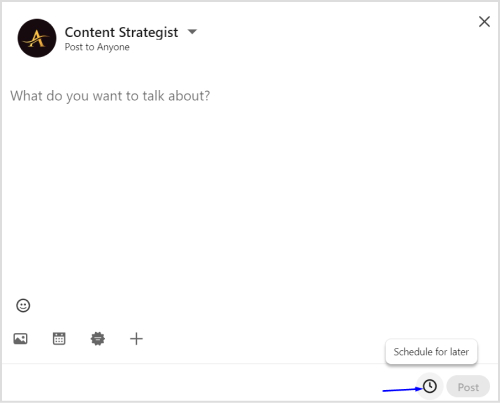
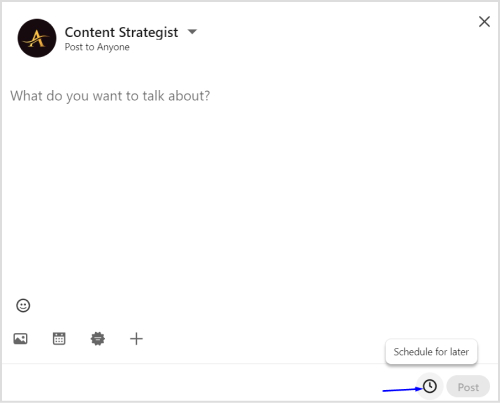
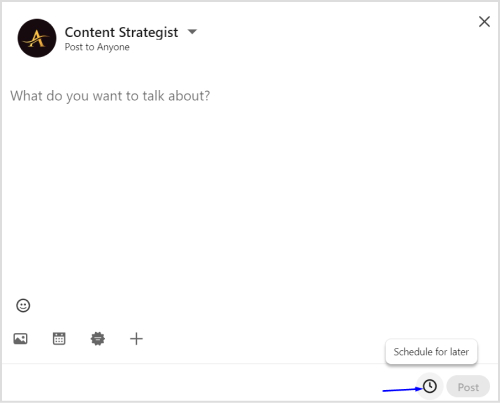
Step 2. Click on View all scheduled Posts.
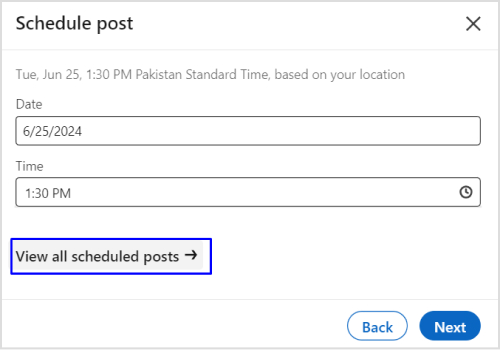
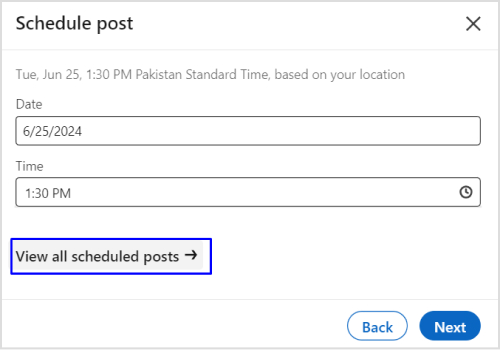
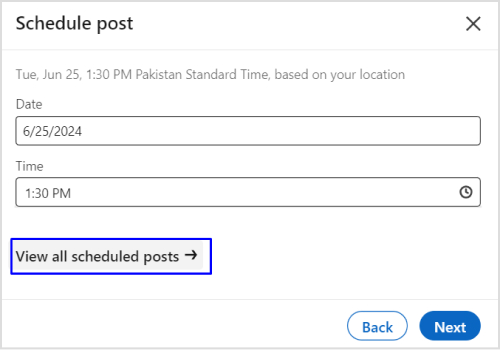
Step 3. You can edit a scheduled post in three ways:
- Delete the scheduled post by clicking on the trash icon.
- Change the scheduled time by selecting the clock icon.
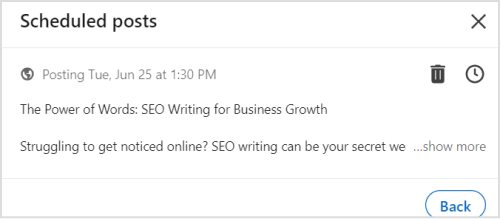
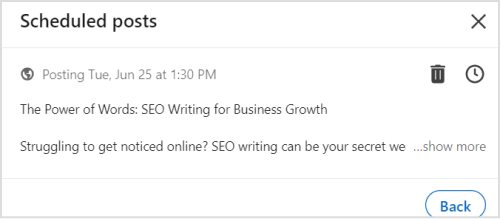
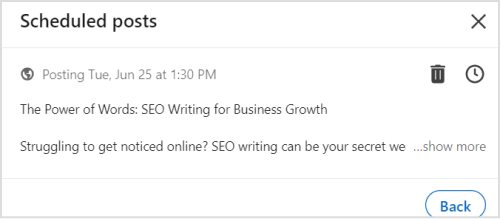
Limitations of LinkedIn’s scheduler
While the built-in scheduling feature of LinkedIn is useful for quick and easy post-scheduling, it has a few significant limitations and disadvantages as well:
1. You cannot edit the content of a scheduled post. It only offers the option of deleting or rescheduling the entire post.
2. There is a limit of scheduling posts at a minimum of 1 hour ahead or a maximum of 3 months. So, you cannot create a more comprehensive content calendar with LinkedIn’s built-in scheduler.
3. Scheduling posts, especially of varying types, including images and videos, is complex, as is the process with LinkedIn’s native features.
Social Media Content Calendar Stay consistent and organized with Contentstudio’s social media content calendar for marketers and agencies.


How to schedule LinkedIn text posts with ContentStudio?
Considering the limitations of LinkedIn’s built-in scheduler, relying on a third-party tool like ContentStudio to schedule, edit, and manage your LinkedIn text posts is important.
Here are the simple steps involved in using ContentStudio to schedule LinkedIn posts:
Step # 1 – Create an account on ContentStudio
Open the official website of ContentStudio and sign in to your account. You can create a new account if you don’t already have one.
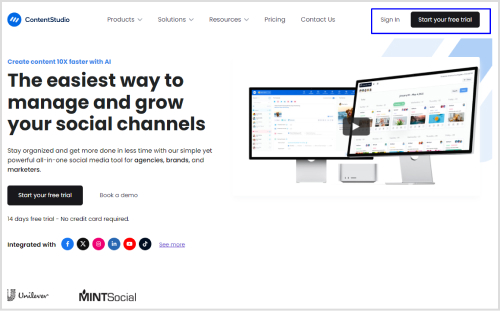
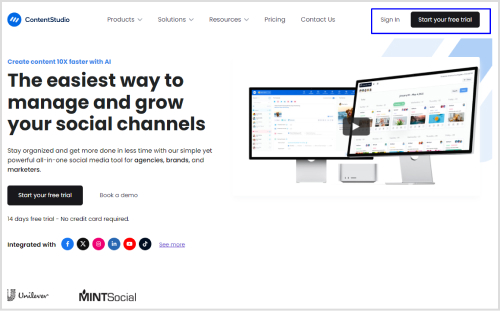
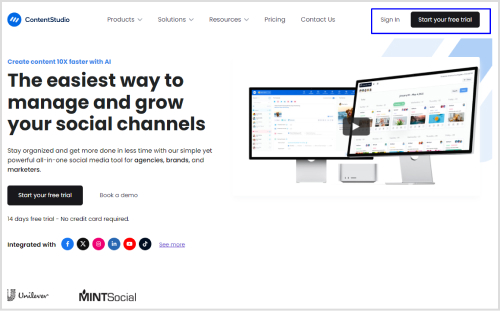
Step # 2 – Connect your LinkedIn account
The next step is to connect and integrate your LinkedIn account with ContentStudio.
Access the ContentStudio’s dashboard and open Social Accounts by clicking on your profile icon.
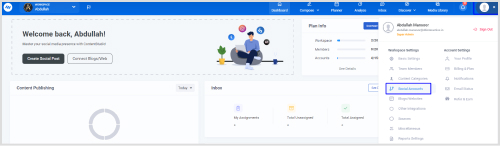
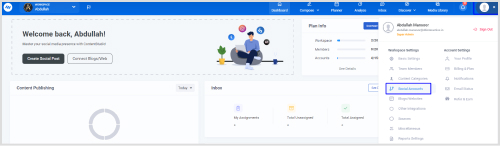
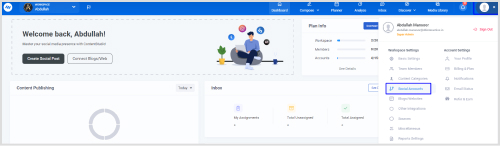
Scroll down to the LinkedIn section and click the Connect a new LinkedIn profile/page option.
![]()
![]()
![]()
Enter your LinkedIn credentials to sign in and provide relevant permissions to complete the integration process.
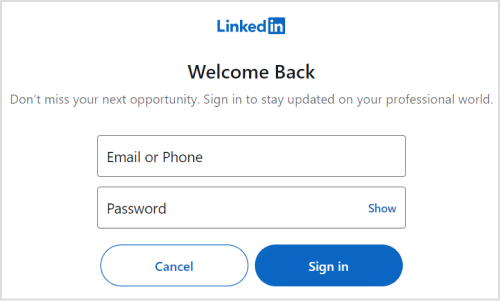
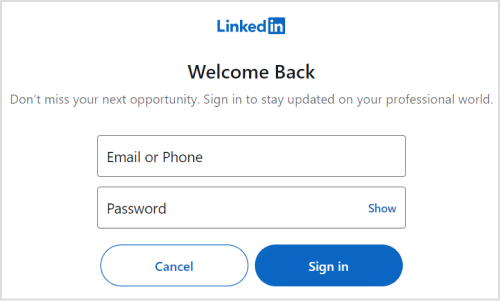
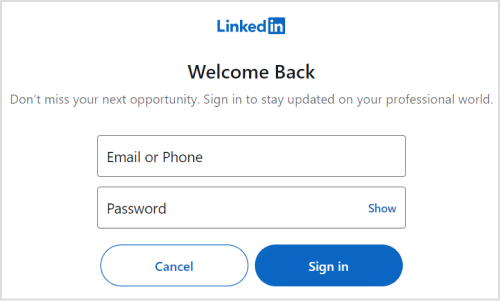
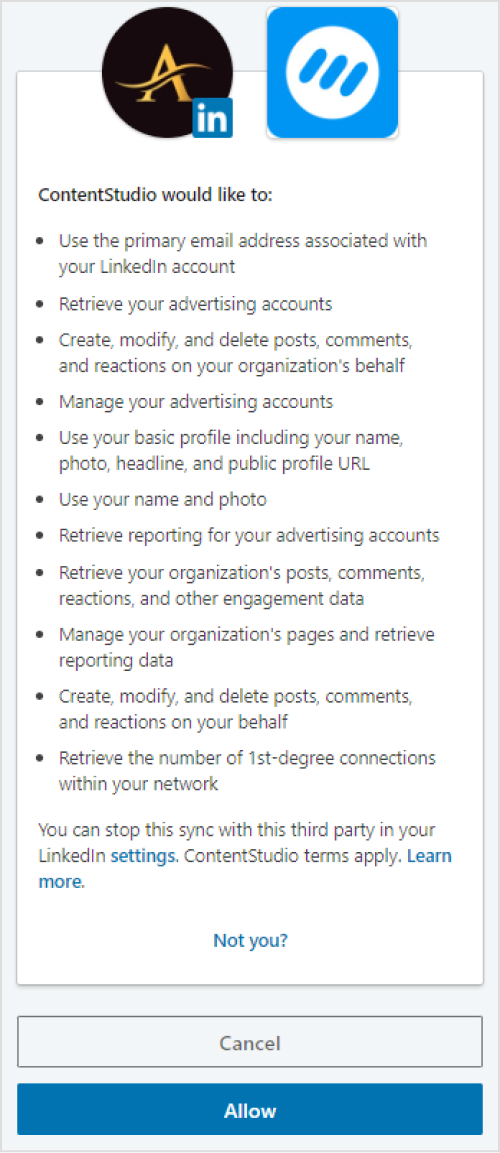
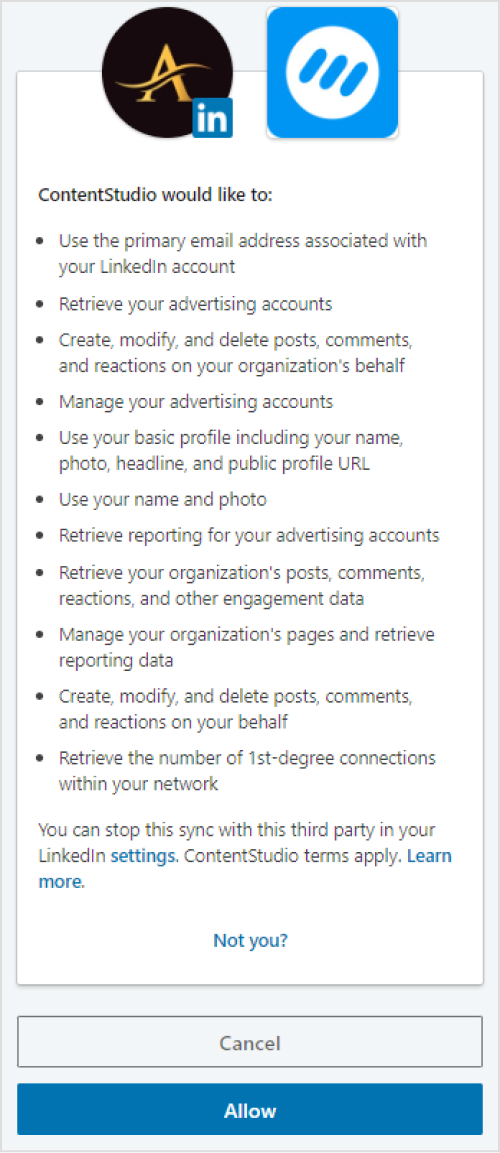
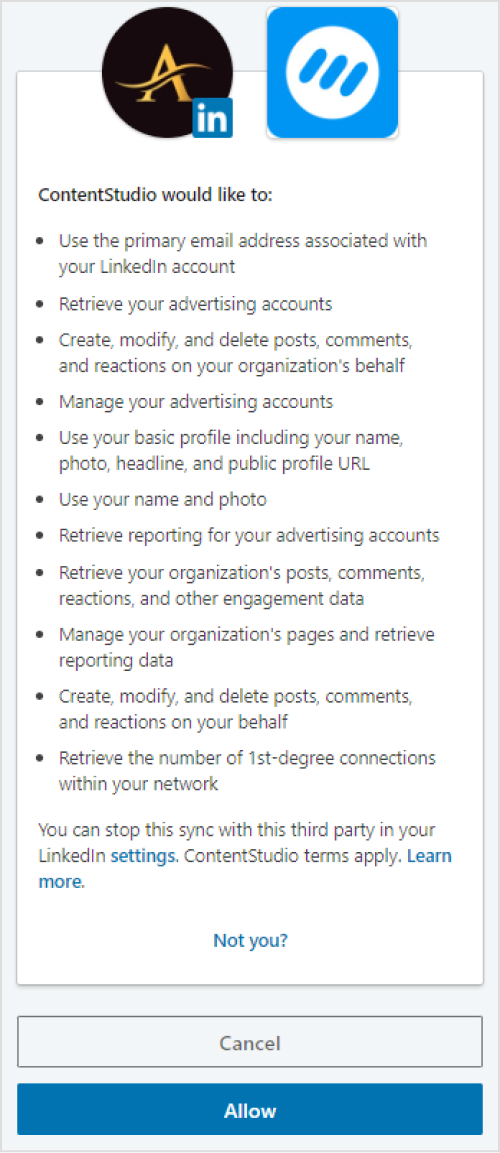
This quick and easy method allows you to connect your LinkedIn page and/or profile with ContentStudio and start scheduling posts.
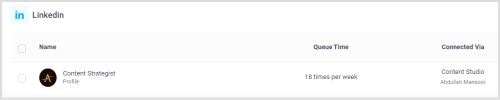
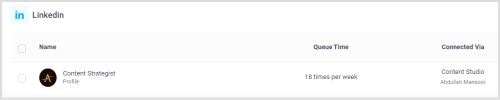
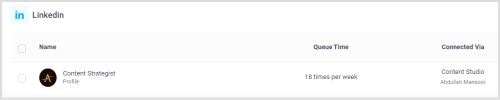
Step # 3 – Create your LinkedIn text post
Open the Social Post section from the Compose drop-down menu on the dashboard.
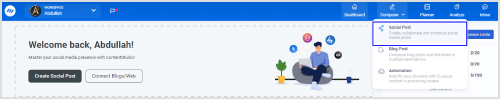
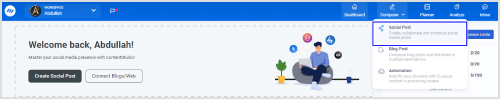
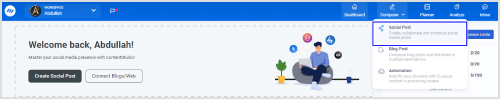
Write your content under the Post Composer. You can also use ContentStudio’s AI Writing Assistant to write your LinkedIn text post.
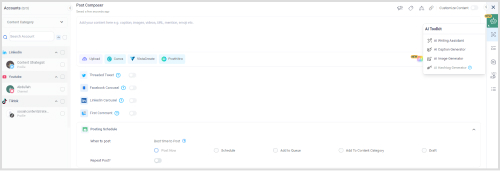
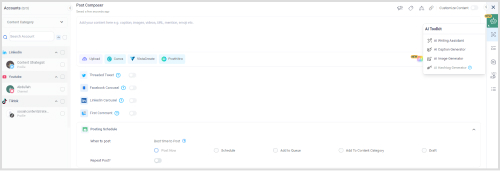
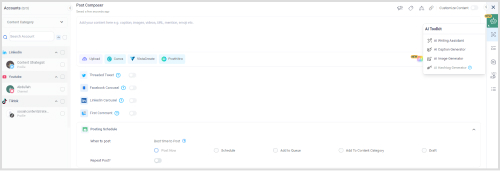
Select your LinkedIn account from the left bar.
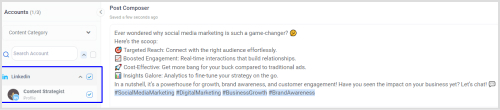
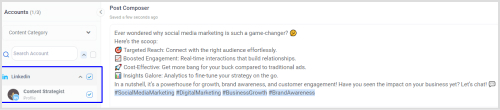
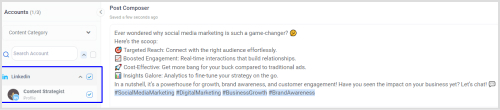
Step # 4 – Schedule your LinkedIn text post
Once the LinkedIn post is ready, choose the Schedule option located under the Posting Schedule section.
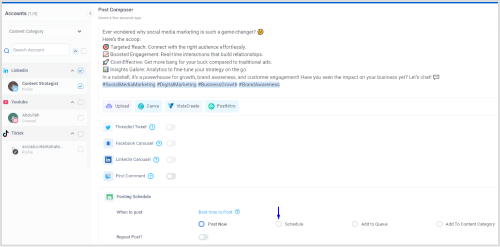
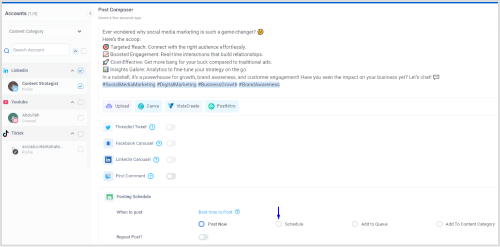
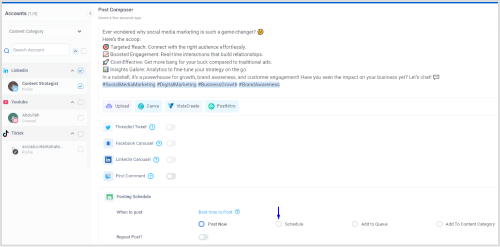
Once you click on the Schedule button, a new window will open to help you select the exact date and time you will post your content later.
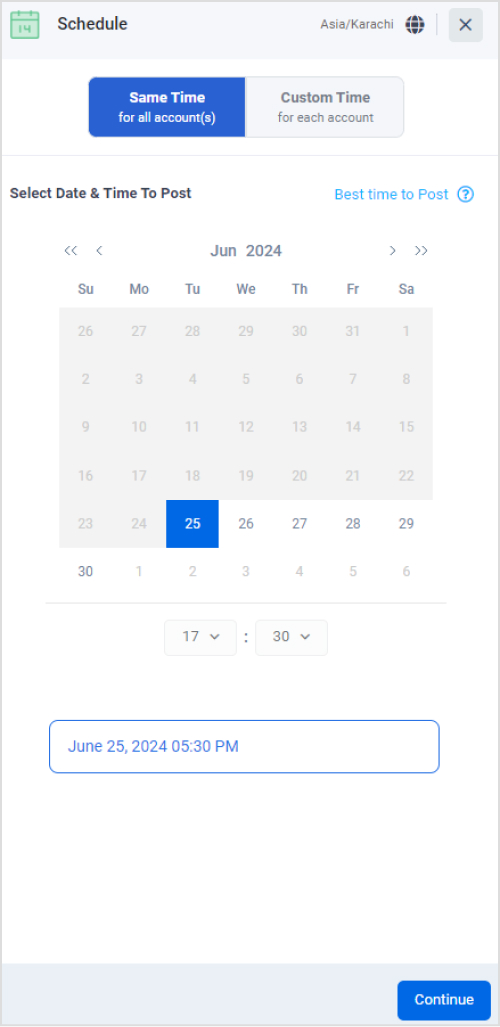
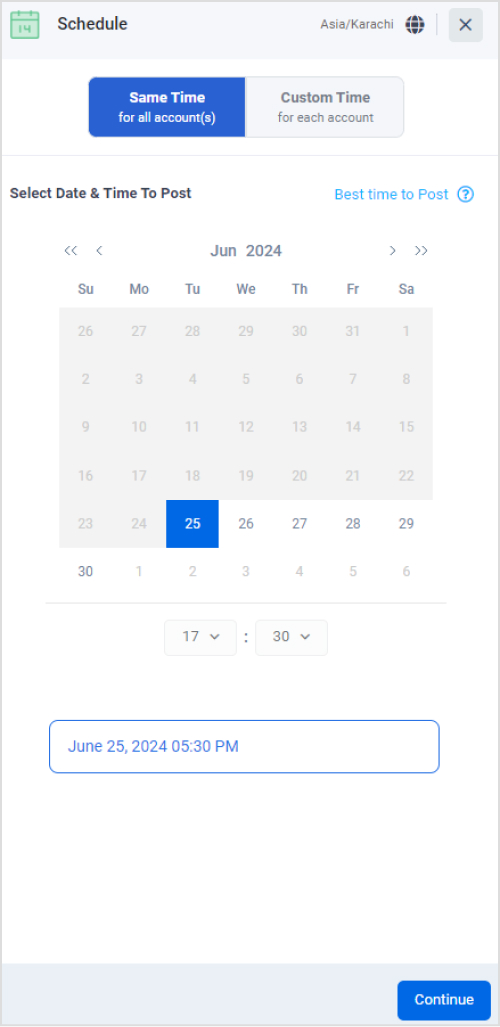
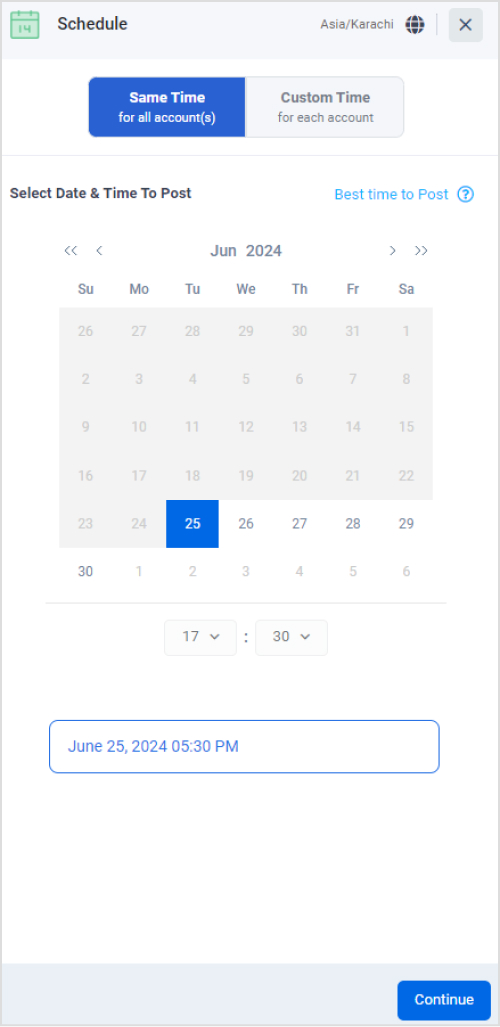
You can select any time of your liking. Unlike LinkedIn’s native scheduler, there is no limit to how much time you can schedule the post in advance. So, whether you want to schedule a post to upload within 2 minutes or after 6 months, you can do it with ContentStudio.
How to edit scheduled LinkedIn posts in ContentStudio?
Once you have scheduled a LinkedIn text post with ContentStudio, you can always edit its content and post time by following these steps.
1. Open the ContentStudio’s dashboard and access the Scheduled Posts.
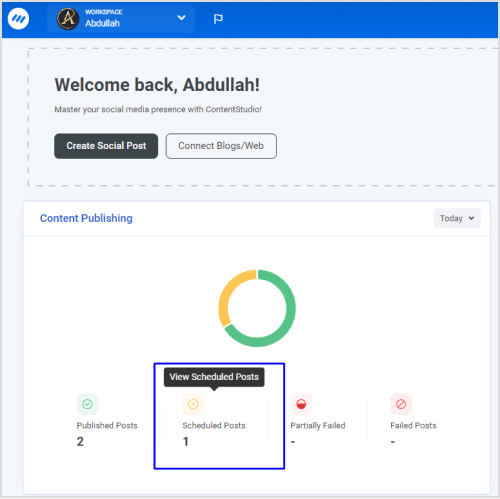
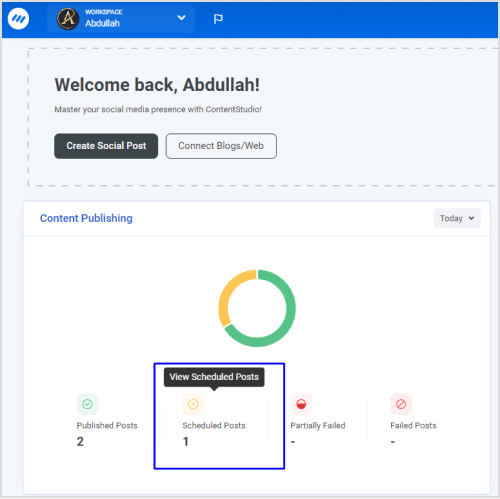
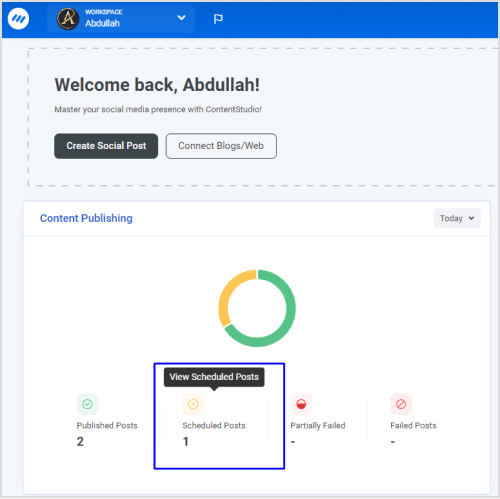
2. This section contains all your scheduled posts. To modify a scheduled post, simply click on the edit icon.
![]()
![]()
![]()
3. The edit option will lead you to Post Composer, where you can edit your LinkedIn post by modifying the content and/or changing the post time.
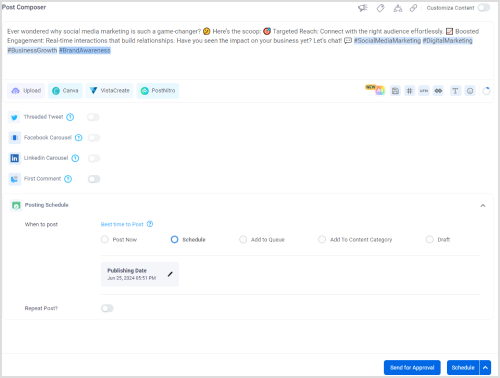
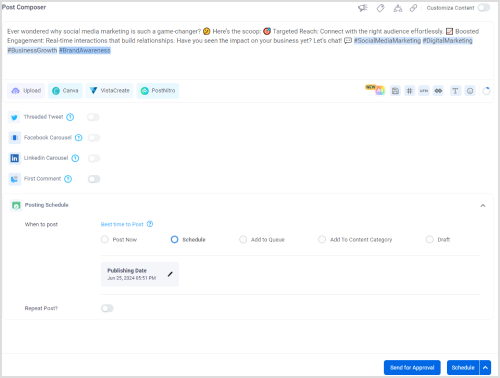
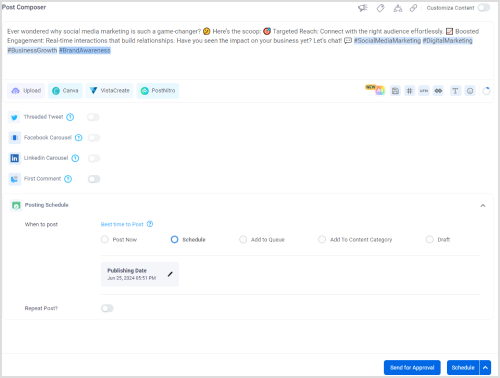
Benefits of scheduling LinkedIn posts with ContentStudio
Using ContentStudio for scheduling LinkedIn text posts is beneficial and much more effective than the native scheduler for the following reasons:
- ContentStudio allows you to schedule a LinkedIn text post at any time and date you like without any limitations.
- You can always edit your post’s content and change its schedule.
- Managing LinkedIn posts within ContentStudio’s Planner is quick and easy due to its drag-and-drop functionality.
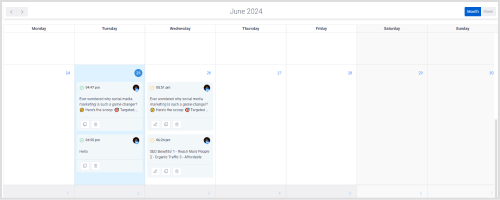
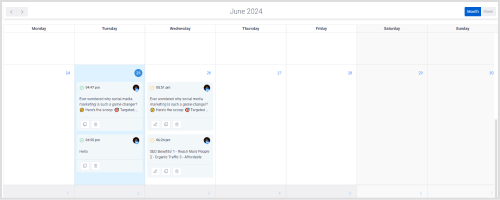
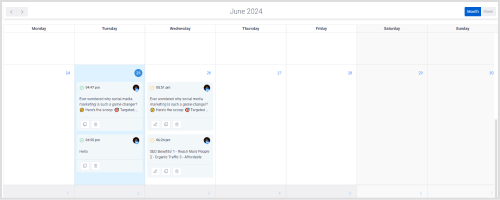
- Having a clear and well-planned content calendar can help you streamline your LinkedIn marketing strategy and save time.
- Ensure consistency in uploading posts to your LinkedIn account to keep it active and increase audience engagement.
- ContentStudio has advanced analytics and reporting features, so you can schedule, manage, and track the progress of your posts under the same platform.
Bonus tip: How to write engaging LinkedIn text posts?
Now that you are familiar with the detailed method for scheduling LinkedIn text posts, let’s discuss how to write an engaging one in the first place.
Generally, the content on your social media profiles, like LinkedIn, should be in your own words so you can communicate your brand and values to the audience. However, it does not mean you cannot get help from modern AI writers and tools like the LinkedIn Post Generator.
Most importantly, LinkedIn post generator is completely free!
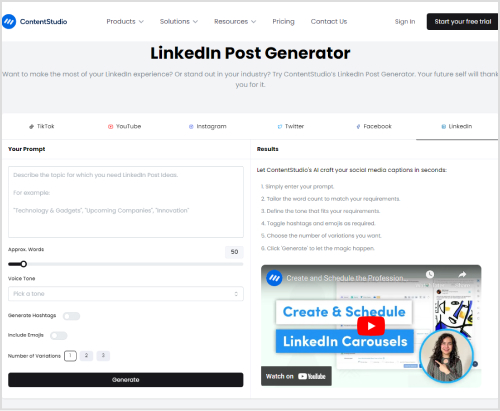
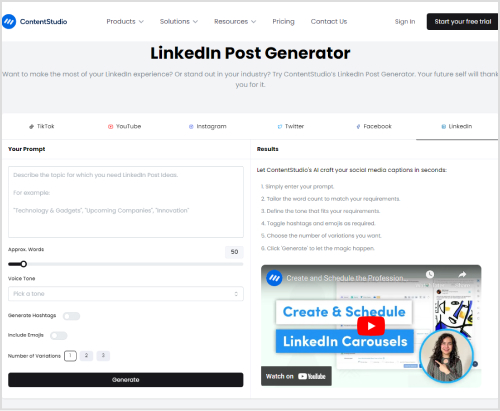
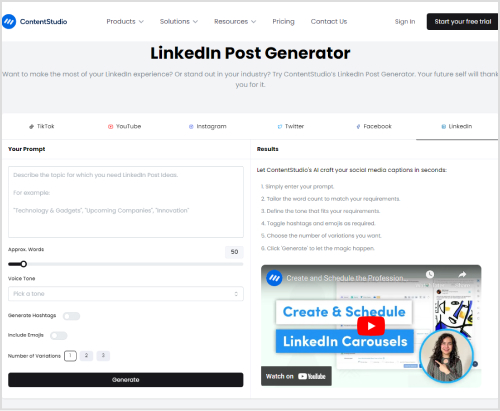
You need only write a simple prompt that describes your requirements, choose a suitable tone, and generate the post.
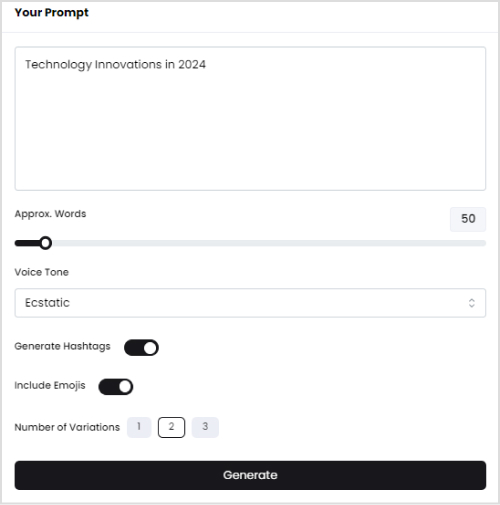
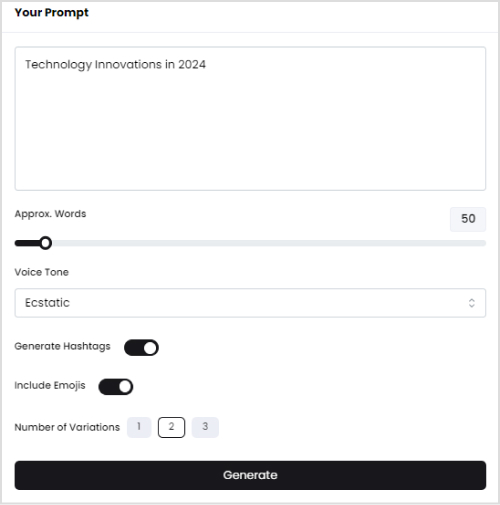
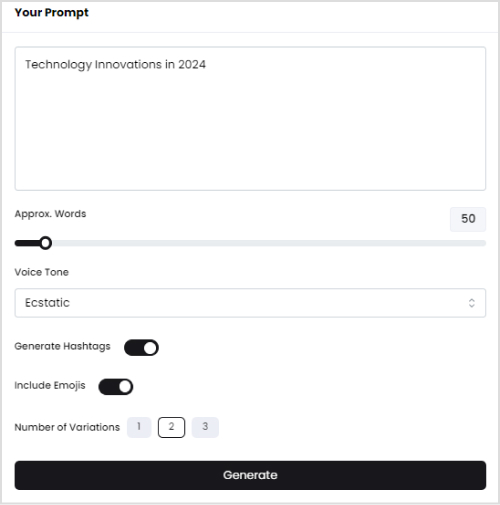
Once the post is generated, you can simply copy it and paste it to your LinkedIn account. Or, for better results, you can schedule your post for a suitable post time with ContentStudio.
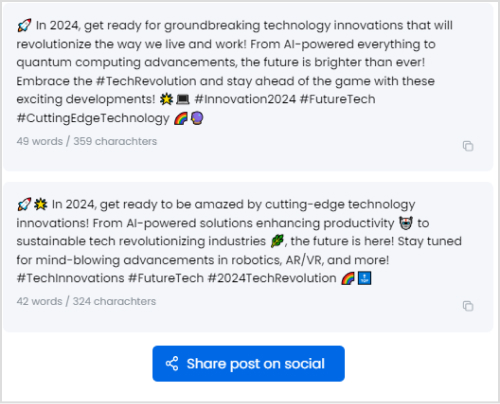
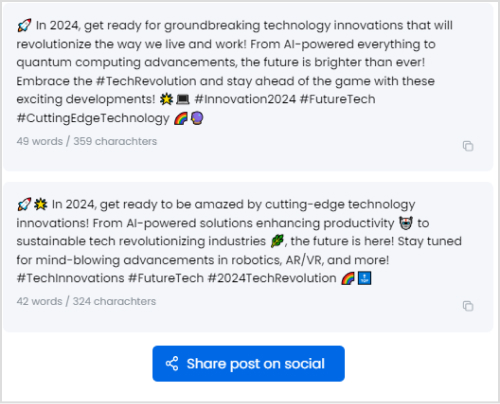
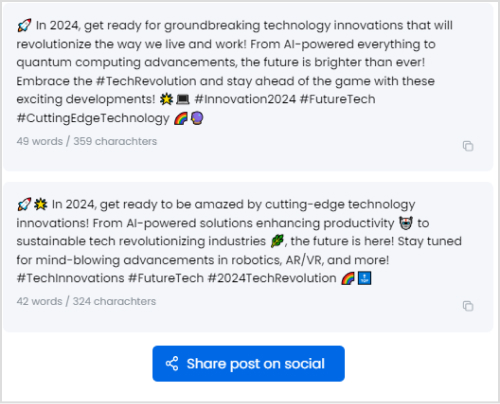
What is the best time to post on LinkedIn?
LinkedIn has over 1 billion members across 200 countries. So, it is common for content and posts to get ignored without reaching their target audience. But, there are certain statistics and analytics that allow you to select the perfect time to post on LinkedIn.
ContentStudio, a leading social media management platform, has helped clients publish millions of posts on their accounts. Based on ContentStudio’s research and analytics, the best time to post on LinkedIn throughout a week is summarized as follows:



Conclusion
Ultimately, scheduling LinkedIn posts in advance can completely transform your LinkedIn presence for the better. It is a great way to free up your schedule and streamline your marketing efforts.
You don’t have to write and post every piece of content individually. Instead, with a platform like ContentStudio, you can schedule months of LinkedIn posts in advance and ensure these posts are going to your target audience at the right time for maximum engagement.
FAQs
Can I schedule LinkedIn posts?
Yes, you can schedule LinkedIn posts with LinkedIn’s native scheduler, which offers limited posting and scheduling capabilities. You can also integrate your LinkedIn account with ContentStudio to schedule, post, edit, and manage your entire LinkedIn account.
Can you schedule LinkedIn messages?
The option to schedule LinkedIn messages is only available for the users of LinkedIn Recruiter, so not everyone can schedule LinkedIn messages.
How to schedule LinkedIn posts for free?
The free way of scheduling LinkedIn posts is through LinkedIn’s native scheduler, But keep in mind that this option comes with significant limitations, such as lack of editing options.
What is the best time to schedule LinkedIn posts?
The highest engagement rate for LinkedIn posts is on Tuesday, followed by Wednesday. You can learn more about the best time to post on LinkedIn here.
What is the best app or software to schedule LinkedIn posts?
ContentStudio is the best software for scheduling LinkedIn posts as it allows you to manage and plan your entire LinkedIn strategy quickly and easily.
Nawal Mansoor
Meet Nawal, the savvy Digital Marketer from ContentStudio, who keeps up with the latest trends and technologies ready to elevate your social media and content marketing game. With a knack for crafting engaging and accessible strategies, she empowers brands to shine in the digital spotlight. Beyond the digital landscape, Nawal is an adventurous soul always travel-ready!