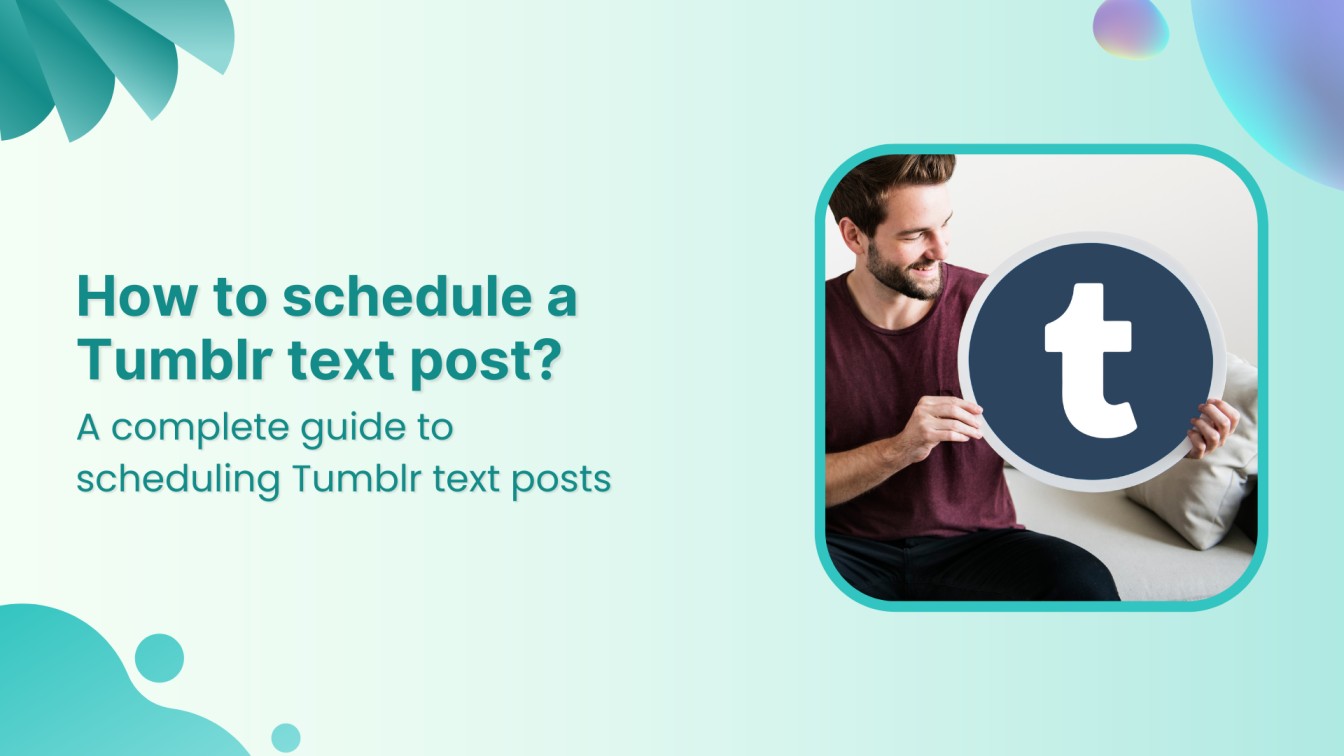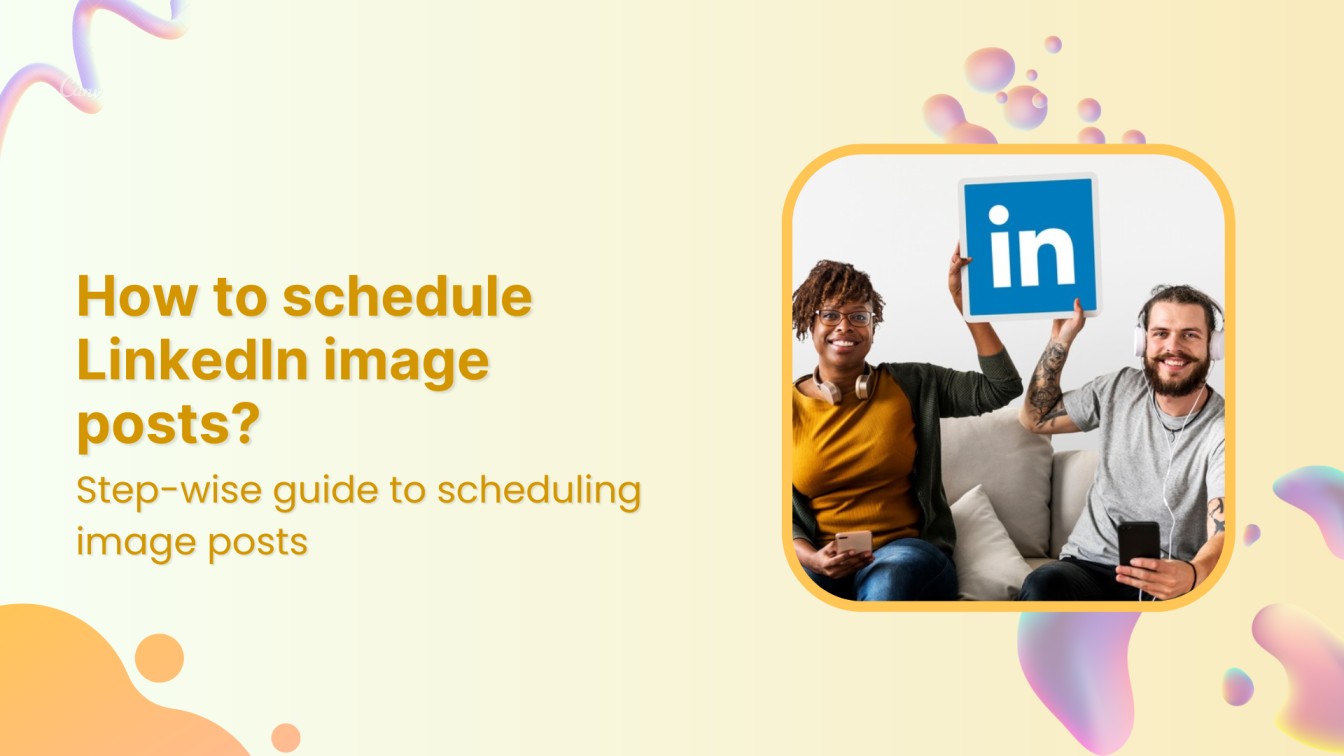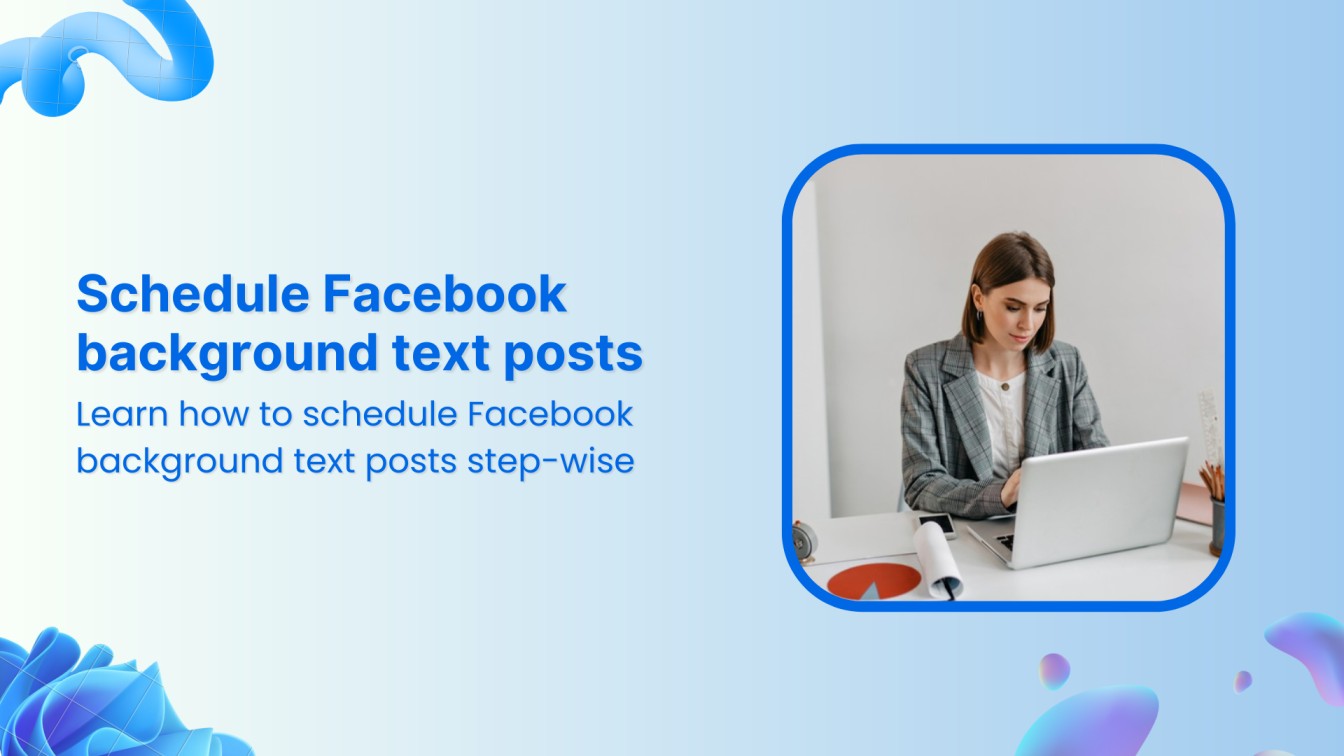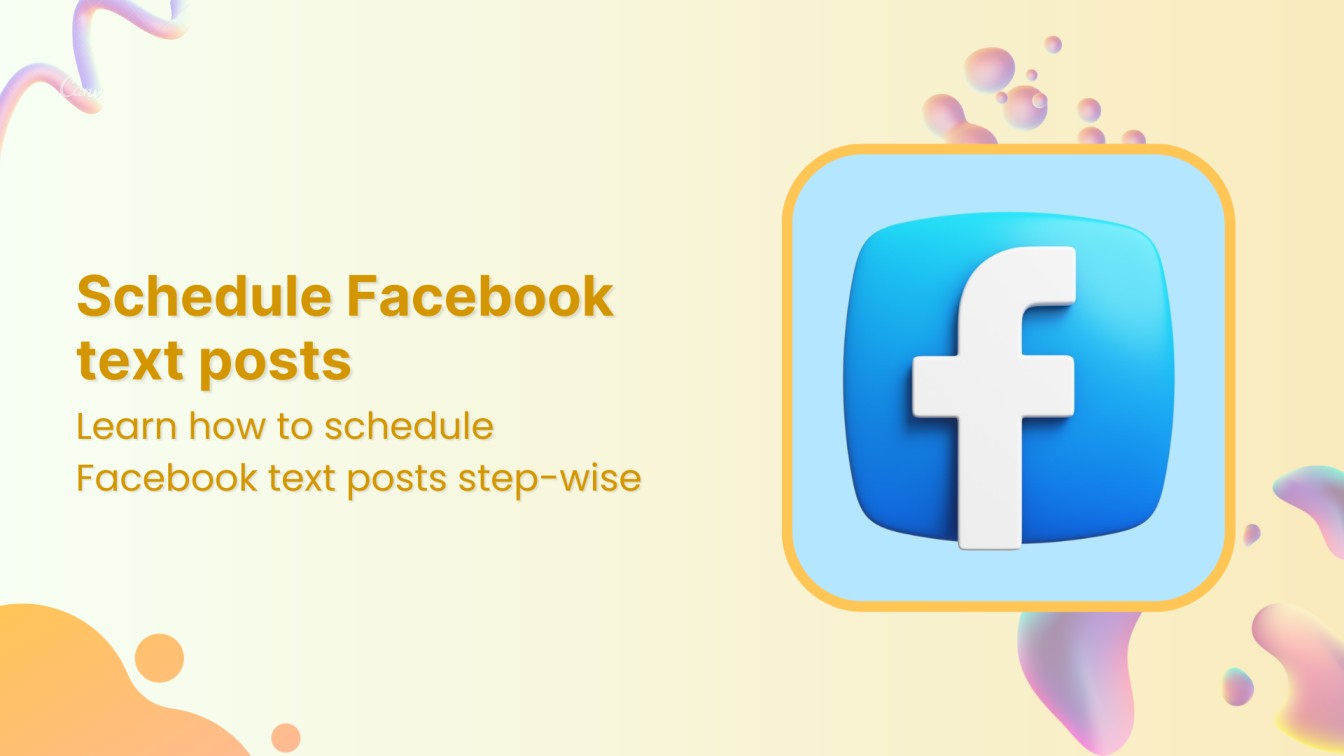You can fix Facebook display problems conveniently by following the simple solutions below.
- Close & re-open the app
- Reinstall or update your app
- Check the app server status
- Reload the Facebook browser page
- Update your smartphone device
- Restart/Reboot your device
- Clear the app cache
1.Close the app and reopen it after a few minutes
Most people use the Facebook app on their mobile phones, pads, or tablets. However, there can sometimes be software issues with social media apps.
Thus, the best way to resolve this issue is to close the app and rerun it after a few minutes. This may help you to troubleshoot the Facebook display problems.
Related: How To Solve Facebook Account Restricted Issue?
2.Reinstall or update your app
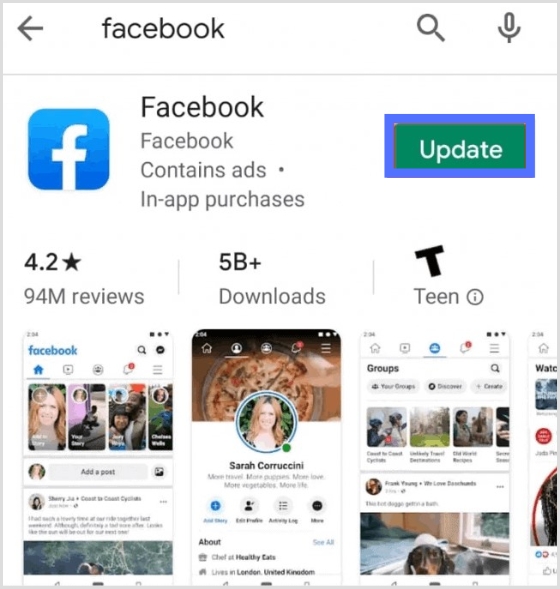
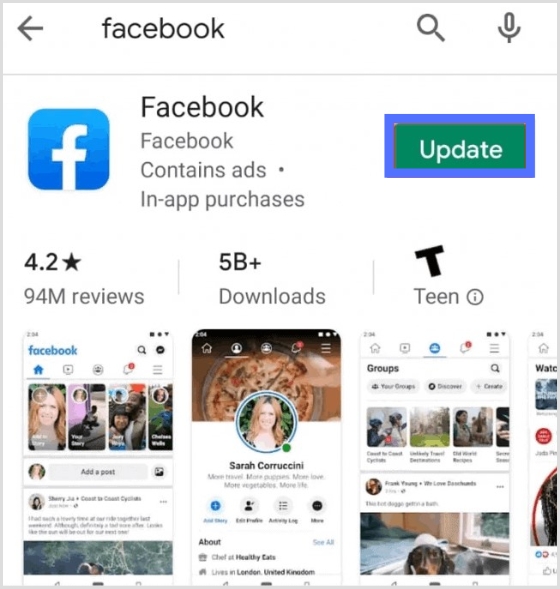
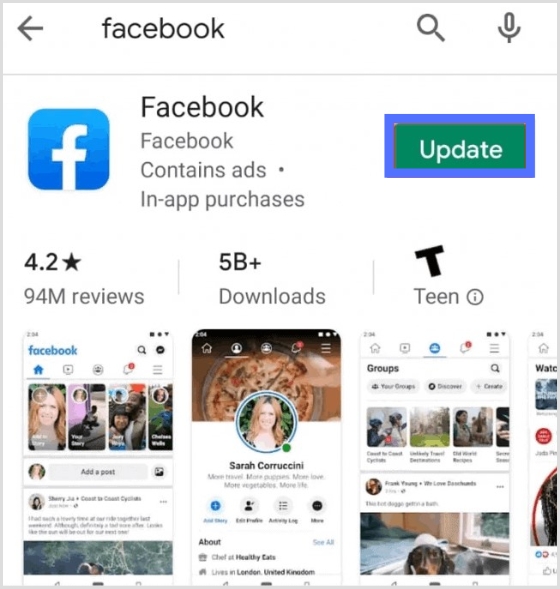
Meta regularly updates the software of Facebook to protect it from bugs and other technical issues. Therefore, if you are using an old version of Facebook, then it might cause trouble.
Thus, to run your social media app smoothly, you should often update it. There is mostly an auto-update option available on the devices. Turn it on frequently; your app will get auto-updated.
Even after this, the issue still needs to be resolved. The best way is to uninstall the app and reinstall the latest version. After uninstalling the app go to the Google play store and install it again. It `will help to resolve the Facebook display problems.
Related: How To Quickly Solve ‘Facebook Not Working’ Issues?
3.Check the app server status
There may be no issue with the app update and software. Instead, all the social media apps are down countrywide. Thus, go and check the Facebook status by searching on the browser “is Facebook down today”?
The easiest way to manage & grow your social channels
Trusted by 80,000+ forward-thinking agencies & brands worldwide
Discover More4.Reload the page



If you have yet to install the app and are running it on a web browser, it is better to refresh your web browser.
Refresh the page by clicking the reload icon on the upper left side. It may resolve the Facebook display issue. However, if the app is not working, close the page and open it in a new tab.
Related: Why Facebook Logged Me Out?
5.Update your device
Sometimes, the loading issue is not with the app but with the gadget. This is because your gadget couldn’t support the application running as it should because of some processor issues. One option to resolve this problem is to update your device system.
Window OS users:
Click start, go to settings > Update & Security > Window Update
For Android users:
Go to settings> click on system> and then system updates. Here you can check any pending or incomplete updates.
iPhone Users:
Settings> Software update> Download > Install
Enter your password if required, and tap agree to conform.
6.Restart/Reboot your phone:
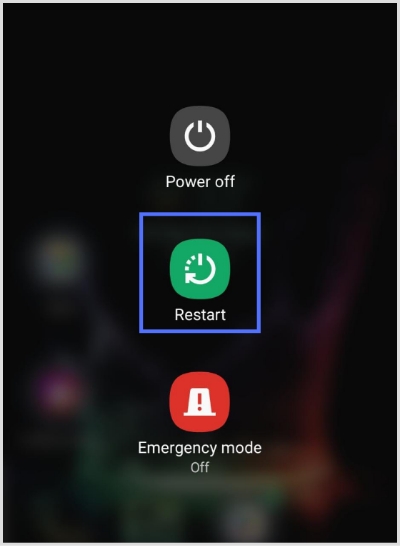
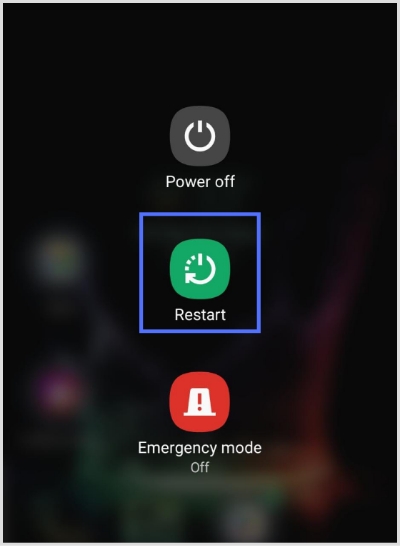
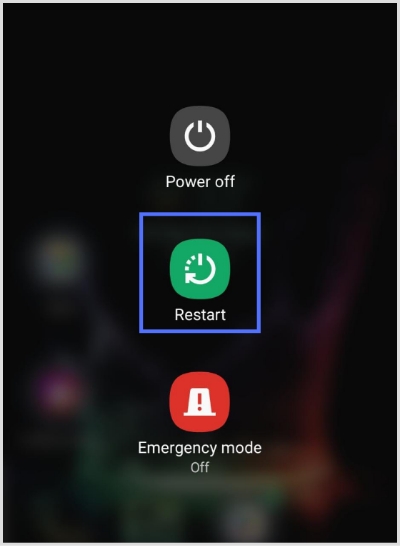
Phone or any device benefits when you restart it. Apps run in the background, resulting in battery drainage, slow performance, heat, and other conflicts. Switch off your phone and turn it on after. It can fix bugs in the Facebook display.
Secondly, you can also reboot your device to freshen the whole system of your device. It will help to run apps smoothly on your device.
Related: Best Time to Post on Facebook
7.Clear the app cache
Over-accumulated cache files may cause trouble in the smooth running of Facebook apps. Thus, it is necessary to timely clear the cache. Undoubtedly, cache files help apps to work efficiently.
However, the overloaded cache may also cause the malfunction of apps.
How to do it?
Quickly clear the cache by following simple steps.
Step 1:
Tap on the Facebook icon till multiple options appear
Tap the “power icon” on the right-hand side of the option bar
![]()
![]()
![]()
Step 2:
Tap “Storage”
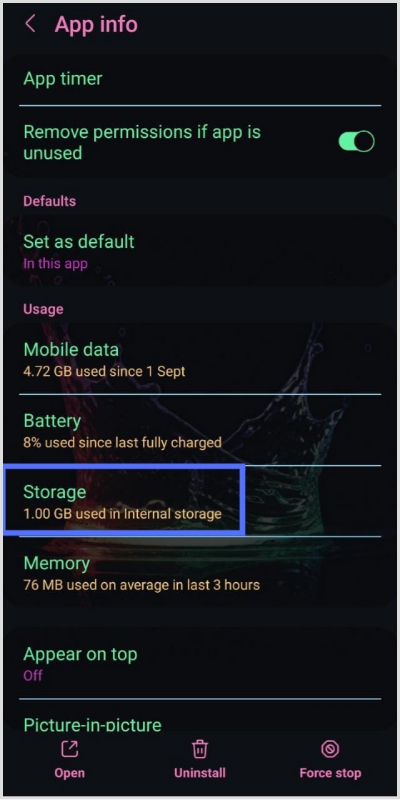
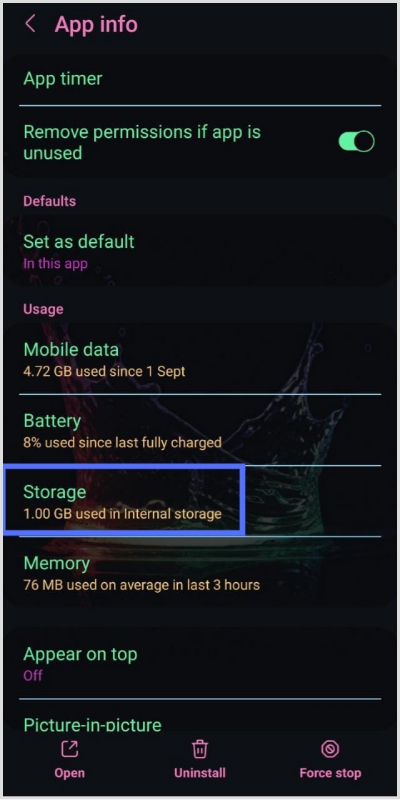
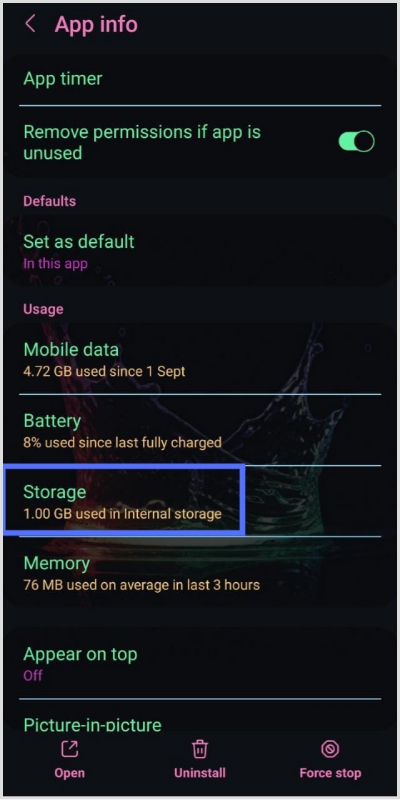
Step 3:
Tap “Clear cache”
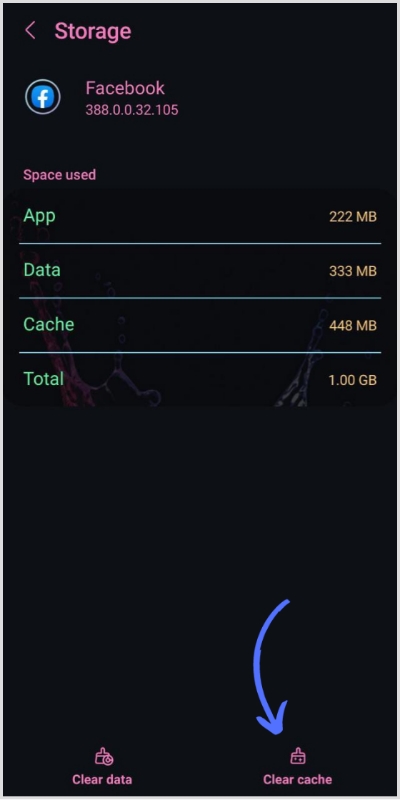
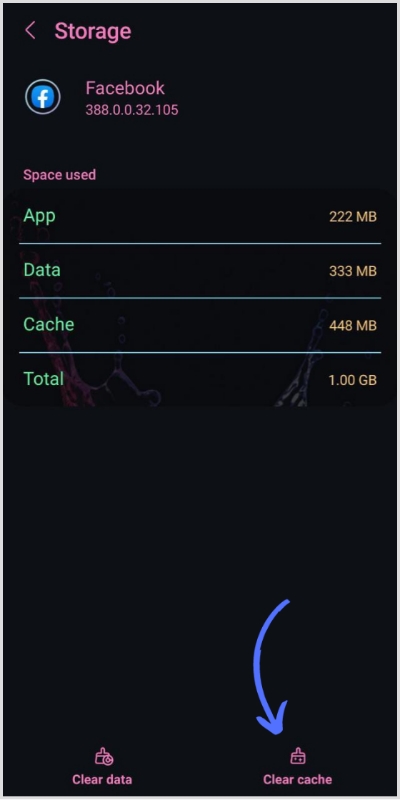
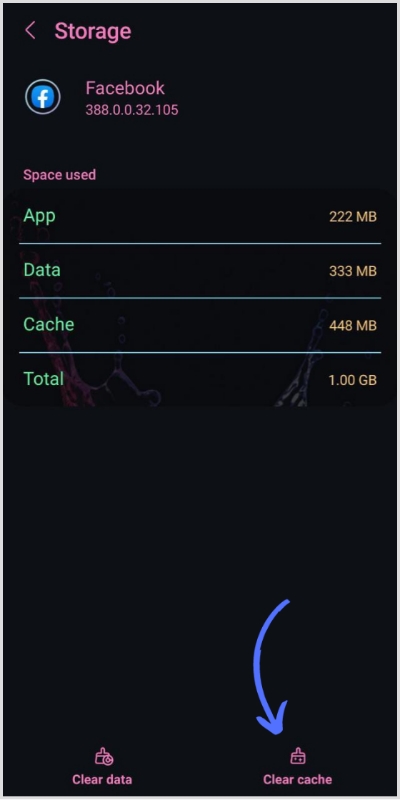
Related: How To See Post You Liked On Facebook?
FAQs
Did Facebook change its layout?
Yes, Meta has announced that the Facebook app will get a makeover. It will have a separate feed page and home page.
Why has Facebook changed pages?
The new page layout is meant to make it easier for users to see information like the page’s posts and bio. In addition, the page shows the reach button and reaches count that reflects genuine engagements.
How do I find the latest version of the Facebook app and upgrade?
You can find the latest Facebook app version by visiting the Play store. You can see what is new with the app and install the latest version.
Khadija Anwar
Meet Khadija Anwar, an accomplished tech writer with over 500 published write-ups to her name. Her impressive portfolio can be found on the ContentStudio blog, LinkedIn, and the Fiverr platform.