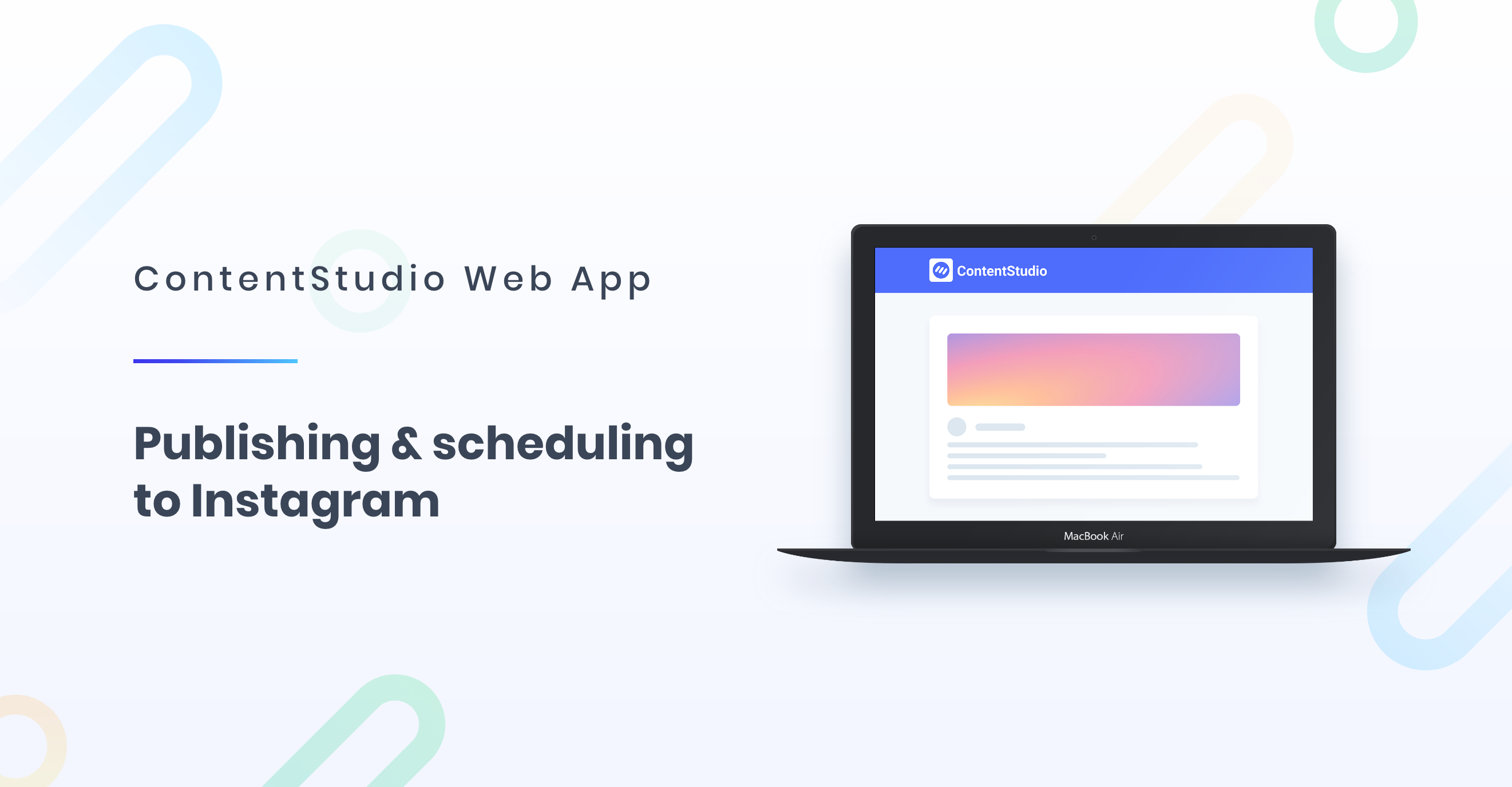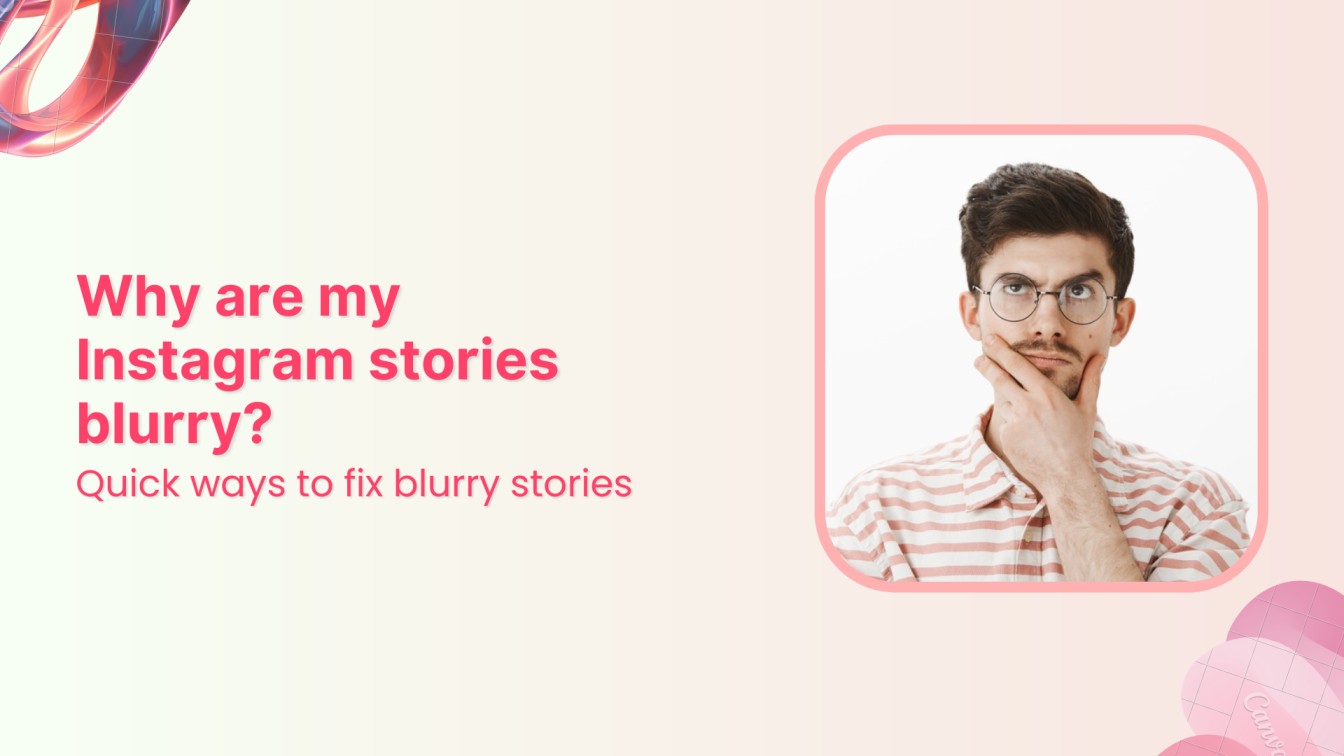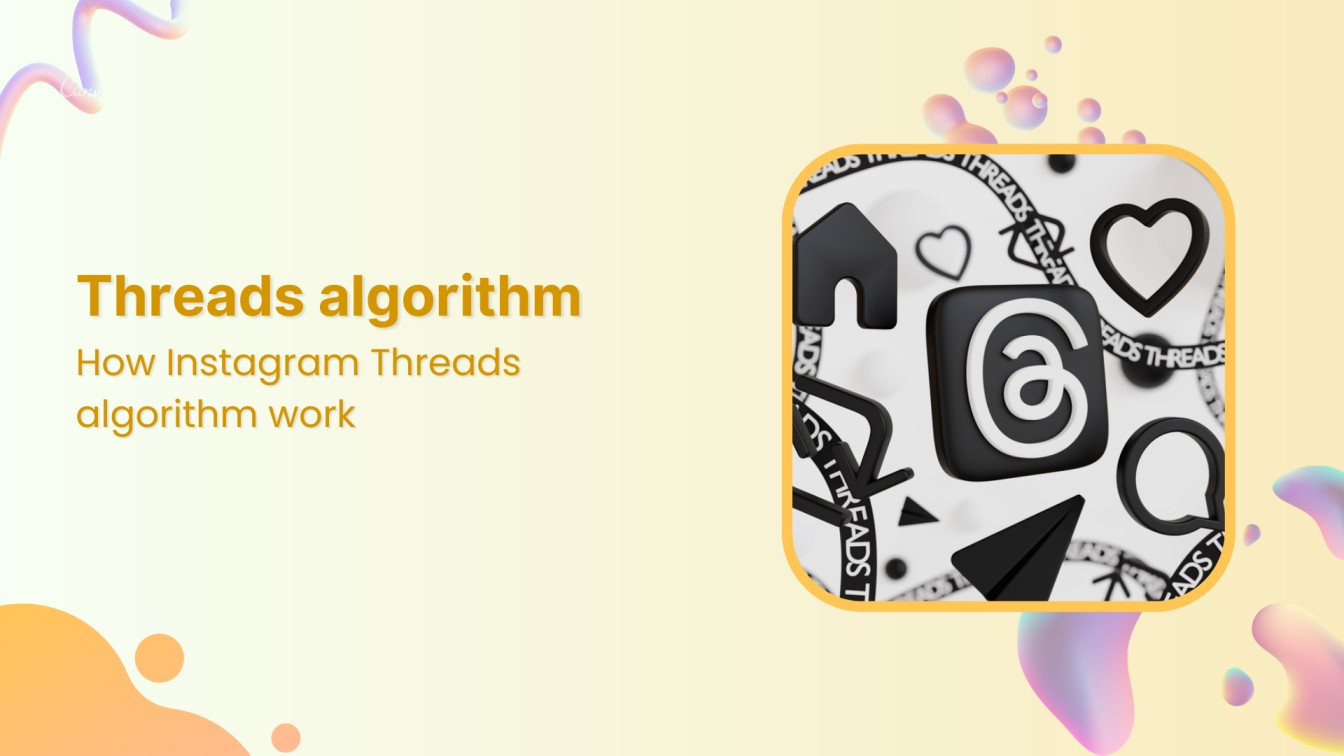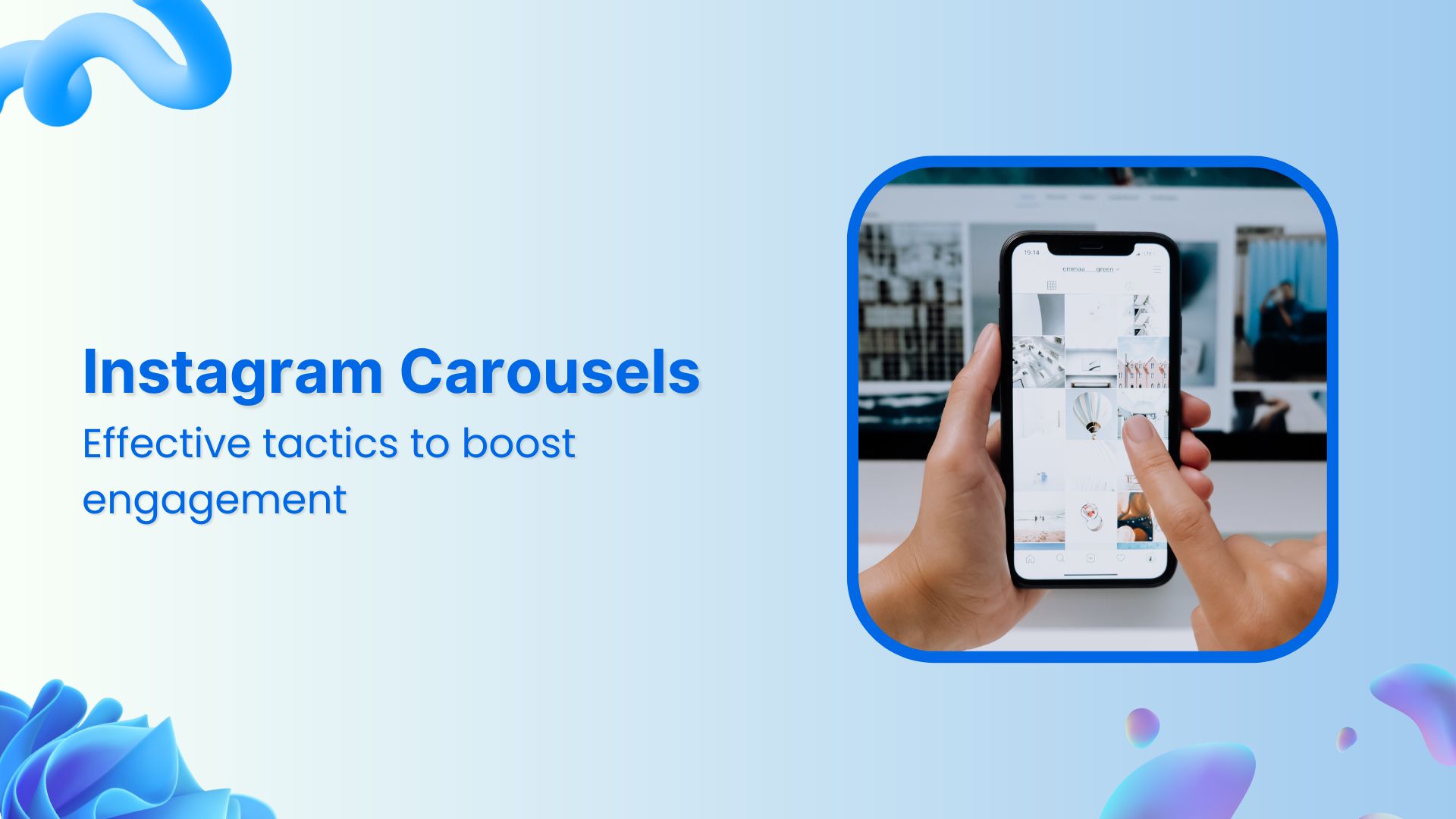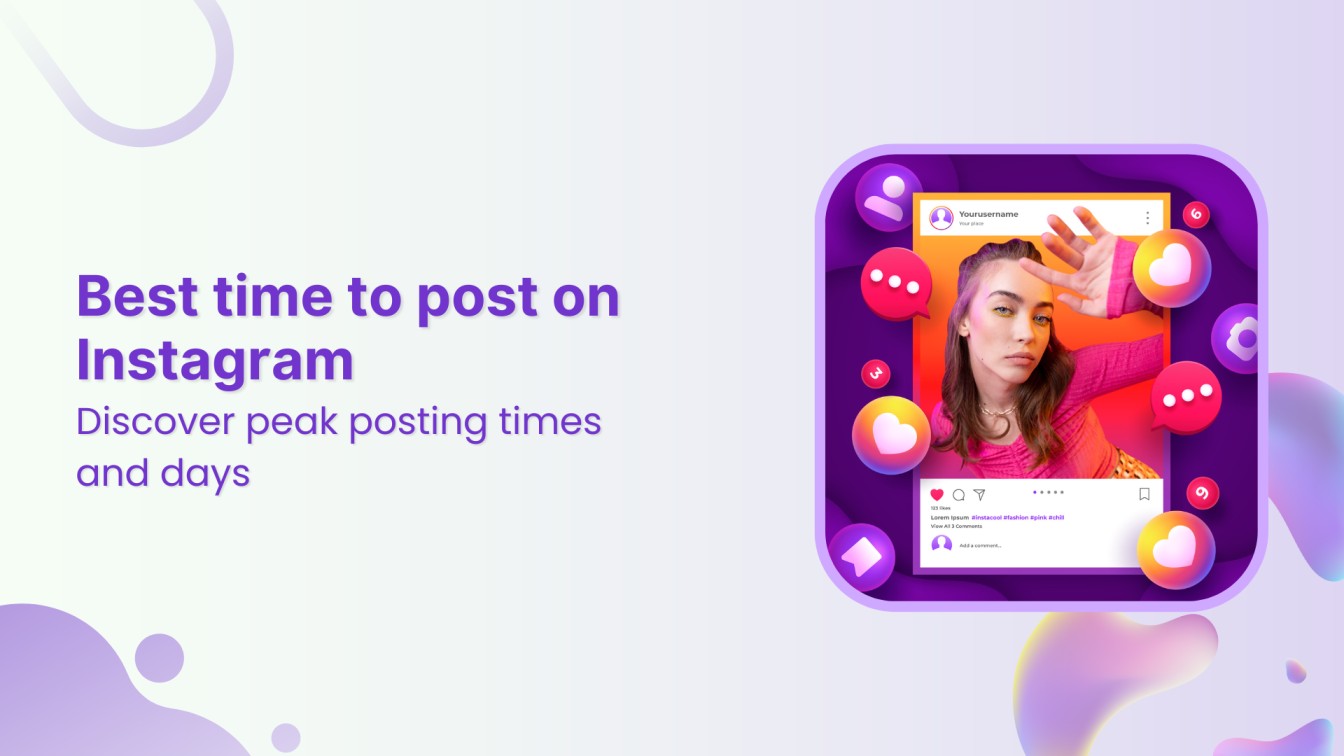Instagram, being one of the most used social networks, is also a popular medium for business marketing. Many businesses run ads on Instagram and post regularly on their official channels to engage and build their audience.
ContentStudio is a complete SMM tool that evolves according to new trends to provide you with opportunities to compete in the digital and tech arena. One of the most recent changes in the application includes Instagram Integration. In other words, now you can associate your personal/ business Instagram profile with ContentStudio and schedule your posts just like any other platform.
This blog post sheerly explains the Post Composition for your associated Instagram accounts.
The first thing to do is to connect your Instagram Account with your ContentStudio Account.
For that, open your Account Settings and connect a new Instagram Profile in Social Account Settings. Enter your account credentials and authorize your account as shown in the image below.
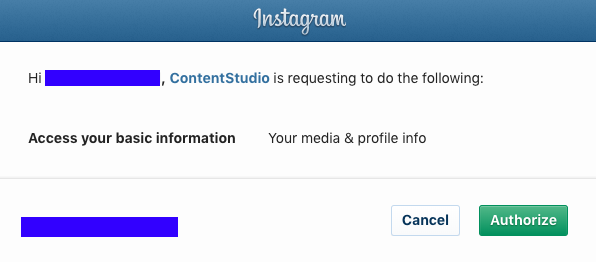
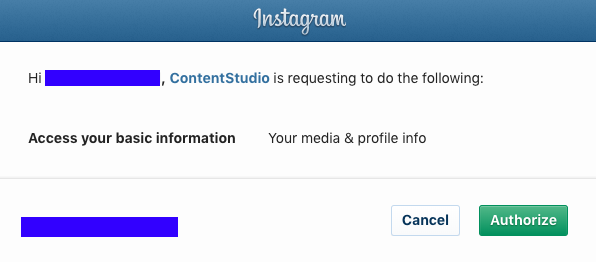
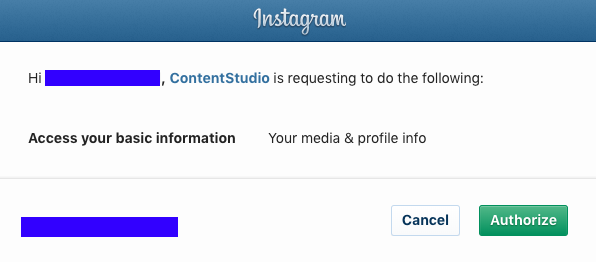
After successfully connecting your account, you can easily schedule posts for your Instagram profile.
Related Read: Ultimate Guide to Schedule Facebook Posts, Reels & Stories
Schedule Post via Social Media Post Composer
Your Instagram profile is now connected in a particular workspace and when you go to your social media post composer, you can see this account in the options and you can select it (among other social media profiles) to schedule your post.
Note
If you want your team members to schedule posts for your newly connected Instagram account, you have to grant them permission first to enable it for them.
To do that, go to your Account Settings and open Team Members to edit the team member settings. A context menu will appear where you have to select the newly added account for the user and save changes. Now, this member will be able to schedule content for the selected profile.
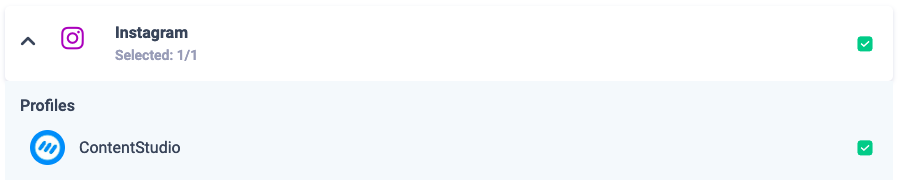
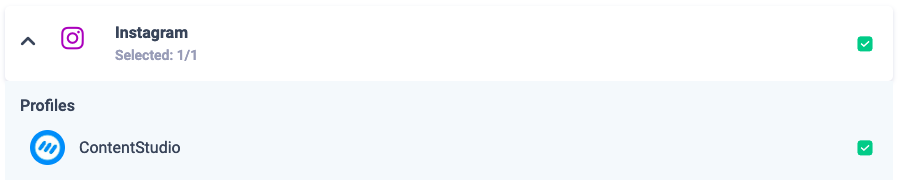
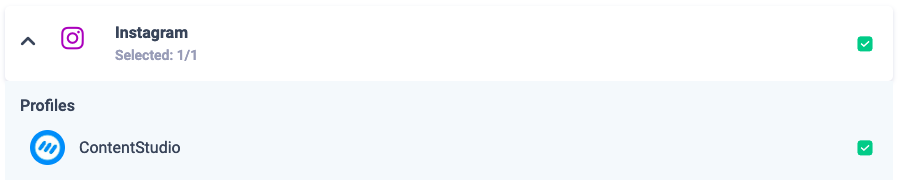
Now, go to Publish and open social media post composer. You can now see the Instagram account, select it and compose your post.
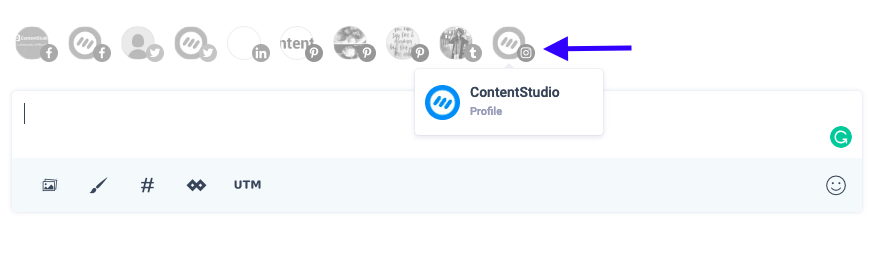
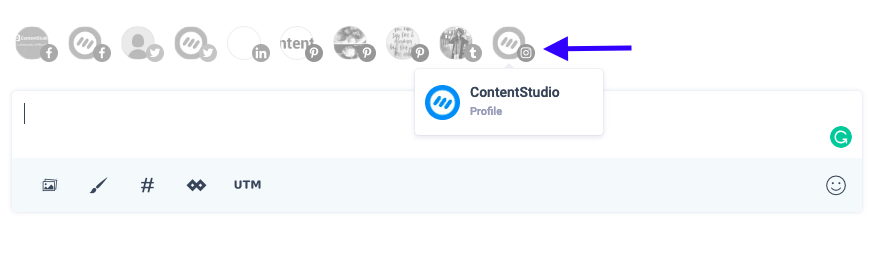
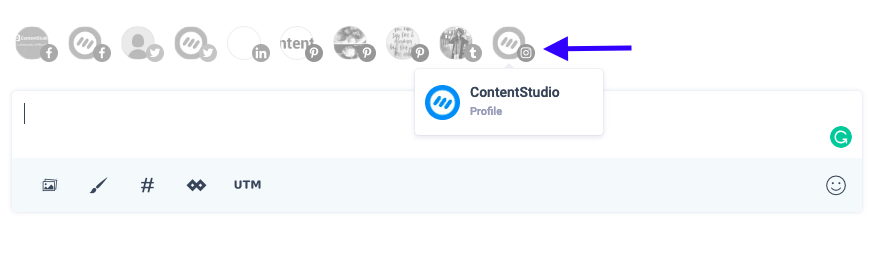
While composing a post, keep in mind that if the content embodies a video, it should not be longer than 1 minute. With ContentStudio Web application, you can only compose a regular Instagram post. Whereas, if you want to schedule/ post Instagram stories, you’d have to do that with ContentStudio Mobile Application.
Anyhow, after composing the post and selecting your profile, you can preview the post to see how it would look after publishing it.
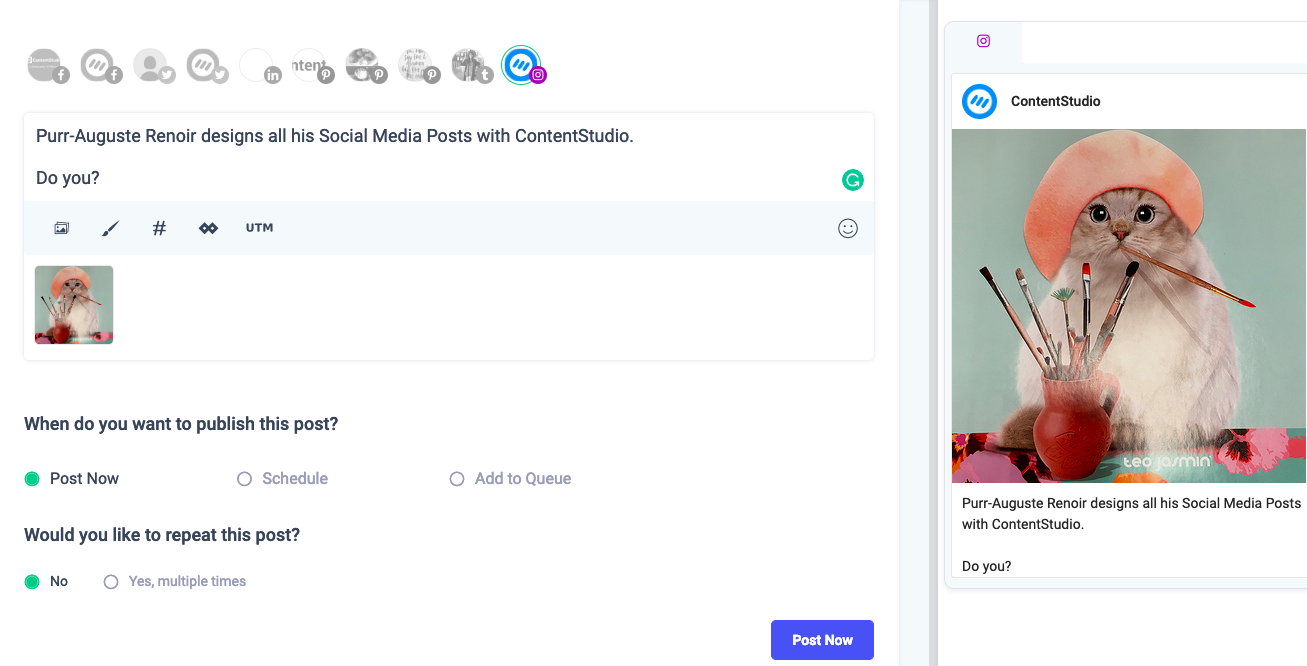
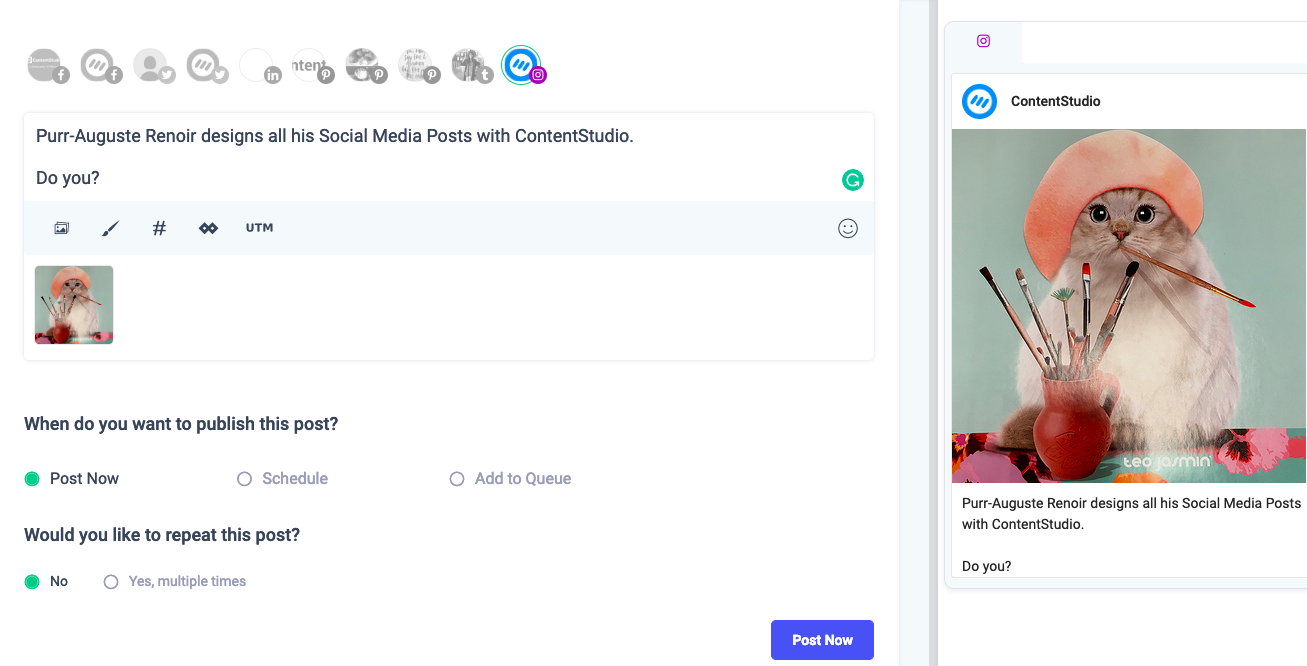
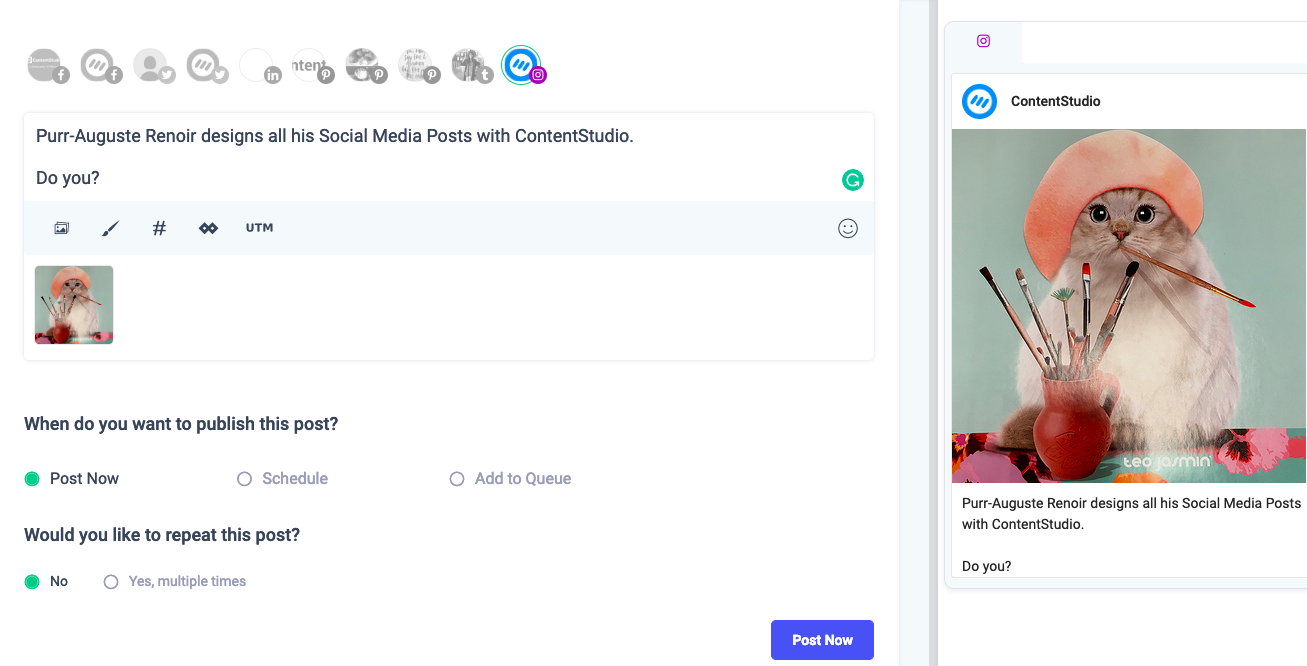
Click on Post Now and a notification will be sent to the Mobile app of your connected devices like your registered mobile phone, iPad, or tablet.
Open that notification and view the post before declining or posting it. If you have missed the notification, you can go to your mobile app and check Insta notifications. There, you’ll find all the missed notifications and you can reschedule them accordingly.
Confirming the Post
To confirm and publish the post, you will need to use your registered device. The necessary steps to follow are explained in this article. Proceed from step 5 onwards to plan content for your Instagram account.
Wasiq Naeem
Wasiq Naeem is a content and digital marketing veteran who is passionate about his writing. Extensive research and producing high-quality content is just another day at the office for him.