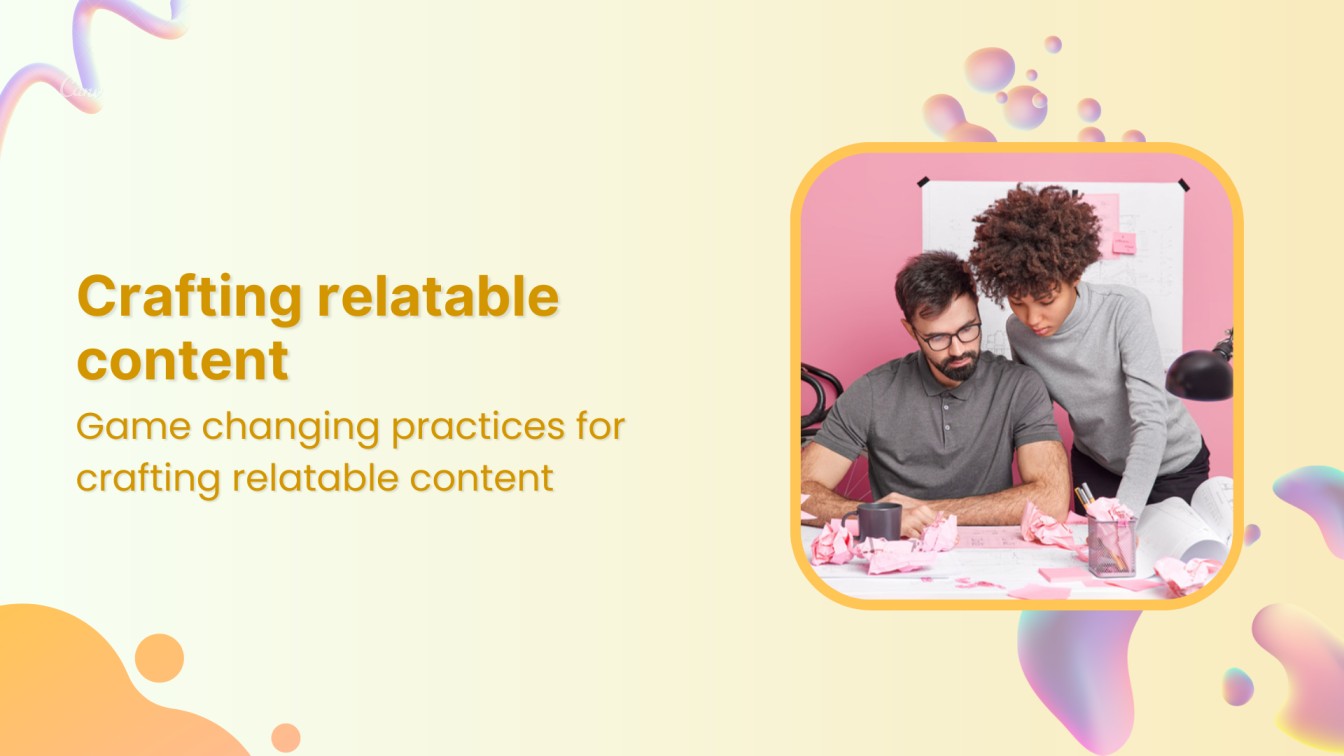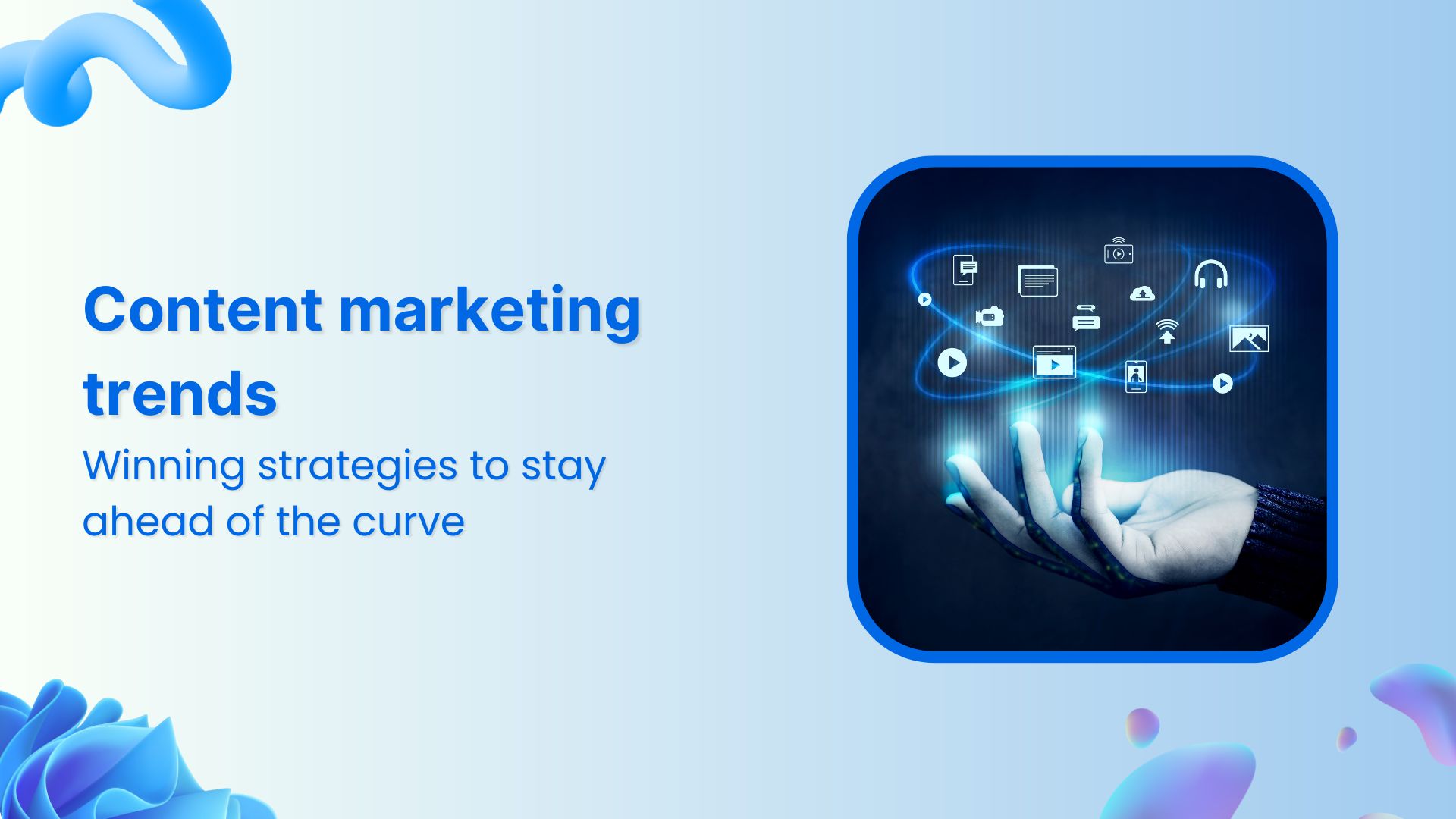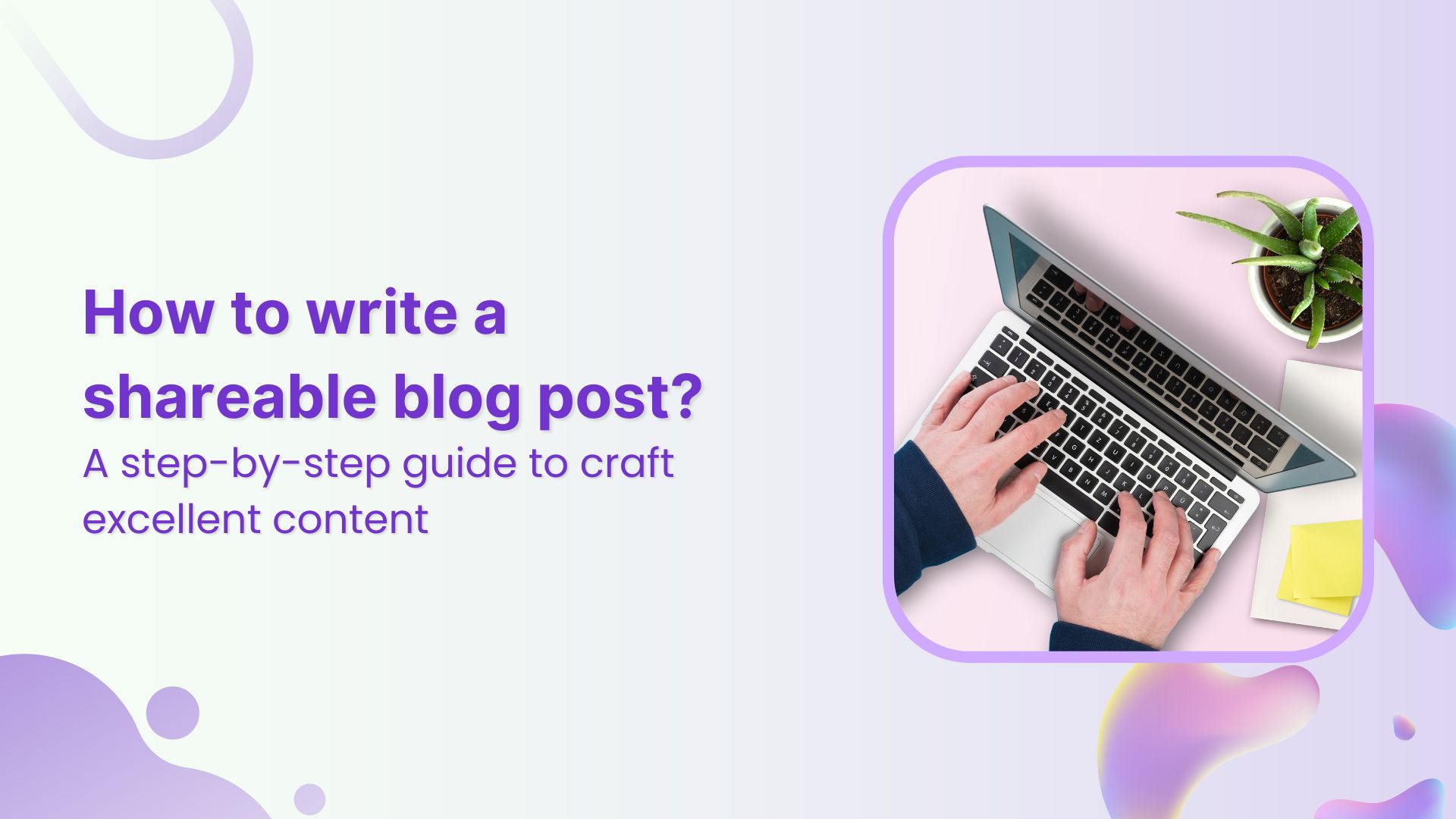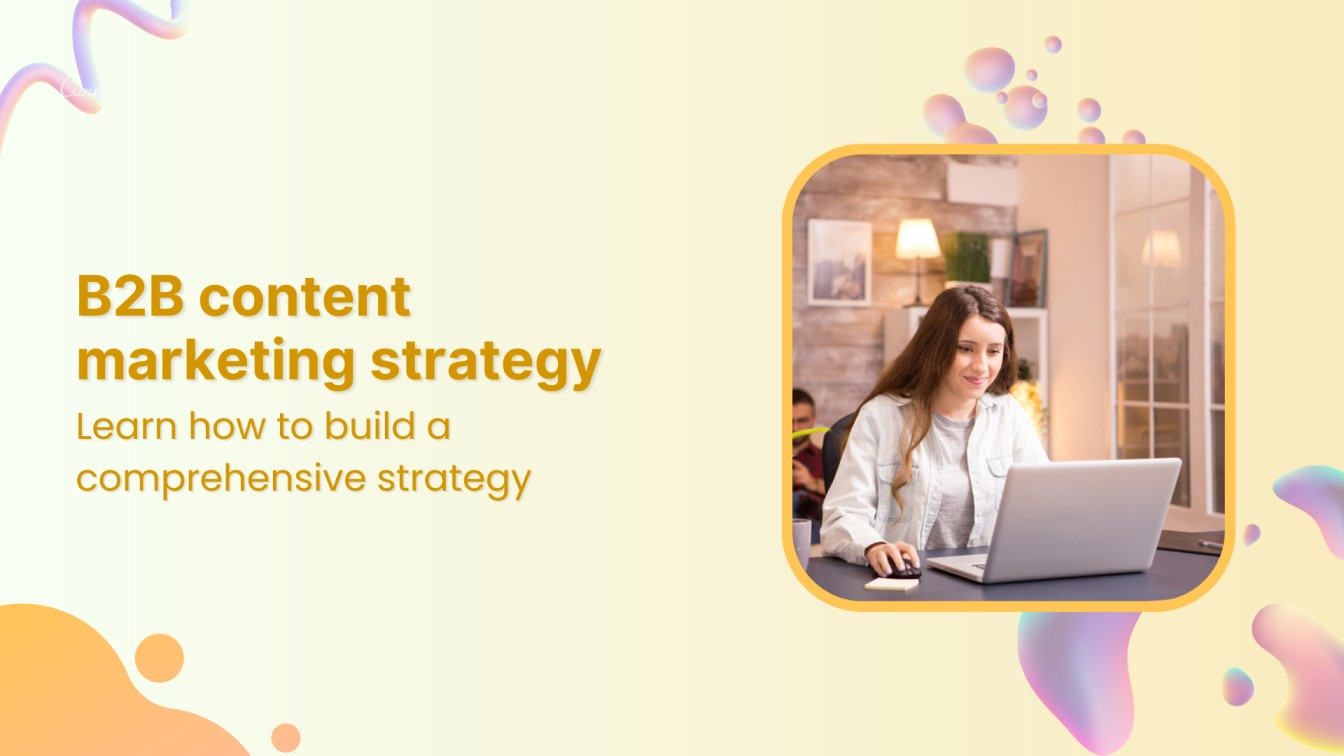If you are new to the world of marketing, you might not be familiar with evergreen content. It is a common word mostly used in content marketing and is one of the significant content strategy elements for achieving marketing goals.
Unlike other posts, evergreen content never becomes outdated and stays relevant for a long time. So if you are a content marketer, you need to know how to effectively use evergreen content to increase site traffic and boost SEO (Search Engine Optimization).
In this guide, we’ve outlined tips for creating irresistible evergreen content that will keep readers coming back for more. We also shared examples of different types of evergreen content, from blog posts to infographics. If you want, to up your game when it comes to churning.
What is evergreen content?
So the next question is, why create evergreen content?
It is easier to compose something using ContentStudio at once and then evolve it according to your need. Rather than create something from scratch every time you want to share an idea about it.
Many people complain that blogging or social media marketing has failed for them and that their content is unable to fetch the desired traffic. That must mean that they’re missing out on something. And that is evergreen content sharing.
Related: Social Media Marketing To Gen Z in 2022: A Quick Guide
Why is evergreen content important?
Evergreen content sharing is of utmost importance for digital marketers who have to reach out to the public and engage with them. Many businesses get the hard part done by creating the content but they’re reluctant to share it multiple times. And they justify it by saying that they don’t want their audience to think that their content is monotonous.
This misjudgment costs them much by not getting a worthwhile result from their campaign. To the utter shock of the marketer, it is to be revealed that the general audience only sees 10% of their posts. That means most of their valuable content goes in vain. Nobody wants to sow fruitless seeds, so in order to gain fruitful results, re-sharing must be your new mantra.
If sharing is caring about others, then re-sharing is caring about yourself.
Related: 5 Major Steps to Content Curation: A Beginner’s Guide To Content Curation
How to write evergreen content
-
A secret to writing evergreen content
The key to writing evergreen content is telling stories that are engaging and give your audience something new.
You can do this by educating yourself about the industry or field you work in so much more than others, then using those insights as a foundation for developing interesting ideas which will keep readers coming back again and again!
-
Find out what people ask about most frequently
You can make your content more valuable to customers by targeting the questions they ask consistently.
For example, if people often ask about shipping costs on items bought from you then produce information solely dedicated to answering these queries and other related topics such as taxes or delivery schedules in order to keep them interested with future posts across various social media channels like Facebook groups where this type of inquiry may come up again soon!
-
Start with the value proposition behind what you offer
The best way to ensure that your content is relevant and engaging for years, not just months or quarters? Start with the value proposition behind what you offer. Features are great but they’ll eventually go away – so focus on why people should care about YOU instead!



What are the common formats of evergreen content?
Here are some standard formats that you can follow to produce long-lasting content:
- List Posts: Over the years, list posts have become very popular. They have a high retention rate and gain high traffic. List posts are quick to read, to the point, and easy to follow.You can create a list of anything, including useful content marketing tools, a list of your favorite books, and more. Listed posts always bring value to your readers. For example, The Dog Book Company created an epic list of interesting dog facts on their blog.
- “How to” Tutorials and Guides: These are extensively researched and well-written posts that provide all the critical information to readers in one place. Usually, this type of evergreen content is no longer than the average post. It presents details in an easy-to-understand manner so that the readers can follow them without getting confused.
- Encyclopedia Entries: It incorporates content that emphasizes truths and unchanging facts about a specific subject. Encyclopedia entries may include ultimate tips, historical facts, and other information that will not change in the future.
- Video Content and Podcasts: Videos and podcasts provide you with the content that you need to create and build your reputation. Video storytelling and podcasts on subjects like how to grout floor tiles or how to frost a cupcake come under the evergreen category. Unlike article writing, creating videos and podcasts may require more time, but it’s an effective way to generate long-lasting content. To produce compelling evergreen video content, you can use a video maker online tool that adds special effects to your videos. Also, you should know a high percentage of the audience today values audio and video content more than written content.
- Glossary Posts: These posts mainly explain the definitions or meaning of unique phrases or terms used in a particular industry. You can group these terms into a blog category or a wiki-type website.Glossary terms and phrases are mostly used by teachers, translators, and students. Hence, they are of great value, and you can classify them under evergreen content.
- Case Studies: Case studies are another excellent evergreen content format that can work wonders. They are accommodating because they offer real-life examples. Digital marketers look into these examples and then make a plan for their businesses depending on these case studies.The information available in these case studies can also help marketers in understanding which channel is right for investment. Click here to see an example related to this content format.
- Answer Questions: When you create genuinely helpful content, it remains relevant for a long time. People always search for answers to their questions on the internet. So, if you want to create evergreen content for your marketing goals, try out this content format.Let’s take an example to understand how it can help your business. Many people look for answers to their queries on platforms like Quora, Yahoo answers, etc. Look for a query you think you have a solution for. You can answer their questions and promote your product or service as a solution to their problems.
- Historical Content: While creating historical content either about the brand or the industry, remember not to use adverbs. For instance, using words such as “recently,” “last year,” and others can quickly cause your writing to be inappropriate, incorrect, and outdated. So avoid mentioning such words in your writing.
- Checklist: Readers love checklists. Even the Atul Gawande (US-based Writer) has written a book on the importance of the checklist, called The Checklist Manifesto: How to Get Things Right. So, whenever you create quality content, make sure to add checklists. You can add 5 to 9 items to the list. Always keep your language straightforward and easy.
- Top (X) Lists: List-style articles are widespread and easy for readers to digest. Moreover, these articles help readers get your advice in a more organized way. After all, information is briefly broken down in an orderly manner.Similar to how-to guides, such content should be full of information, but simple in tone and verbiage. Topics that are not time-sensitive will remain relevant for years. New users look for already established content and such content can lead to traffic to your website.
- Interviews: Interviews are another form of evergreen content that is not just timeless but also easy to repurpose. You can take old podcasts or videos and turn them into a PowerPoint presentation, eBook, and White paper.
- Become a Curator: There are a lot of resources out there on the web to find information, and you may do a real favor to your visitors by rounding all the resources into one place. This can be a great initiative to help the audience find more information on a single platform.
Choosing one of these formats to write an article or a blog post does not make your writing evergreen, but these templates work best with evergreen content. All you need to do is – pick the proper format depending on your content type.
When it comes to illustrating something, such as how to make a cake, it is recommended to use a video format. Or you can also use a series of photos, diagrams, etc. to add value to your content and keep it relevant all year long.
One way to make your content evergreen is by using automation tools. There are many different options available, but one popular tool called ContentStudio can help you generate new posts for months at a time!
Related: How to Drive 4x Traffic to Your Blog With ContentStudio’s Evergreen Automation
12 tips for writing evergreen content
As the digital era continues to speed up and change our world, so do our expectations for information. Readers want more than just facts and figures; they want to immerse themselves in content that appeals to them personally.
As a result, evergreen content — or content that is valuable and relevant over time — has become an important strategic element.
Here we have some tips that help you to improve your website visitors’ experience and increase your site’s search engine optimization and content marketing effectiveness. Let’s get started!
1. Consider your audience
When you are creating any kind of content, it is important to be aware of the needs and wants of your target audience. To ensure that your content has long-lasting relevance, make sure to write with them in mind. Any subject you choose should offer value and provide a solution for an issue they may be facing or have experienced before.
2. Curate keyword-based content
Creating content around specified keywords that bring value to your business website can encourage search engines to direct visitors directly.
For instance, if you optimize a website based on “Health & Fitness,” then you should write content using keywords like “best leg exercise” and others.
Writing blog posts around this topic can be a smart decision as it is one of the most searched terms through Google regardless of the season.
When adding your targeted keyword into your post, long-tail keywords are best for use because they provide more information about what people want to find when doing their research online
3. Update your content regularly
One common misconception with curated content is that it does not need any upgrading once you publish it. However, this isn’t the truth as no content ever remains relevant forever – information becomes irrelevant after a few years or decades.
For example, suppose you’ve written an article on video marketing and added some facts and recent statistics to your post-publishing it online for all to read?
After 10-15 years (or so), readers will start noticing how what was included in your article proves false or outdated; thus, if appropriate changes are not made then readers would be better off without them.
Related: Content Repurposing: 54 Ridiculously Simple Ways to Skyrocket Your Reach
4. Make use of attractive and appropriate visuals
One of the most important tips you should not avoid is selecting attractive and representative visuals to add to your content. In this visual age, where visual-based content has proved more powerful, focus on visuals and insert them into your content.
The number of images you need will depend on what type of information or story you are telling – but make sure there’s enough!
5. Create relevant content
One of the most important tips to think about when you’re creating content is that it has to be in line with your business voice.
Creating relevant and helpful content not only helps you grow your client base but also makes it easy for audiences to recognize your brand name and associate it with high-quality, informative posts.
For example, let’s assume that you’re a boat selling company – if this is the case, blogs related to sailing or fishing might be more beneficial than blogging on topics such as how someone can fix their boat issues themselves.
So make sure that what kind of blog posts are connected back home – know who (and what) your target audience wants!
6. Avoid writing about current events
Writing about current events will turn any evergreen content into a generic one and ruin all your efforts. Avoid news or any current event that lasts for a short period- as this will render it useless in the long run.
The keywords you use in your content should not have a time frame, either: Google ranks posts based on their length of relevance to search terms, so make sure they can be read after some considerable amount of time has passed!
Related: 5 Ways to Write Content that Leads to Engagement
7. Make your title catchy and clickable
One other tactic to make your content evergreen is–to make your title attractive and clickable. Whenever people see a catchy title, they click on it to check the content. One thing you can do to make your title striking is–to attach it to a trendy or popular topic.
For instance, using a self-explanatory title for “best of” and “how-to” blog posts is the easiest way to grab the attention of your audience.
Related: 9 Social Media Copywriting Strategies That Boost Engagement
8. Don’t make use of technical language
Your blog posts are usually for beginners and they can sometimes be scared off by the technical or complicated language. If you want to deliver value to your readers, make sure the content is informative and easy to understand.
Be mindful that sticking with a simple vocabulary will maintain relevance in your content, making it evergreen over time!
9. Avoid writing for experts
You’re not making this mistake if you have a lot of expertise and knowledge about your particular topic. You might make the error, though, if you are only creating articles or blogs to show off your expert skills.
Professionals are less likely to be looking for help from people who do not know their area as well as them and that is just what beginners need! So it’s important that you make sure any content generated by an industry professional is geared toward beginners instead of other professionals in the same field.
Related: How To Write A Client Winning Social Media Proposal
10. Different link posts together
If you’re writing a detailed guide on any subject, like “A Guide to Bike Care,” break this broad topic into smaller and more specific content parts. You can divide it up into different pieces including “How to Replace Your Bike Tire” and “How to Oil Bike Brakes.”
Once these articles are created, link them together so visitors will have the opportunity of resolving a specific requirement while also being directed towards other related posts for their needs.
11. Promote on social media
One of the best ways to make your content evergreen is to promote it on social media. Having a plan for advertising your content across various social networks not only extends its life but also helps you in getting more likes and shares.
You can use publishing or schedule tools with updated content that are shared via different channels like Facebook, Twitter, LinkedIn, etc., as well as other popular platforms like YouTube, Pinterest, or Instagram.
This way you’ll be able to reach out even more followers who might find the information interesting enough to share with their network of friends and acquaintances!
Related: Social Media Risks For Brands. How To Avoid Them?
12. Repurpose the content
To keep your content relevant, try repurposing it into current trends! There are many different formats that you can use like changing your blogs into videos or audio files. All you need is creativity to craft something new.
Related: Content Marketing Best Practices For 2022



Build Trust with Curated Content
Discover, brand, and share the best content with your audience. Establish yourself as an authority and turn leads into loyal customers.
14 days free trial - no credit card requiredExamples of evergreen content
The information available in your writing makes your content evergreen. Some examples of evergreen are:
Example #1
Answer common questions
You may be surprised to know that some of the most common questions people ask in your niche or specialty can easily find answered on Google.
For example, if you frequent social media groups related to hosting events and want information about how much it costs per head for something like this then just search “how much does one person cost at my event?”
Simple Pin Media has created an in-depth guide about Rich Pins on Pinterest. The company specializes in digital marketing tools, including this new feature for users looking to optimize their strategy around the popular social media site -Pinterest!
Simple pin offers tons of helpful information and resources related specifically to those who are interested or curious about how best to use these “rich” features available through one’s browser extension called “Rich Pings.”



Example #2
Moz’s Google algorithm updates the history
What are the impacts of Google algorithm updates?
Moz has tracked every major and most minor update since 2000. This is a huge reference article with all sorts of interesting data about how search engines work!
This list of updates is evergreen because Google changing its algorithm will be important for as long as they exist. The document contains both modern information about what’s happening now and historical notes from years ago – perfect if you’re trying to find something specific that happened before this year!
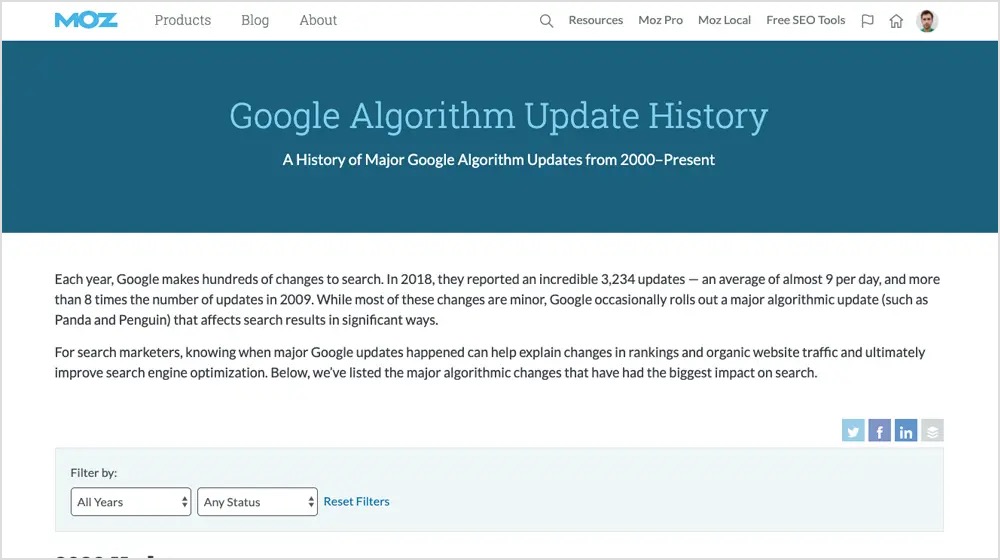
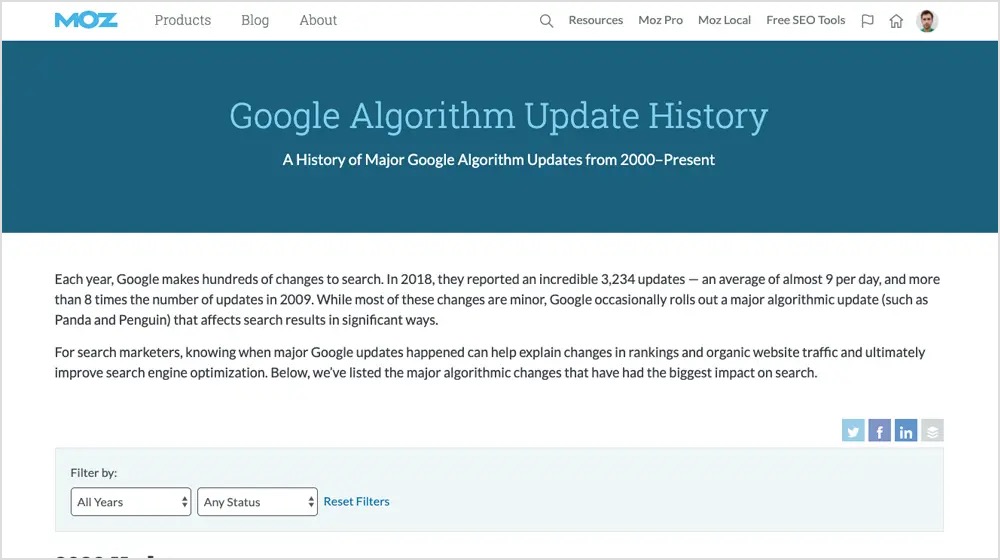
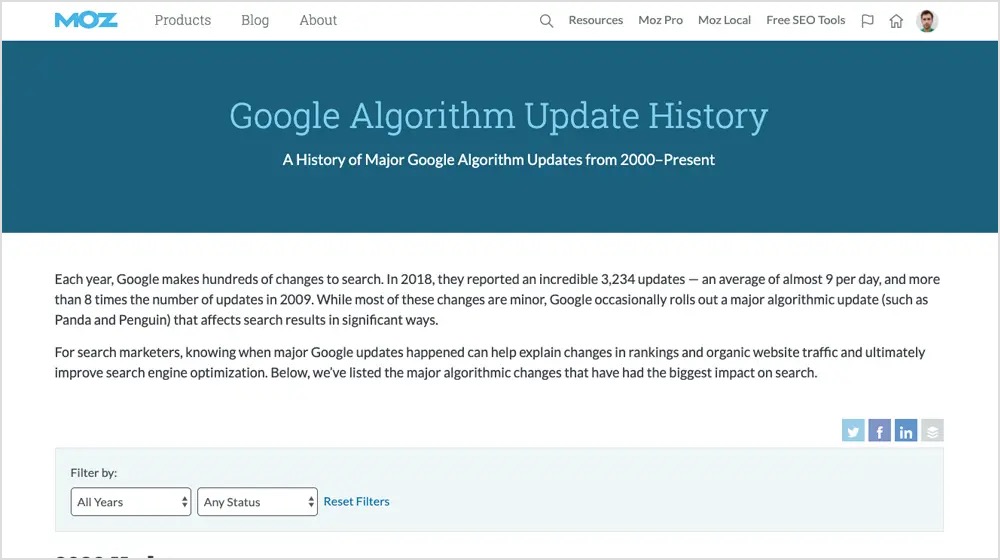
Example #3
Ultimate guides
The “Ultimate Guide” is one of the best types and also a great way to solve common problems and answer all your questions with an in-depth explanation.
These guides will take you through each step by breaking it down into small pieces so that even if something doesn’t apply specifically, there’s always hope for what could happen next!
Pat Flynn of Smart Passive Income does a great job at covering the process of creating and selling an online course. There are many steps involved with this task, but he covers them all so you can get your information out there!
The post also gets frequent updates in order to keep it valuable for audiences looking up how-to’s on different parts or completing their own courses as well.”
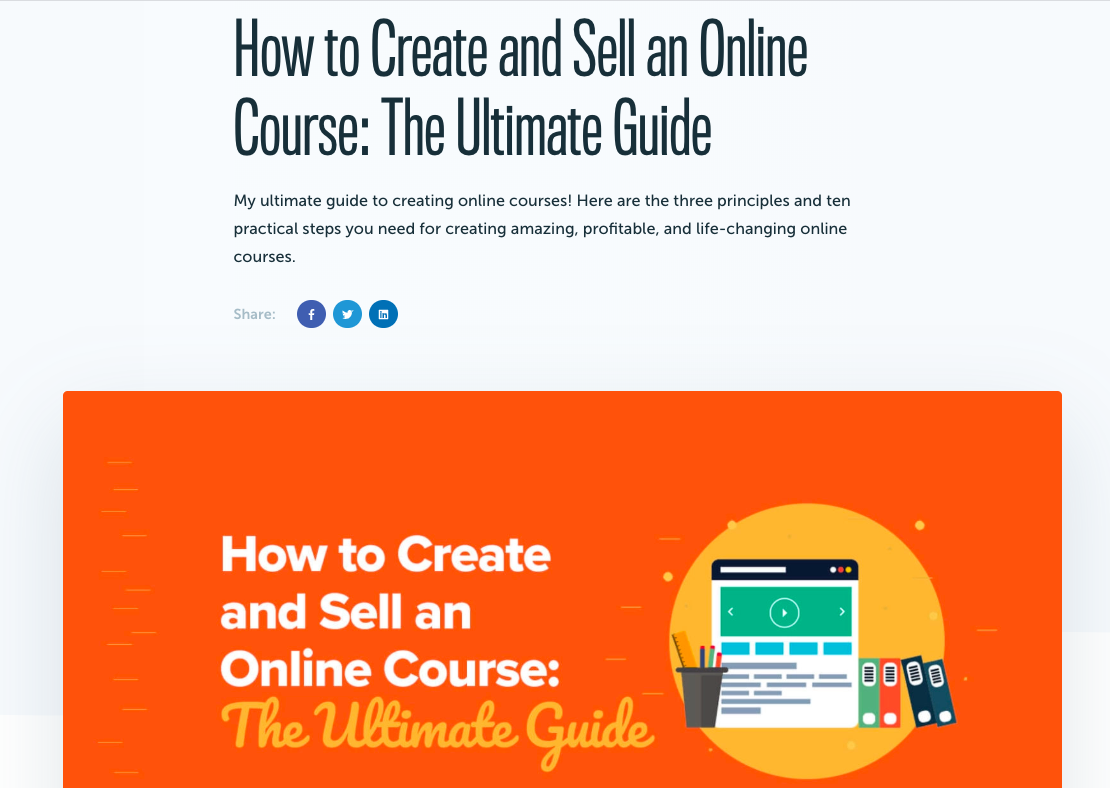
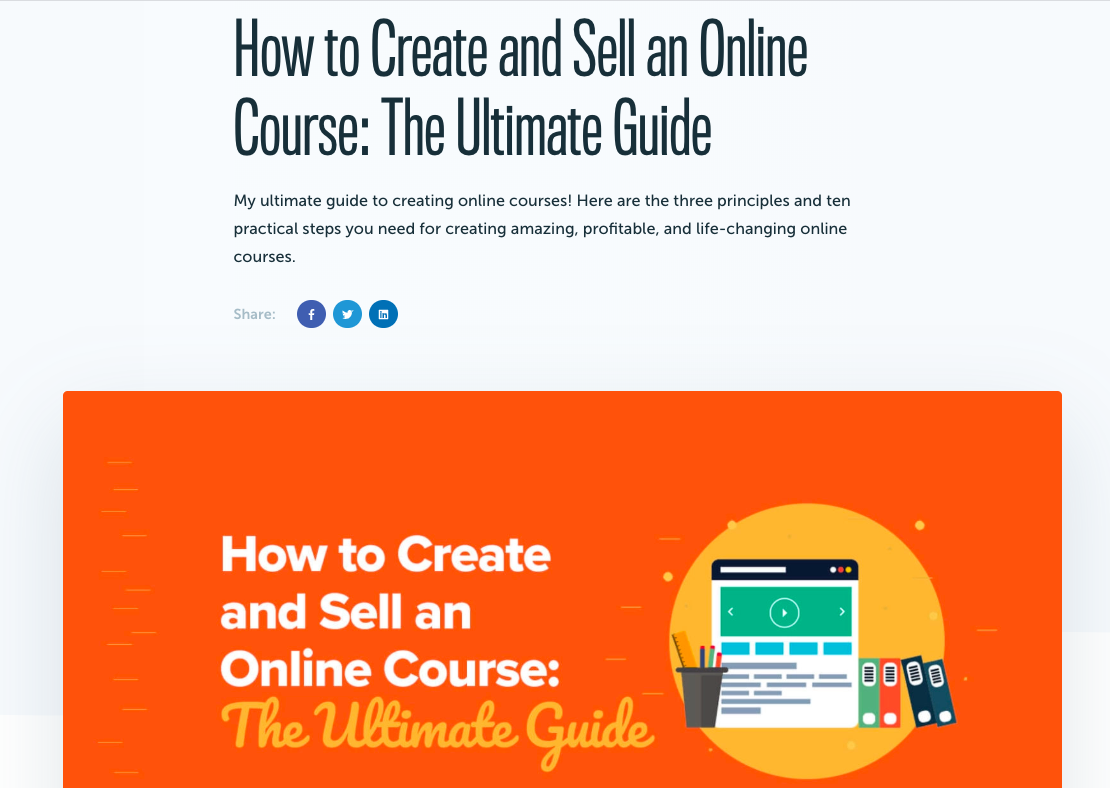
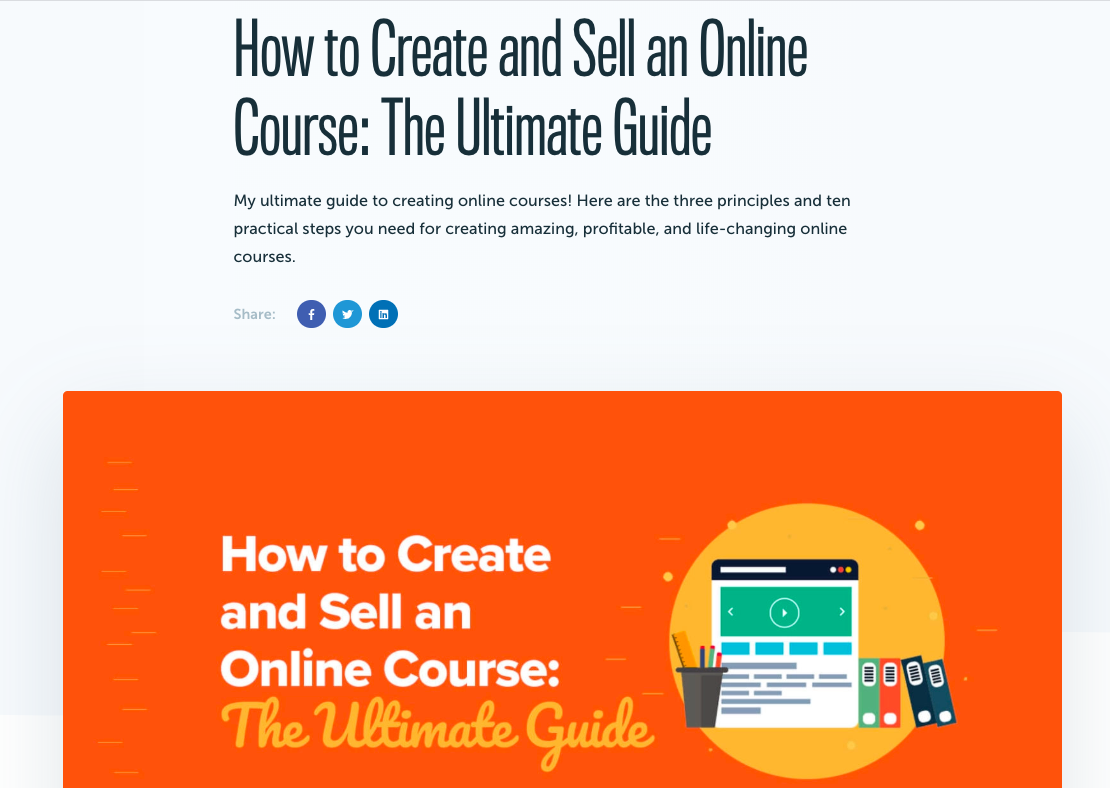
Example: 4
Backlinko’s List of Google ranking factors
This evergreen post is a great way to get your content in front of as many people as possible. Helpful articles and blog posts are an essential part of any SEO campaign. This one you’ve probably heard before, but it’s still worth a shot!
Google’s algorithm can be daunting to understand, but this article does a great job at breaking it down and providing information about what goes into updating their program. You’ll find sources for all of these factors as well – linking you straight where they lead if need be!
This outstanding resource not only tells us how Google decides which sites appear in search engine results pages (SERPs) but also provides detailed explanations for everything from relevance theory and Community structural updates over the years; giving readers insight with no confusion.
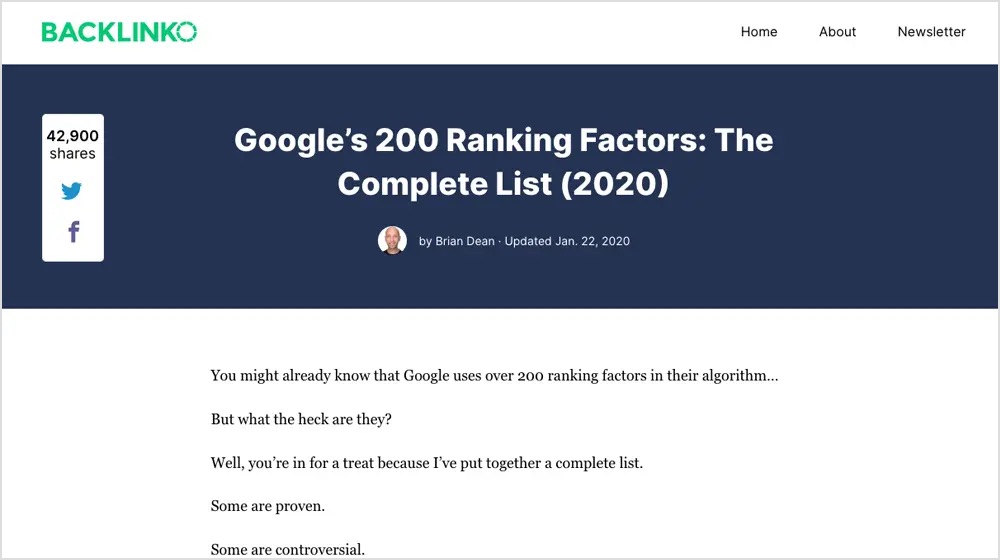
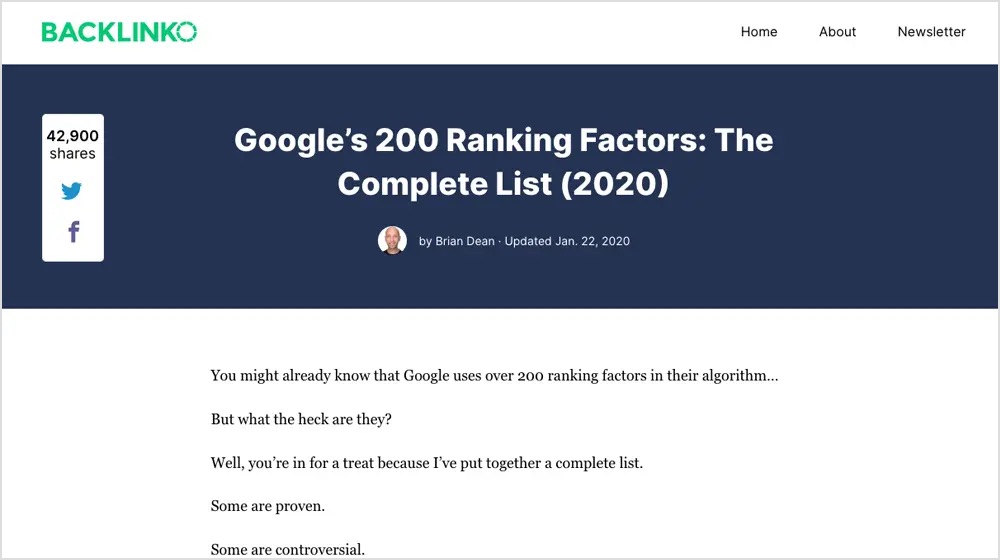
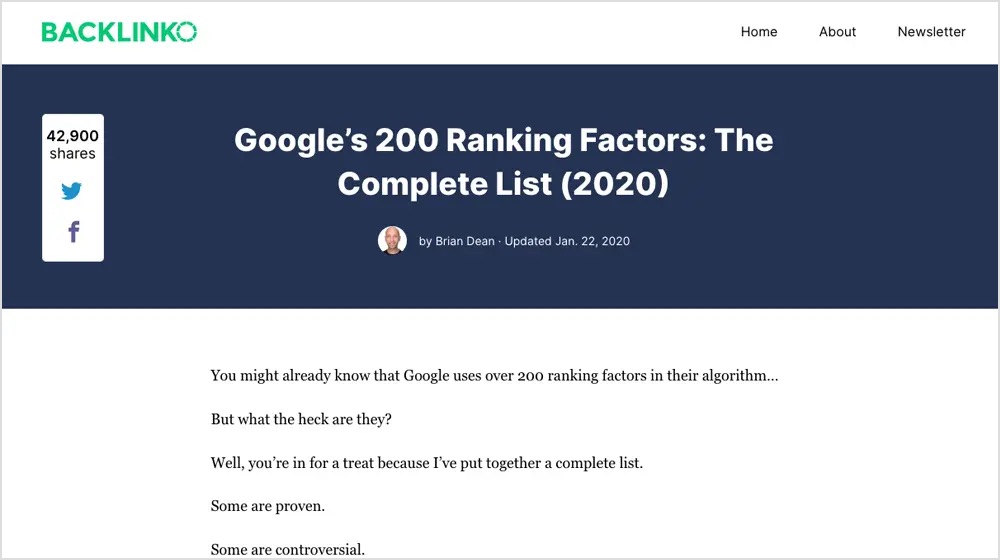
To know more about creating long-lasting content, you can visit the following sites which are major producers of evergreen content:
These websites publish evergreen articles in huge quantities. For instance, Content ideas is ranked first for nearly half of the searches on Google. You can visit the above-mentioned sites to see how they create evergreen content and where they are lacking behind. This could help you to improve your content.
How do you make evergreen content for social media?
When it comes to social media, it’s tough to come up with content ideas that are both timely and interesting. But what if there was a type of content that you could create once and have it stay fresh for months or even years? That’s right, we’re talking about evergreen content!
Social media is all about engagement and building relationships. Evergreen content can help you do both of those things by providing valuable, timeless information that your audience will appreciate.
Simply put, evergreen content is timeless content that remains relevant and useful for long periods of time. It’s the kind of content that people will want to read, watch, or listen to again and again.
Think of evergreen content as the cornerstone of your social media strategy. It’s the foundation upon which you can build a successful social media presence.
Here are a few tips:
– Write about topics that are evergreens, such as how-to’s, listicles, and tips & tricks.
– Make sure your content is well-researched and find your niche in order to create content that appeals to your target audience.
– Start creating evergreen content that is compelling and informative.
– Evergreen content can help you build a more sustainable online presence.
– It can also be a great way to attract new followers and engage with your existing audience and has the potential to reach a much wider audience than timely or news-based content.
– It provides you a great opportunity to show off your brand’s expertise and build trust with your audience.
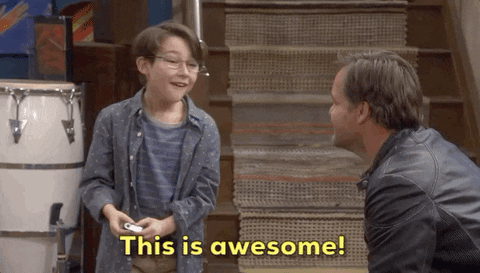
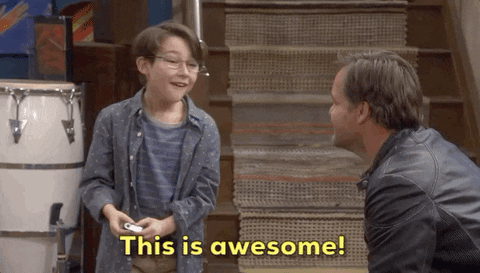
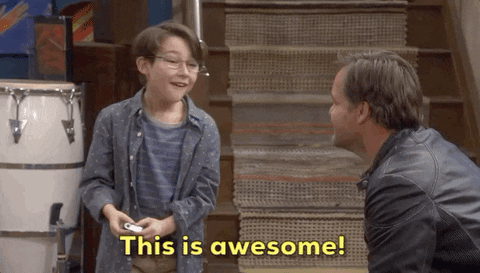
3 tricks to level up your existing evergreen posts
There is always room for improvement in what we do, and this includes updating an article to keep it fresh. We would show you some ways how to update your articles so they can be used in multiple outreach markets and provide more value.
Trick#1
Interactivity can be a great way to keep your readers engaged. It’s not always necessary though, so don’t go overboard with the bells-and whistles!
To make your blog post more engaging, you can add interactive or shareable elements. This is only if the topic warrants it and not just for show because some examples include:
- Demonstrating videos
- Custom photography prints
- Animated graphics
Trick#2
The content should have a news-worthy element because it’s important to balance out the information. For example, if you’re looking for ways of adding links toward high-priority topics see what kind of survey or data study might work well and drive interest in that particular subject matter!
Trick#3
Expert opinions are a great way to enhance the topic authority of your content. Not only does this help you engage with readers, but it also gives them more confidence in their knowledge and helps build trust among other community members who might share these pieces as well!
Conclusion
So, what is evergreen content? Simply put, it’s a piece of content that will always be relevant and useful to your audience. It might not have the same level of urgency as news or current events, but it will never go out of style.
That’s why writing evergreen content is so important—you can rely on it to bring in traffic and leads for months or even years after you publish it.
Sadia
Social Media Manager with experience in business development. With the help of creative content towards digital/social media marketing, I believe to be able to translate the brand's voice into successful marketing strategies. You need to understand how the audience thinks and acts like while interacting in social media channels. Additionally, I have experience with WordPress and blogging.